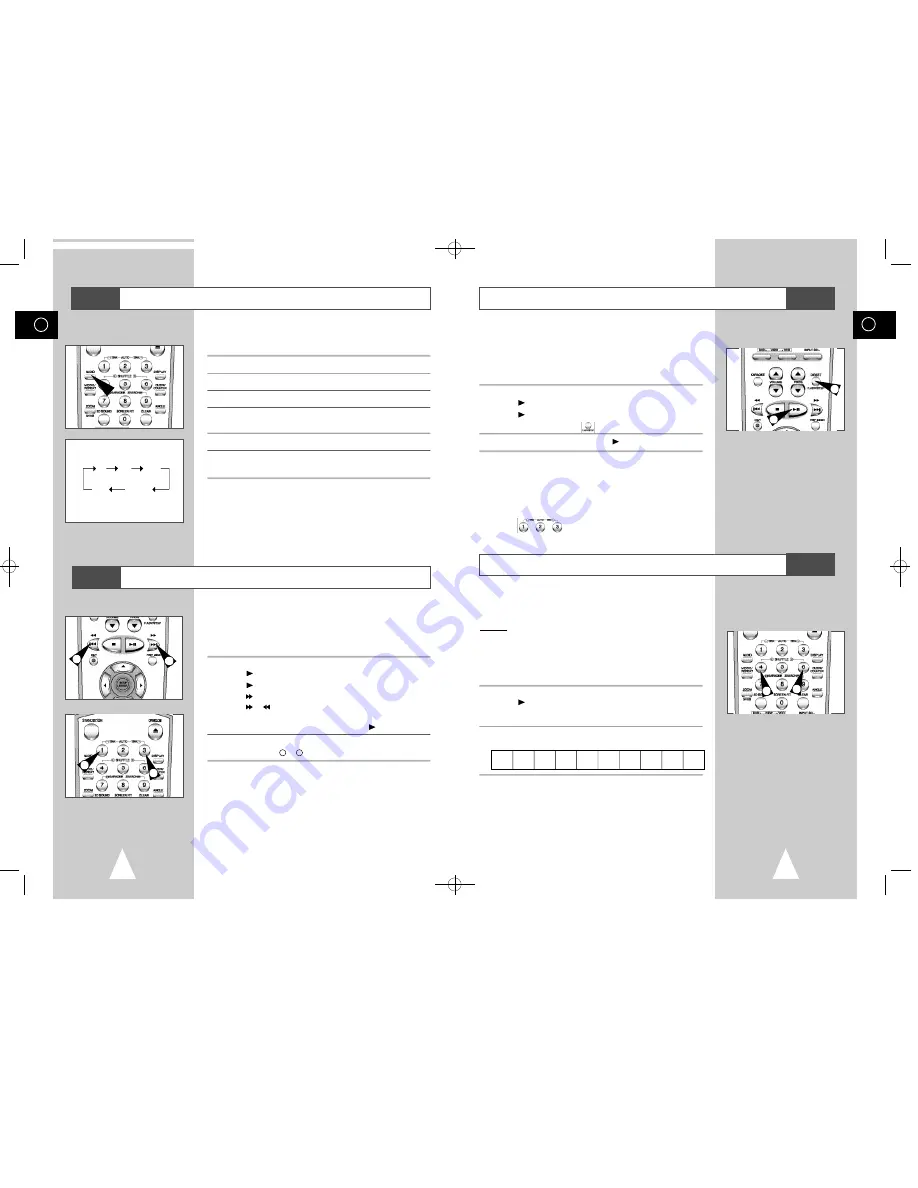
GB
35
GB
34
Playing a Sequence Frame by Frame
Playing a Sequence at Variable Speeds
You can:
◆
Stop the cassette at a given frame (image)
◆
Advance one frame at a time
➢
No sound is heard when playing back frame by frame.
1
Press:
◆
ll to start playing the cassette
◆
ll to still the tape at a given frame
◆
Press F.ADV/STEP ( ) to advance frame by frame
2
To return to normal playback, press
ll.
☛
When you have been using the Frame-by-Frame function
for more than about five minutes, the DVD-VCR will
automatically play to protect the cassette and video
heads.
➢
Vertical stability: When playing back frame by frame,
interference may be seen on the screen. Press the TRK
(
)
buttons to minimize this effect.
You can vary the playback speed using the Shuttle function (up to
nine times the normal speed).
Example:
You wish to analyze a sportsperson’s technique,
movement by movement.
The Shuttle function is available on the Remote control
➢
No sound is heard when playing a sequence at variable
speeds.
1
Press:
◆
ll during playback
◆
SHUTTLE (<<) to play the cassette backwards
◆
SHUTTLE (>>) to play the cassette forwards
2
Each time you press a SHUTTLE button, the speed is changed as
shown in the following illustration.
REVERSE
REVERSE REVERSE
SLOW
SLOW
PLAY
PLAY
PLAY
PLAY
PLAY
PLAY
STILL
MOTION
MOTION
PLAY
X3
X5
X9
X9
X5
X3
X1/10
X1/5
1
1
Selecting the Audio Output Mode
You can select the mode in which the sound is reproduced on the
loudspeakers and AV outputs. The following options are available.
Option
Description
L
Used to listen to the sound on the left Hi-Fi channel.
R
Used to listen to the sound on the right Hi-Fi channel.
MIX
Used to listen to the mixed sound of the Hi-Fi and normal
channels.
MONO
Used to listen to the sound on the normal mono channel.
L R
Used to listen to Hi-Fi stereo sound on the left and right
channels.
To select the sound mode, simply press the AUDIO button on the remote
control during playback until the required option is displayed.
L
R
MIX
L R
MONO
Playing a Cassette in Slow Motion
You can play a cassette in slow motion.
➢
No sound is heard when playing back a cassette in slow
motion.
1
Press:
◆
ll to start playing the cassette
◆
ll button one more time to make STILL mode.
◆
to start SLOW mode.
◆
or
button as many times as required to increase or
decrease the speed respectively
◆
To return to the normal speed, press the
ll button twice.
2
When playing back in slow motion, picture interference may occur.
Press the TRK ( + or - ) buttons to minimize this effect.
☛
When you have been using the Slow Motion function for
more than about five minutes, the DVD-VCR will
automatically play to protect the:
◆
Cassette
◆
Video heads
2
2
1
1
VCR
VCR
VCR
VCR
1
1
00046B DVD-V85K/XSH-GB2 11/9/02 9:30 AM Page 34






























