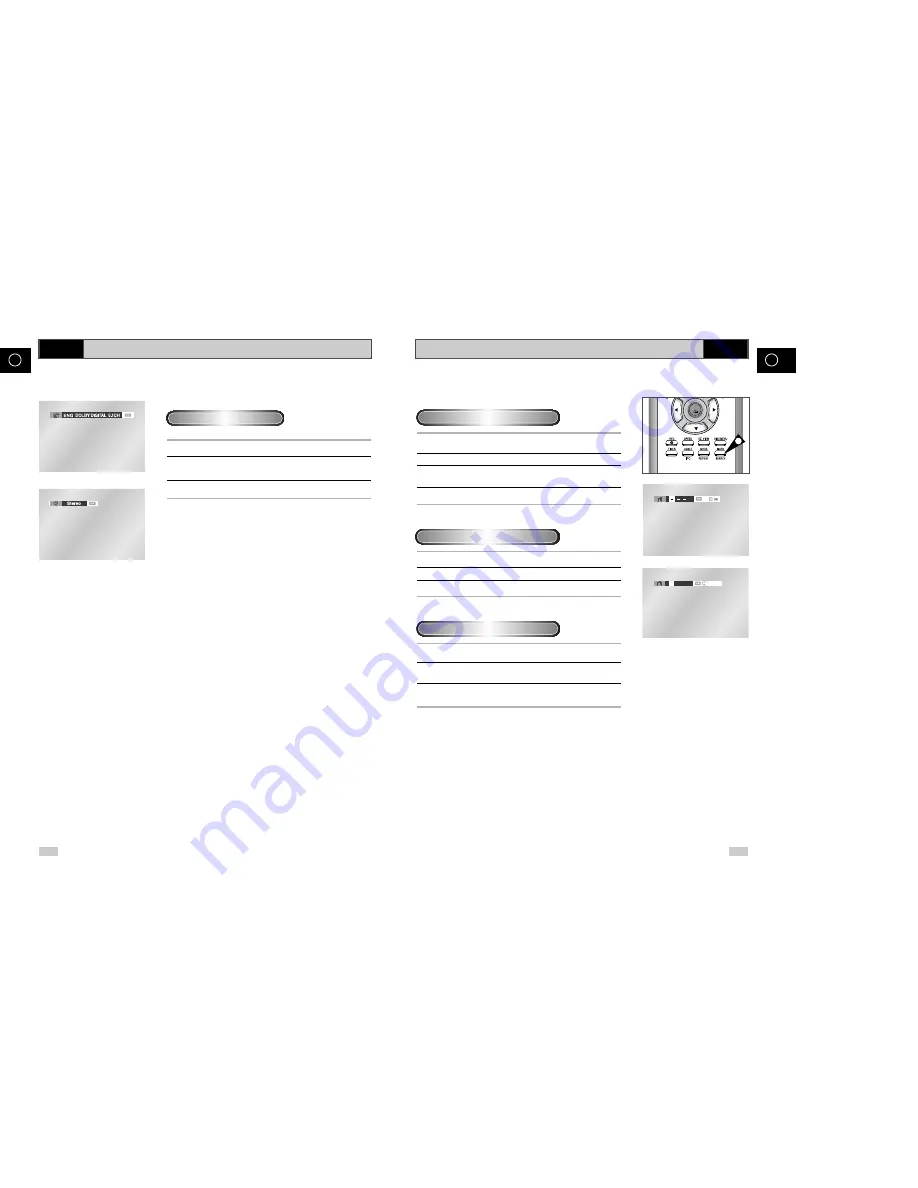
60
61
GB
GB
Using the Mark Function
DVD
This feature lets you mark sections of a DVD or VCD (MENU OFF
mode) so you can quickly find them at a later time.
1
During play, press the MARK button on the remote. The Mark
icons will be displayed.
2
Use the
➛
,
❿
buttons to move to the desired Mark icon.
3
When you reach the scene you want to mark, press the OK
button. The icon will change to a number (1, 2, or 3).
4
Press the MARK button to turn off the display.
1
During play, press the MARK button on the remote.
2
Use the
➛
,
❿
buttons to select a marked scene.
3
Press the PLAY/STILL (
❿
ll ) buttons to skip to the marked scene.
1
During play, press the MARK button on the remote.
2
Use the
➛
,
❿
buttons to select the mark number you want to
delete.
3
Press the CLEAR button to delete a mark number.
Press the MARK button to turn off the display.
➢
• Up to three scenes may be marked at a time.
•
When in VCD 2.0 mode (MENU ON mode), this function does not work.
• Depending on the disc, the mark function may not work.
Using the Mark Function (DVD/ VCD)
Recalling a Marked Scene
Clearing a Mark
1
– –
CLEAR
OK
1
Selecting the Audio Language
You can select a desired language quickly and easily with the
AUDIO button.
1
Press the AUDIO button.
2
Use the
➛
,
❿
buttons to select the desired language on a DVD.
- The audio languages are represented by abbreviations.
3
Use the
➛
,
❿
buttons to select Stereo,
➛
or
❿
(On VCD/CD)
➢
•
This function depends on what languages are encoded on the disc
and may not work with all DVDs.
•
A DVD disc can contain up to 8 audio languages.
• How to have the same audio language come up whenever you play
a DVD ;
Refer to “Setting Up the Language Features” on page 49.
DVD
DVD
VCD/ CD
Using the AUDIO button
Summary of Contents for DVD-V 80
Page 37: ...ESPAÑOL ...
Page 74: ...FRANÇAIS ...






























