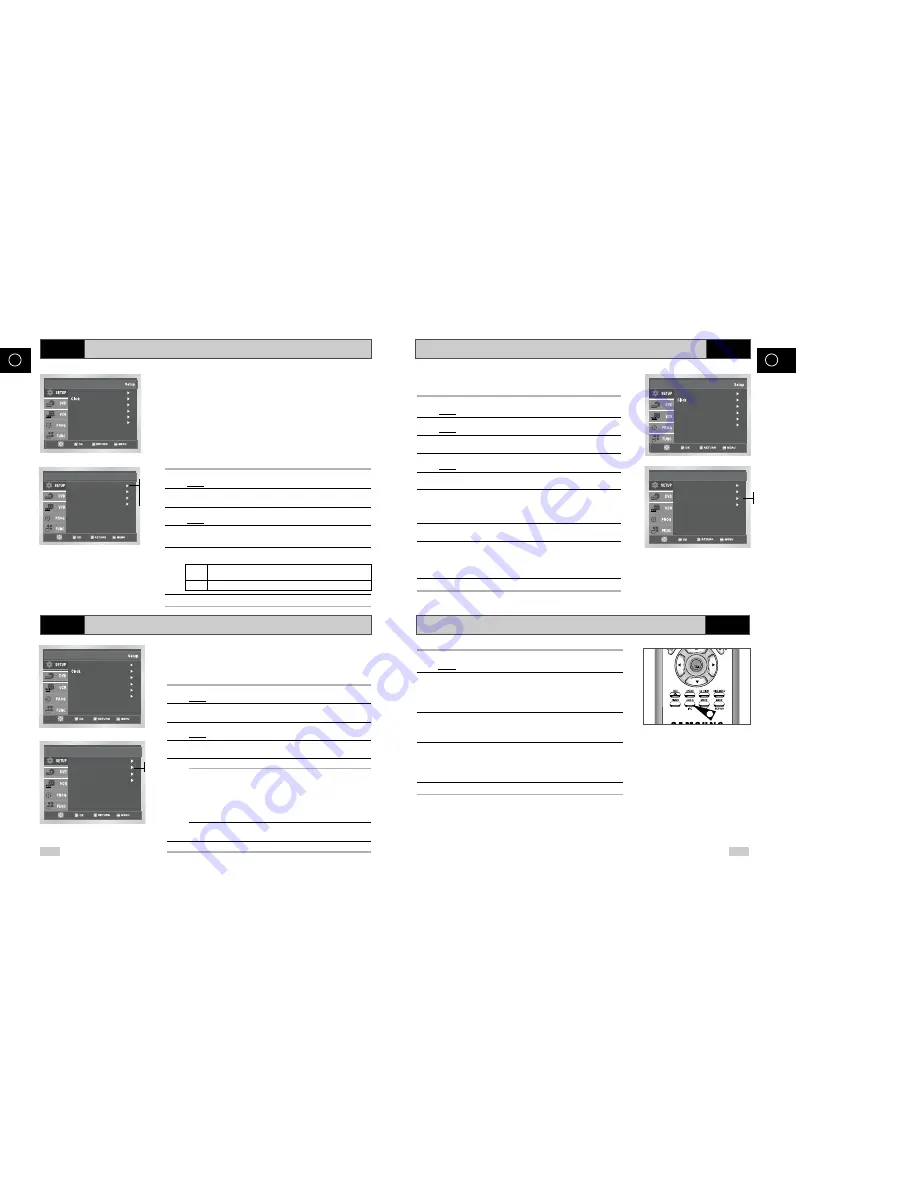
NICAM
Selecting the Colour Mode
Intelligent Picture Control
Intelligent Picture Control ( Remote Control )
26
27
GB
GB
VCR
VCR
VCR
VCR
Before recording or playing back a cassette, you can select the
required system standard.
Otherwise, the system automatically selects the reception standard
when you select AUTO.
➢
◆
When playing back a cassette, the standard is
automatically selected by the DVD-VCR.
◆
When you playback an NTSC-recorded tape on this DVD-
VCR make a setting on the colour system according to your
TV. If your TV is a PAL system only TV, set NTPB.
If your TV is Multi System TV (NTSC 4.43 compatible), set
NT4.43 and you can record NT4.43.
1
After pressing the MENU, press the OK or
❿
.
Result:
The Setup menu is displayed.
2
Press the corresponding
,
❷
buttons to select the
User Set
option.
3
Press the OK or
❿
to select this option.
Result:
The
User Set
menu is displayed.
4
Press the corresponding
or
❷
buttons, until the
Colour
System
option is selected.
5
Press the Ok or
❿
button to select
Auto
➝
PAL
➝
SECAM
➝
MESECAM
➝
B/W
.
Auto
When playing back a cassette, the system standard is
automatically selected by the DVD-VCR.
B/W
Black and White
6
On completion, press RETURN three time to exit the menu.
Language : English
User Set
Auto Power Off : Off
Screen Messages : On
Install
Colour System : Auto
NICAM : On
IPC : On
ShowView Extend : Off
User Set
NICAM programmes are divided into 3 types. NICAM Stereo,
NICAM Mono and Bilingual (transmission in another language).
NICAM programmes are always accompanied by a standard mono
sound broadcast and you can select the desired sound.
Please refer to page 39.
1
After pressing the MENU, press the OK or
❿
.
Result:
The Setup menu is displayed.
2
Press the corresponding
,
❷
buttons to select the
User Set
option.
3
Press the OK or
❿
to select this option.
Result:
The
User Set
menu is displayed.
4
Press the corresponding
or
❷
buttons, until the
NICAM
option
s selected.
5
To...
Press OK or
❿
, until...
Mono mode
Off
is displayed.
Off: Only set at this position to record the
standard mono sound during a
NICAM broadcast if the stereo
sound is distorted due to inferior
reception conditions.
NICAM mode
On
is displayed.
On: Normally set at this position.
6
On completion, press RETURN three times to exit the menu.
Language : English
User Set
Auto Power Off : Off
Screen Messages : On
Install
Colour System : Auto
NICAM : On
IPC : On
ShowView Extend : Off
User Set
The Intelligent Picture Control Feature allows you to adjust the
sharpness of the image automatically, according to your own
preferences.
1
During playback, press the MENU button on the remote control.
Result:
The Setup menu is displayed.
2
Press the OK or
❿
.
Result:
The Setup menu is displayed.
3
Press the corresponding ,
❷
buttons to select the
User Set
option.
4
Press the OK or
❿
buttons to select this option.
Result:
The
User Set
menu is displayed.
5
Press the corresponding
or
❷
buttons, until the
IPC
option is
selected.
6
Press the Ok or
❿
buttons to select the IPC (intelligent picture
control) option.
➢
When intelligent picture control mode is
On
, the sharpness
of the image is adjusted automatically.
7
To adjust the sharpness manually, press the
❷
button to turn the
IPC mode
Off
.
8
Press the
➛
or
❿
buttons until the picture is displayed according to
your preferences.
➢
If you do not press a button within ten seconds, the
PICTURE
menu disappears automatically.
9
On completion, press the RETURN button again.
Colour System : Auto
NICAM : On
IPC : On
ShowView Extend : Off
User Set
Language : English
User Set
Auto Power Off : Off
Screen Messages : On
Install
On
Off
Auto
PAL
SECAM
MESECAM
B/W
On
Off
1
During playback, press the IPC button.
Result:
The
PICTURE
menu is displayed.
2
Press the
❷
button to turn the IPC (Intelligent Picture Control)
option
On
and
Off
.
➢
When Intelligent Picture Control mode is
On
, the sharpness
of the image is adjusted automatically.
3
To adjust the sharpness manually, select Intelligent Picture Control
mode
Off
.
◆
The horizontal picture adjusting appears.
4
Press the
➛
or
❿
buttons until the picture is displayed according to
your preferences.
➢
If you do not press a button within ten seconds, the
PICTURE
menu disappears automatically.
5
On completion, press the IPC button again.
OK
5
Summary of Contents for DVD-V 80
Page 37: ...ESPAÑOL ...
Page 74: ...FRANÇAIS ...





























