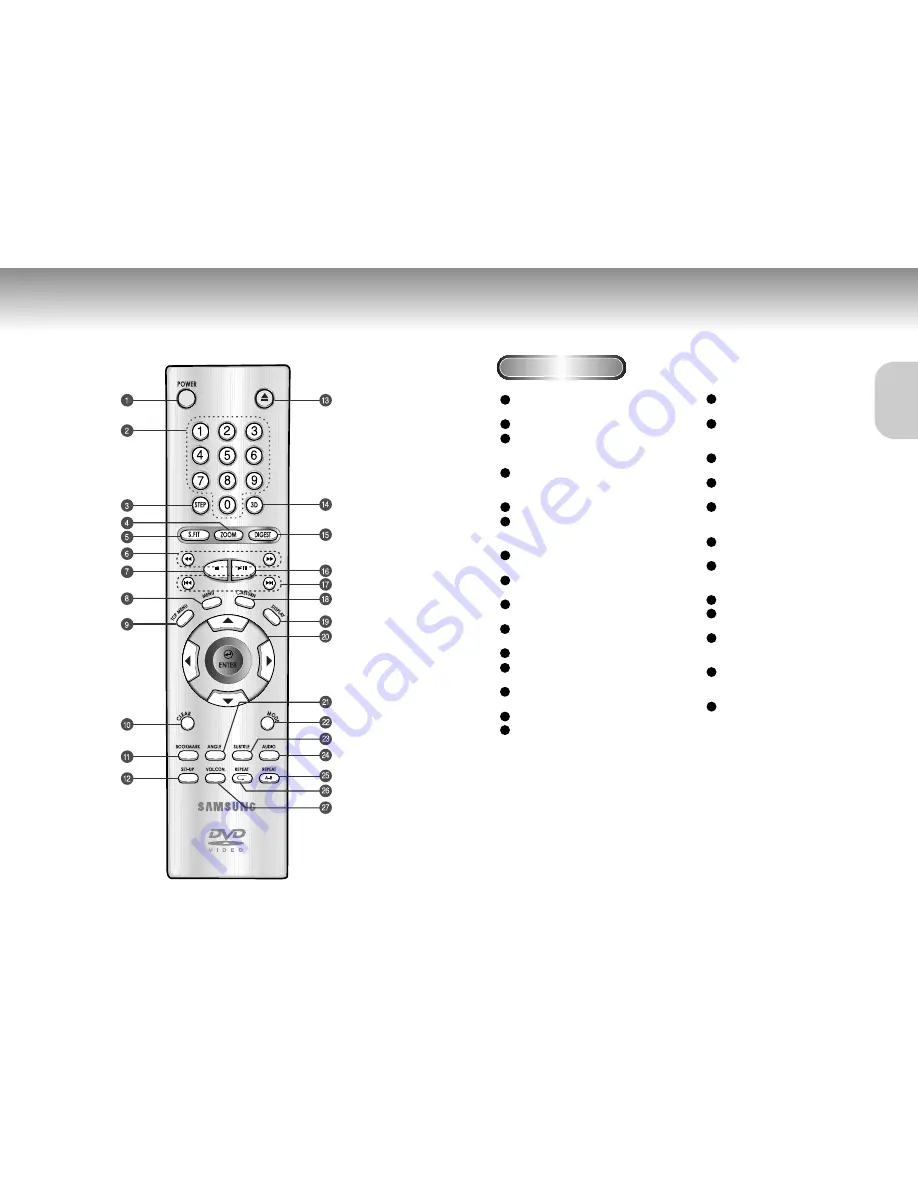
Tour of the Remote Control
(Only DVD-P200)
Tour of the Remote Control
DVD Function Buttons
DVD POWER Button
• Turns the power on or off.
NUMBER Buttons
STEP Button
• Pauses when pressed once. Each time it is
selected, Coma Transmit Playback resumes.
ZOOM Button
• Use this to zoom in the section you’re
interested in. (Page 33)
S.FIT Button
(page 25)
SEARCH Buttons
• Use these to move forward and backward
through a video chapter or music track.
STOP Button
• Press this to stop the video or music playback.
MENU Button
• Brings up the DVD menu screen.
TOP MENU Button
• Brings up the uppermost level DVD menu.
CLEAR Button
• Press this to clear menus from the screen.
BOOKMARK Button
(page 32)
SETUP Button
(page 35)
• Brings up the DVD player’s Setup Screen.
DISC IN/OUT Button
• Press this to remove the disc.
3D SOUND Button
(page 33)
DIGEST Button
(page 26)
PLAY/PAUSE Button
• Use this to begin or pause dics play.
SKIP Buttons
• Use this to search through a particular scene
or music.
RETURN Button
• Allows you to return to previous menu item.
DISPLAY Button
• Press this to display the current disc information.
ENTER/DIRECTION Button
(UP/DOWN or LEFT/RIGHT Button)
• This button functions as a toggle switch.
ANGLE Button
(page 31)
• Use this to access various camera angles on a DVD.
MODE Button
(page 24)
• Allows you to play back a title or chapter on a
DVD, or a track on a CD regardless of their order.
SUBTITLE Button
(page 30)
AUDIO Button
(page 29)
• Press this to access various audio functions.
A-B REPEAT Button
• Use this to repeat sections between two
specific points.
REPEAT Button
(page 23)
• Use this to repeat play a title or chapter on a DVD.
Use this to repeat play a track on a CD or whole CD.
VOL.CON. Button
(page 31)
• Use this to adjust the player’s main volume.
1
2
3
4
5
6
7
8
9
10
11
12
13
14
15
16
17
18
19
20
21
22
23
24
25
26
27
12
13
SETUP
SETUP








































