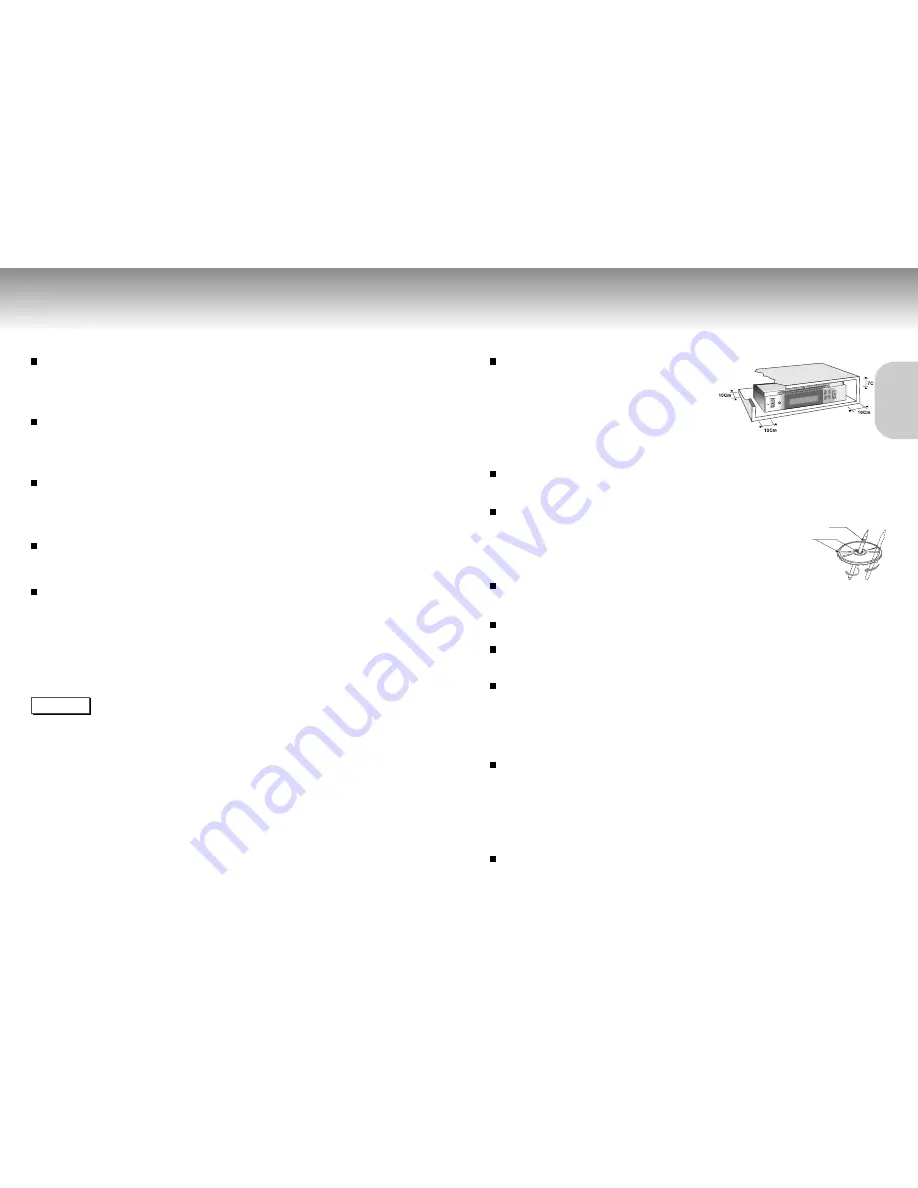
Main Features
Cautions on Handling Discs
6
7
Multiple audio function
You can select the desired audio language for DVDs offering multiple audio languages
(page 29).
Multiple subtitle function
You can select the desired subtitle language when a DVD is recorded with multiple subtitles
(page 30).
Multiple angle function
You can select the desired camera angle of a particular scene for DVDs on which multiple
angles are recorded (page 31).
Zoom function
You can select the part of the screen you want to zoom (page 33).
Dolby Digital/DTS compatibility
Your DVD player can reproduce 5.1 Channel Dolby Digital Sound with a strong sense of
presence.
• A separate amplifier, an optical digital cable, and speakers, etc. are required to enjoy Dolby Digital/DTS.
• If there are any blank data (gaps) on a multi-session disc, you might run into problems when you attempt to
play the disc.
• The sound on a disc recorded with VAR (variable bit rate), ranging from 32 kbps to 320 kbps, may be
distorted.
• This function depends on what information are encoded on the disc and may not work with all DVDs.
SETUP
SETUP
Note
Handling Discs
Be careful not to dirty or damage the signal surface of discs.
Hold the disc by its inner (hole) edge and outer edge and load it
into the disc tray with the label side facing up (For single-sided
discs). Be sure to remove the disc after use and store vertically in
a clean protection jacket. Clean the disc by wiping gently in a
straight line from the inside to the outside of the disc with a soft
cloth. For excessive dirt, use a damp cloth with a diluted solution
of neutral detergent. Use of benzene, alcohol, and other
chemicals might damage the finish.
Cleaning Discs
Wipe gently with a soft cloth. For excessive dirt, use a damp cloth with a diluted solution of neutral detergent.
Use of alcohol or other chemical solvents for cleaning might damage the printing or finish.
Cautions on Handling
•
A new disc may have protrusions around its edge. This disc may not play
properly or cause sound to skip. If a disc has such protrusions, remove them
with a ball point pen before using.
•
Some discs might be defective and have deformed inner holes. Check if the inner
portion of the CD is damaged, broken, or deformed.
About Single CDs (8 cm discs)
•
When using 8 cm discs, do not use an adapter.
•
When loading an 8 cm disc, properly secure the CD in the disc guide.
When moving the player
Be sure to remove the disc when moving the player.
Never move the player while a disc is being played.
Since the disc is rotating at high speed while its being played, moving the player during playback may
damage the disc as well as the player’s internal parts.
Installation Method
•
Locate a flat surface and install horizontally. Do not place anything on top of it.
•
Locate this unit away from the TV or cassette deck that can easily be affected by ventilation.
•
Do not place on top of appliance such as amplifiers that produces heat.
•
When installing inside a rack behind a glass door, do not press the OPEN/CLOSE button on the remote
with the glass door closed.
About Copyrights
•
It is prohibited by law to reproduce, broadcast, rent or play discs in public without the consent of the copyright holder.
•
This product incorporates copyright protection technology that is protected by methods claims of certain
U.S. patents and other intellectual property rights owned by Macrovision Corporation and other rights
owners. Use of this copyright protection technology must be authorized by Macrovision Corporation, and
is intended for home and other limited viewing uses only unless authorized by Macrovision Corporation.
Reverse engineering or disassembly is prohibited.
Copy Card
This unit is incompatible with copy card. Connecting to a video deck or VCR of a single unit VCR/TV combo
for recording purpose results in a distorted picture.
A ballpoint pen
Protrusions





































