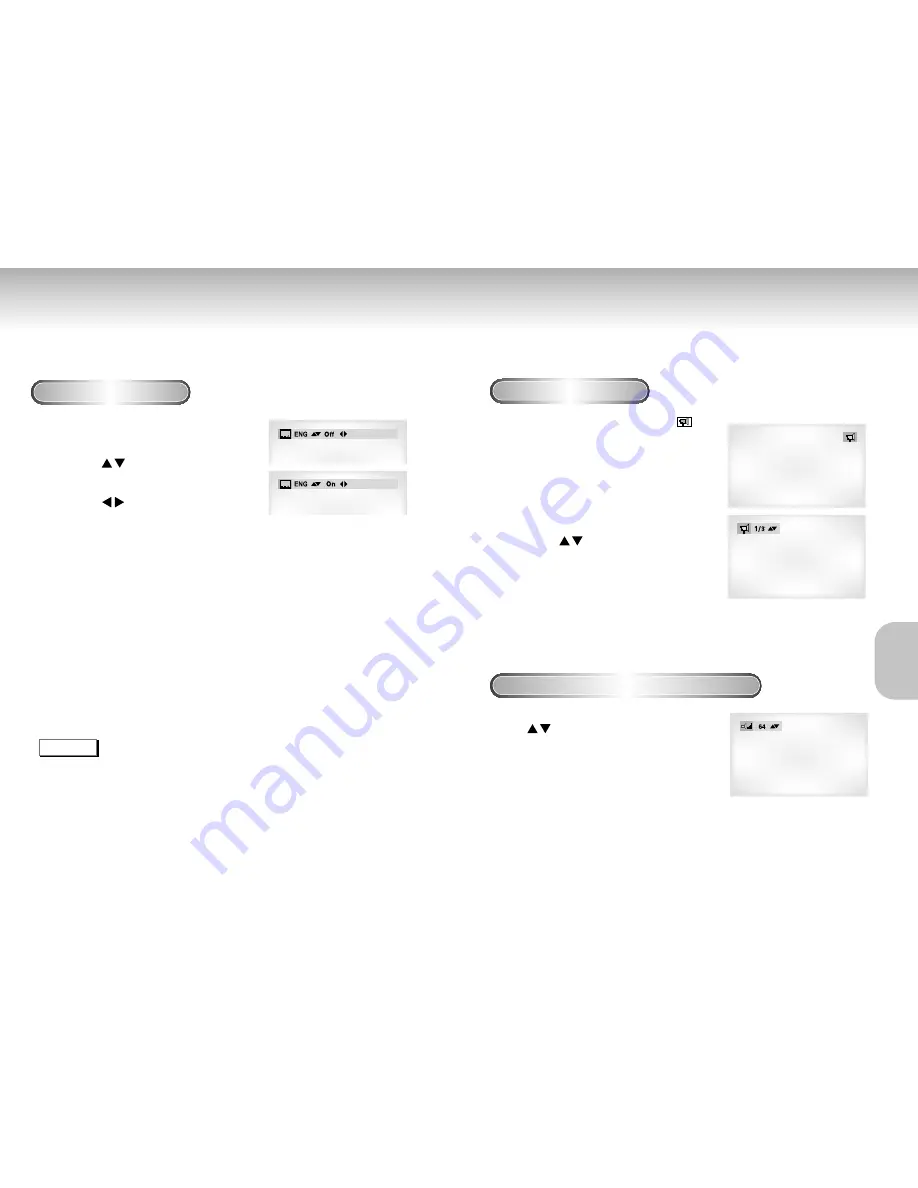
Changing the Camera Angle
When a DVD contains multiple angles of a particular scene, you can select the Angle function.
Using the ANGLE button
Press the ANGLE button to see if an ANGLE (
)
mark is present at the upper right hand corner of
the screen.
1
1
When an ANGLE mark is shown, press the
ANGLE button, then an ANGLE select icon
will appear at the upper left hand corner
of the screen.
2
2
Use the [ ] button to select the
desired screen angle.
3
3
To turn off the display, press the ANGLE
button again.
* Press the [CLEAR] button on the remote control to clear the
Angle mark.
example
example
Master Volume Control Function
(Only DVD-P200)
1
1
Press the VOL.CON. button. Use the
[ ] button to select a suitable volume.
- Master Volume Control function lets you adjust the
volume of the player’s output. This is useful for matching
the player’s output level to other equipment in your system.
- Volume control is only operative when using the
Analog Audio outputs.
- There are up to 64 levels. Lowering each level
reduces the audio level by 0.5dB.
30
31
Selecting the Subtitle Language
You can select a desired subtitle quickly and easily with the SUBTITLE button.
Using the SUBTITLE button
1
1
Press the SUBTITLE button.
2
2
Use the [ ] button to select the desired
subtitle language.
3
3
Use the [ ] button to determine whether
or not the subtitle will be displayed.
- Initially, the subtitling will not appear on screen.
- The subtitle languages are represented by abbreviations.
NOTE
• This function depends on what languages are encoded on the disc and may not work with all DVDs.
• A DVD disc can contain up to 32 subtitle languages.
•
How to have the same subtitle language come up whenever you play a DVD;
Refer to “Setting Up the Language Features” on page 36.
ADV
ANCED
FUNCTIONS









































