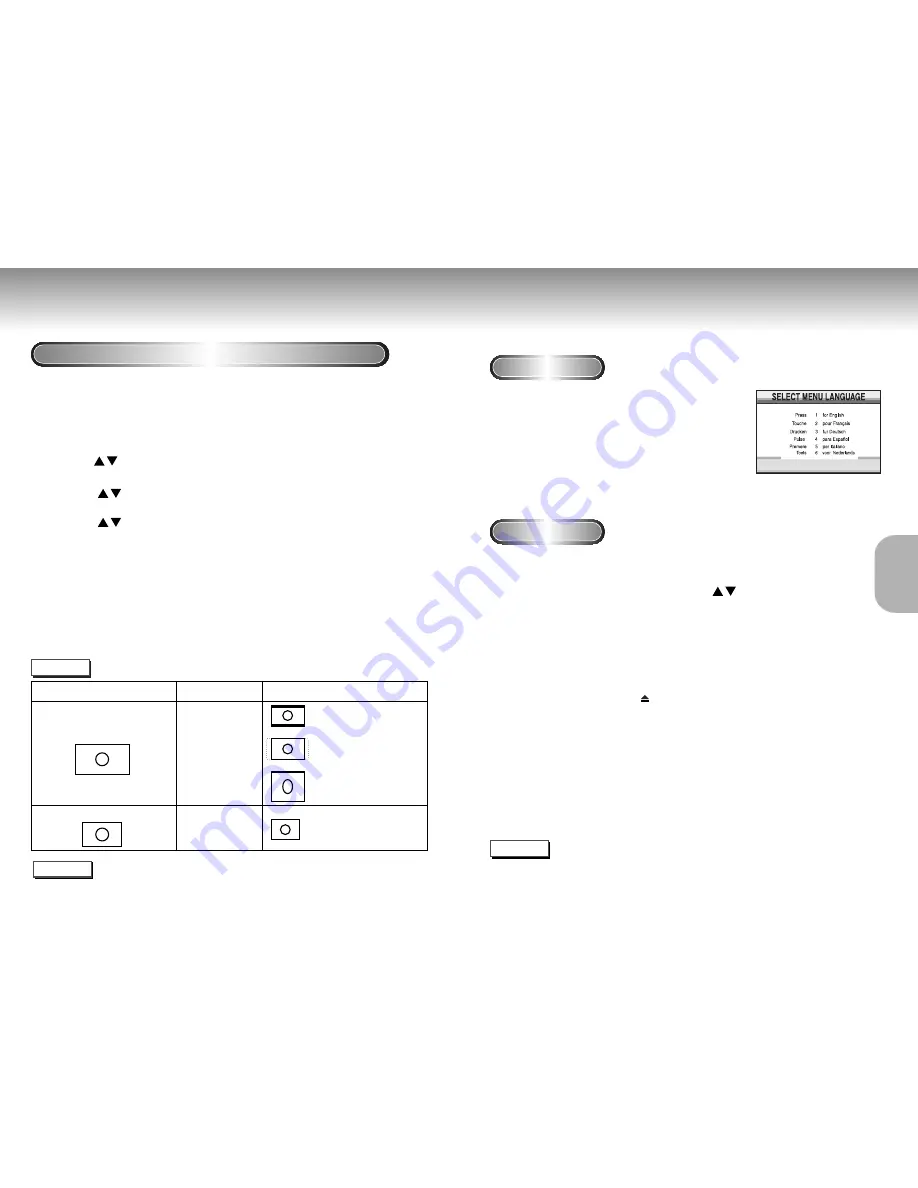
Preparation
You can select the aspect ratio or the shape of your TV’s screen.
You can adjust the aspect ratio according to the type of TV connected to this unit. Most DVD pictures
are encoded in 16:9 ratio screen. When viewing these pictures on conventional 4:3 screen TVs, the
pictures will appear elongated vertically. To prevent this, set up the following when using a 4:3 TV.
Playing a Disc
Before Play
Play
• Turn on your TV and press the TV/VIDEO button to select the video
mode.
• Turn on your Audio System and select AUX, CD or DVD.
After plugging in the player, the first time you press
the DVD POWER button, this screen comes up :
If you want to select the language, press a NUMBER button. (This screen
will only appear the very first time you plug in the player.)
1
1
Insert the disc into the disc slot.
2
2
A menu screen appears. In this case use the [ ]
button on the remote control unit to select the desired
item, then press the [ENTER] button.
3
3
To stop playback, press the [STOP] button during
playback.
4
4
To remove the disc, press the [EJECT] button.
5
5
To pause playback, press the [PLAY/PAUSE] button or
[STEP] button on the remote control unit during
playback.
• Screen stops and no sound is heard temporarily.
• To resume again, press [PLAY/PAUSE] button once again.
1
1
In the stop mode, press the [SETUP] button on the remote control.
2
2
Use the [ ] cursor buttons to select “DISPLAY OPTIONS”, then press the [ENTER] button.
3
3
Use the [
] cursor buttons to select “TV ASPECT”, then press the [ENTER] button.
4
4
Use the [
] cursor buttons to select the desired screen setting, then press the
[ENTER] button.
• 4:3 (LETTER BOX): Select this to view wide DVDs in the letter box mode on a conventional size (4:3 ratio
screen) TV.
• 4:3 (PAN-SCAN): Select this to view wide DVDs in the pan-scan mode on a conventional size (4:3 ratio
screen) TV.
• 16:9 (WIDE): Select this to view wide DVDs in the full-screen mode on a wide screen TV (16:9 ratio screen).
5
5
Press the [SETUP] button to complete the video setup.
How to view DVDs recorded in 16:9 format on a 4:3 TV
18
19
Note
Note
• Whether you can adjust the aspect ratio depends on the disc.
Refer to the disc jacket for details.
• This setting cannot be changed during playback.
You can view the picture correctly, but
with black strips at the top and bottom.
You can view the picture correctly, but
with the sides of the picture cut off.
If the picture does not look this way,
select 4:3 (LETTER BOX) mode.
The picture appears elongated
vertically. If the picture looks this way,
select either 4:3 (LETTER BOX) or 4:3
(PAN-SCAN) mode.
You can view the picture correctly.
4:3 (LETTER BOX)
4:3 (PAN-SCAN)
16:9 (WIDE)
4:3 (LETTER BOX)
4:3 (PAN-SCAN)
16:9 (WIDE)
Regardless of the setting
The picture recorded on a DVD
This unit’s setting
Description of screen ratios
16 : 9
4 : 3
BASIC
FUNCTIONS
Note
• The Step button is only on the remote control unit of the DVD-P200 model.
For DVD-P210 models, turn the JOG DIAL to play in the STEP motion
playback mode.
























