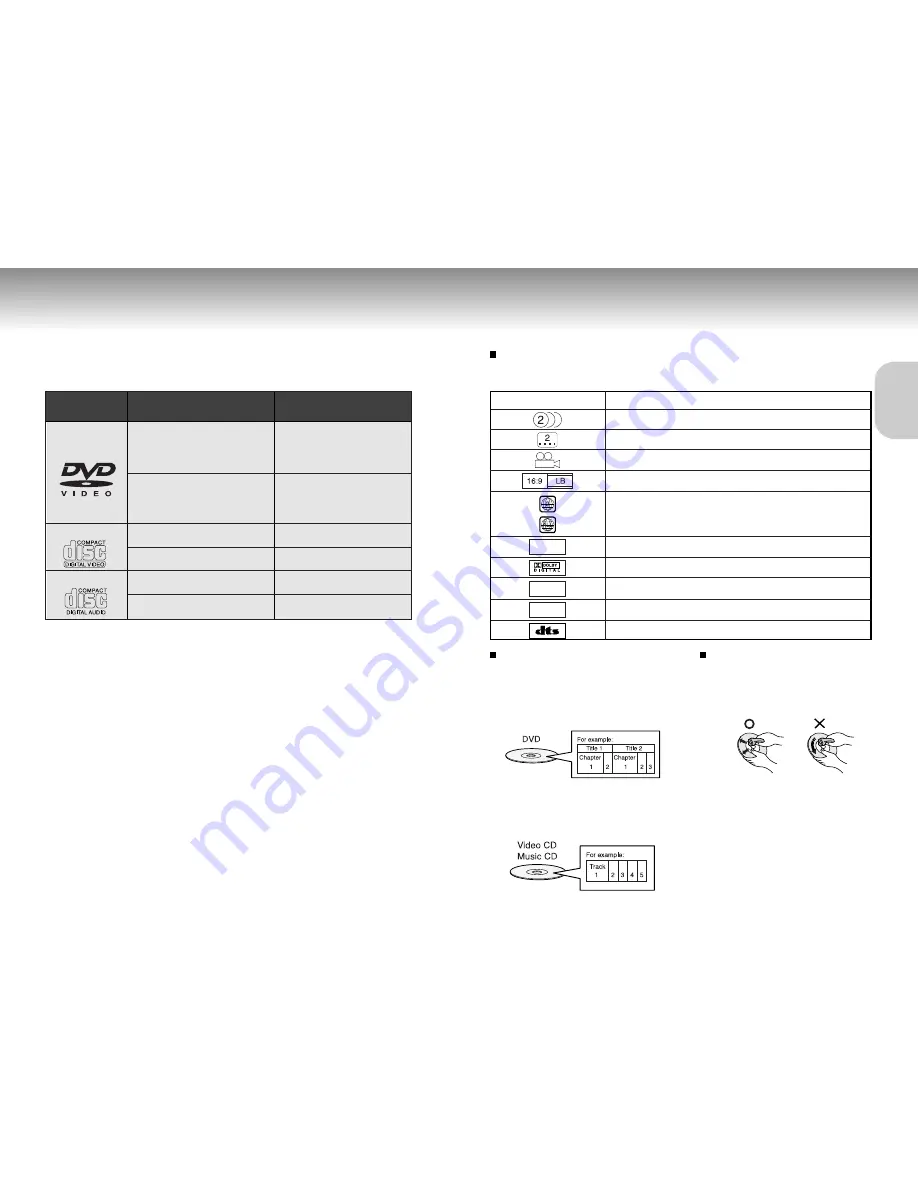
Types of Discs That Can Be Played
Types of Discs That Can Be Played
• The types of discs listed on the table below can be used on this player.
• The marks listed on the table below are indicated on the disc labels or jackets.
• Your DVD player is suitable for PAL. Use only discs with PAL marking on them or on their package.
• Your DVD player can play a NTSC DVD disc by using Quasi-PAL mode (see page 39).
• CD-R discs recorded in music CD (CD-DA) or MP3 formats can be played.
However, according to the recording quality and characteristics of the discs, some discs cannot be played.
• The following types of discs cannot be played on this player. (There are yet other types of discs in addition to
those listed below that cannot be played on this player.)
DVD-ROM, DVD-RAM, DVD-AUDIO
DVD-R, DVD-RW, CD-ROM, photo CD, SVCD, CD-RW
DVDs with region numbers other than the region number for this DVD player Inadvertently playing such discs
may result in noise. More over, the noises generated may result in damage to the speakers.
• CD-G, CD-EXTRA, CD TEXT (Only the audio is output.)
<Notes>
• The playback condition of the DVD Videos and VIDEO-CDs may be determined by the intention of the software
producers. This unit may not operate the way you might want it to because it can only play the disc according
to the disc contents intended by the producers of the software.
• About MP3 discs
This player is capable of playing CD-R discs with MP3 format (hereinafter referred to as MP3 disc).
For MP3 discs, certain functions are limited in your DVD player.
• Digital signals output when playing MP3 files are MP3 signals converted into PCM. 3D virtual function cannot be used.
• Program playback and random playback of tracks are not possible.
• It may not be possible to play some CD-R/RW discs due to recording quality or characteristics.
• Your DVD player can only play MP3 files recorded in ISO 9660 writing software format.
• Discs recorded in multi-session or packet write method cannot be played.
• The disc cannot be played if the disc is not closed at the end of the recording session.
• When recording (or encoding) MP files, select bit rates of 128 kbps or greater.
• When playing MP3 files recorded on CD-R/RW, your DVD player can display a file name consisting of up to
8 alphanumeric characters.
Markings indicated on DVD discs
The following markings are indicated on a DVD disc or its package. Each marking represents the type of video
or audio data recorded on a DVD disc.
Disc terminology
•
Titles (DVD-videos)
For example, if a DVD contains two movies,
each movie is numbered Title 1 and Title 2.
•
Chapters (DVD-videos)
A title further subdivided into sections.
•
Track (video and music CDs)
For example, if a CD contains five songs, each
song is numbered Track 1, 2, 3, 4, and 5.
Handling Discs
•
Avoid touching the surface of discs or writing
on them. Wipe off fingerprints, grease or dirt
with a soft cloth. Be sure to wipe in a straight
line from the inside to the outside of the disc.
•
Do not dirty or damage discs.
• Do not put discs in places exposed to direct
sunlight, heat or humidity.
• Do not drop or bend discs.
• Do not use stabilizers for CDs.
• Keep discs in their cases when storing.
It is prohibited by law to reproduce,
broadcast, rent or play discs in public without
the consent of the copyright holder.
DVD Video
12 cm / Single-sided
Layer 1
Layer 2
12 cm / Single-sided
Layer 1
Layer 2
DVD Video
8 cm / Single-sided
Layer 1
Layer 2
8 cm / Double-sided
Layer 1
Layer 2
Video CD
12 cm / Single-sided
Video CD
8 cm / Single-sided
CD
12 cm / Single-sided
CD Single
8 cm / Single-sided
(MPEG 2)
133 min.
242 min.
266 min.
484 min.
(MPEG 2)
41 min.
75 min.
82 min.
150 min.
(MPEG 1)
74 min.
(MPEG 1)
20 min.
74 min.
20 min.
VIDEO-CD
AUDIO-CD
Usable Disc Types
and Marks (Logos)
Disc Size / Signal Surface
Max. Playing Time
DVD
DIGITAL
SOUND
STEREO
PAL
The number of audio languages offered
The number of subtitle languages offered
The number of angle of views recorded
Available screen aspect ratio selections
Region Number of DVDs you can play on this player
Your DVD player is capable of playing discs that are labled with the
Region Number [2] or [ALL].
PAL broadcast system in U.K, France, Germany, etc.
Dolby Digital disc
Stereo disc
Digital Audio disc
DTS disc
Disc Markings
Description
8
9
SETUP
SETUP






































