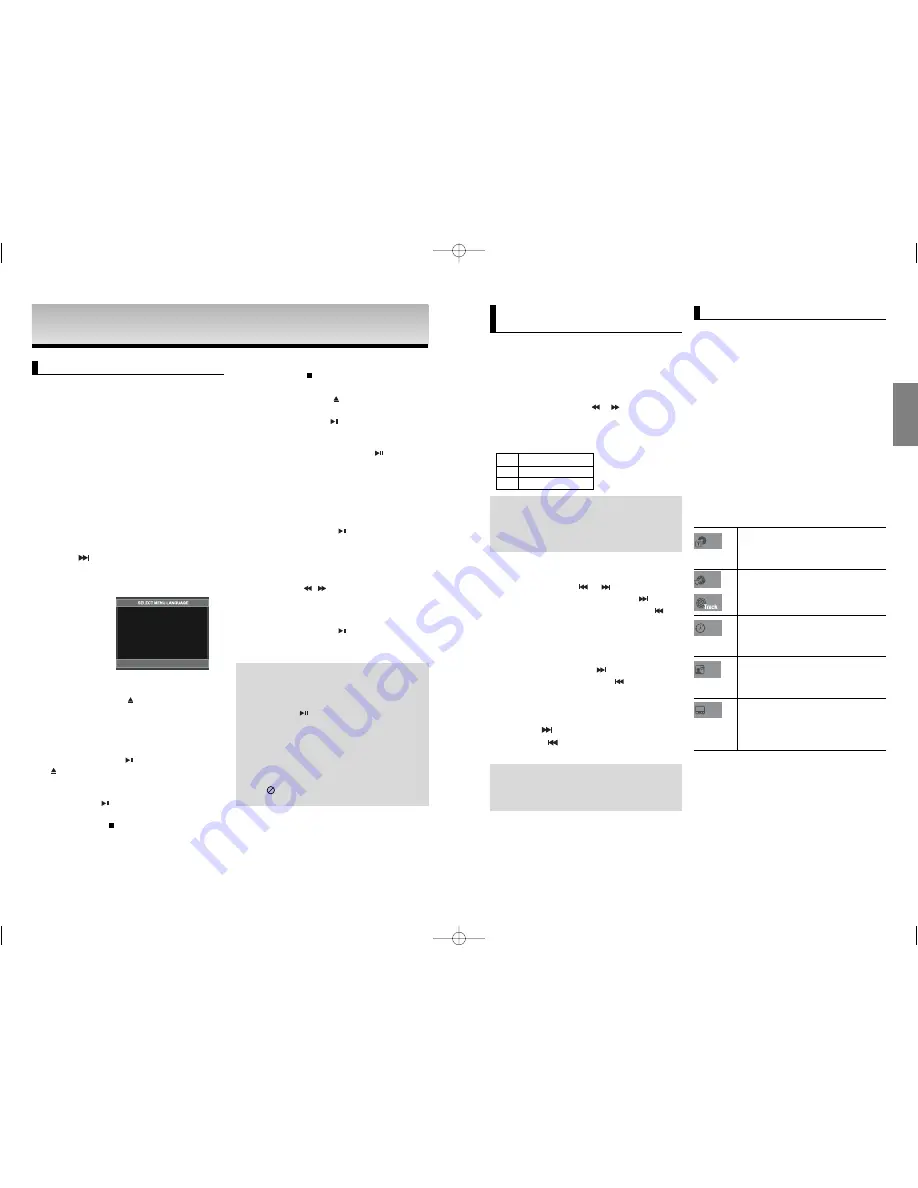
17
16
English
Using the Search and Skip
Functions
During play, you can search quickly through a chapter or
track, and use the skip function to jump to the next selec-
tion.
Searching through a Chapter or
Track
During play, press the
SEARCH
(
or
) button on the
remote control for more than 1 second.
Note
- The speed marked in this function may be
different from the actual speed of playback.
- No sound is hearing during search mode
(Except CD).
DVD
VCD
CD
2X, 4X, 64X, 128X
4X, 8X
2X, 4X, 8X
Skipping Tracks
During play, press the
SKIP
(
or )
button.
- When playing a DVD, if you press the SKIP (
) button, it
moves to the next chapter. If you press the SKIP (
)
button, it moves to the beginning of the chapter. One more
press makes it move to the beginning of the previous
chapter.
- When playing a VCD 2.0 in Menu Off mode, or a VCD 1.1
or a CD, if you press the SKIP (
) button, it moves to
the next track. If you press the SKIP (
) button, it moves
to the beginning of the track. One more press makes it
move to the beginning of the previous track.
- If a track exceeds 15 minutes when playing a VCD and
you press the
button, it moves forward 5minutes.
If you press the
button, it moves backward 5 minutes.
Note
Only Menu Off is available for VCD2.0. Each press
of the DISC MENU button toggles between Menu
On and Menu Off.
Using the Display Function
When Playing a DVD/VCD
1. During play, press the
INFO
button on the remote control.
- You can select Info in the function menu by pressing
the MENU button.
2. Press the
/
buttons to select the desired item.
- Only Menu Off is available for VCD2.0. Each press of
the DISC MENU button toggles between Menu On and
Menu Off.
3. Press the
¥
/
buttons to make the desired setup and then
press the
ENTER
button.
- You may use the number buttons of the remote control
to directly access a title, chapter or to start the
playback from the desired time.
Note
To access the desired title when there is
more than one in the disc. For example, if
there is more than one movie on a DVD,
each movie will be identified.
Most DVD discs are recorded in chapters so
that you can quickly find a specific passage
(similar to tracks on an audio CD).
Allows playback of the film from a desired
time. You must enter the starting time as a
reference.The time search function does not
operate on some disc.
Refers to the language of the film soundtrack.
In the example, the soundtrack is played in
English 5.1CH. A DVD disc can have up to
eight different soundtracks.
Refers to the subtitle languages available in
the disc. You will be able to choose the
subtitle languages or, if you prefer, turn them
off from the screen. A DVD disc can have up
to 32 different subtitles.
Title
Chapter
Time
Audio
Subtitle
4. To make the screen disappear, press the
INFO
button
again.
BASIC
BASIC
FUNCTION
FUNCTION
Playing a Disc
Before Play
- Turn on your TV and set it to the correct Video
Input by pressing TV/VIDEO button on the TV
remote control.
- If you connected an external Audio System, turn
on your Audio System and set it to the correct
Audio Input.
After plugging in the player, the first time you press the DVD
POWER
button, this screen comes up: If you want to select
a language, press a
NUMBER
button. (This screen will only
appear when you plug in the player for the first time.)
If the language for the startup screen is not set, the settings
may change whenever you turn the power on or off.
Therefore, make sure that you select the language you want
to use.
Once you select a menu language, you can change it by
pressing the
button on the front panel of the unit for
more than 5 seconds with no disc in the unit. Then the
SELECT MENU LANGUAGE
window appears again where
you can reset your preferred language.
Playback
1. Press the
OPEN/CLOSE (
)
button. The STANDBY
indicator light goes out and the tray opens.
2. Place a disc gently into the tray with the disc’s label facing
up.
3. Press the
PLAY/PAUSE (
)
button or
OPEN/ CLOSE
(
)
button to close the disc tray.
- When you stop disc play, the player remembers
where you stopped, so when you press
PLAY/PAUSE (
) button again, it will pick up where
you left off. (Unless the player is unplugged, or if you
press the STOP (
) button twice.)
4.
Stopping Play
Press the
STOP (
)
button during play.
6.
Pausing Play
Press the
PLAY/PAUSE (
)
or
STEP
button on the
remote control during play.
- Screen stops, no sound.
To resume, press the PLAY/PAUSE (
)
button once again.
7.
Step Motion Play (Except CD)
Press the
STEP
button on the remote control during play.
- Each time the button is pressed, a new frame will
appear.
- No sound is heard during STEP mode.
- Press the PLAY/PAUSE (
) button to resume
normal play.
- You can only perform step motion play in the
forward direction.
8.
Slow Motion Play
Press
SEARCH ( /
)
button to choose
the play speed between 1/8, 1/4 and 1/2 of normal during
PAUSE or STEP mode.
- No sound is heard during slow mode.
- Press the PLAY/PAUSE (
) button to resume
normal play.
5.
Removing Disc
Press the
OPEN/CLOSE (
)
button.
Note
- If the player is left in the stop mode for more
than one minute without any user interaction, a
screen saver will be activated. Press the
PLAY/PAUSE (
) button to resume normal play.
- If the player is left in the stop mode for more than
about 30 minutes, the power will automatically
shut off except when the MIC is connected.
(Automatic Power-Off Function)
- If the player is left for about 5 minutes in pause
mode, it will stop.
- This (
) icon indicates an invalid button press.
Press
1 for English
Touche
2 pour Français
Drücken Sie
3 für Deutsch
Pulsar
4 para Español
Premere
5 per Italiano
Druk op
6 voor Nederlands
DVD-P360H_XTL 01 2/22/06 8:47 AM Page 16


















