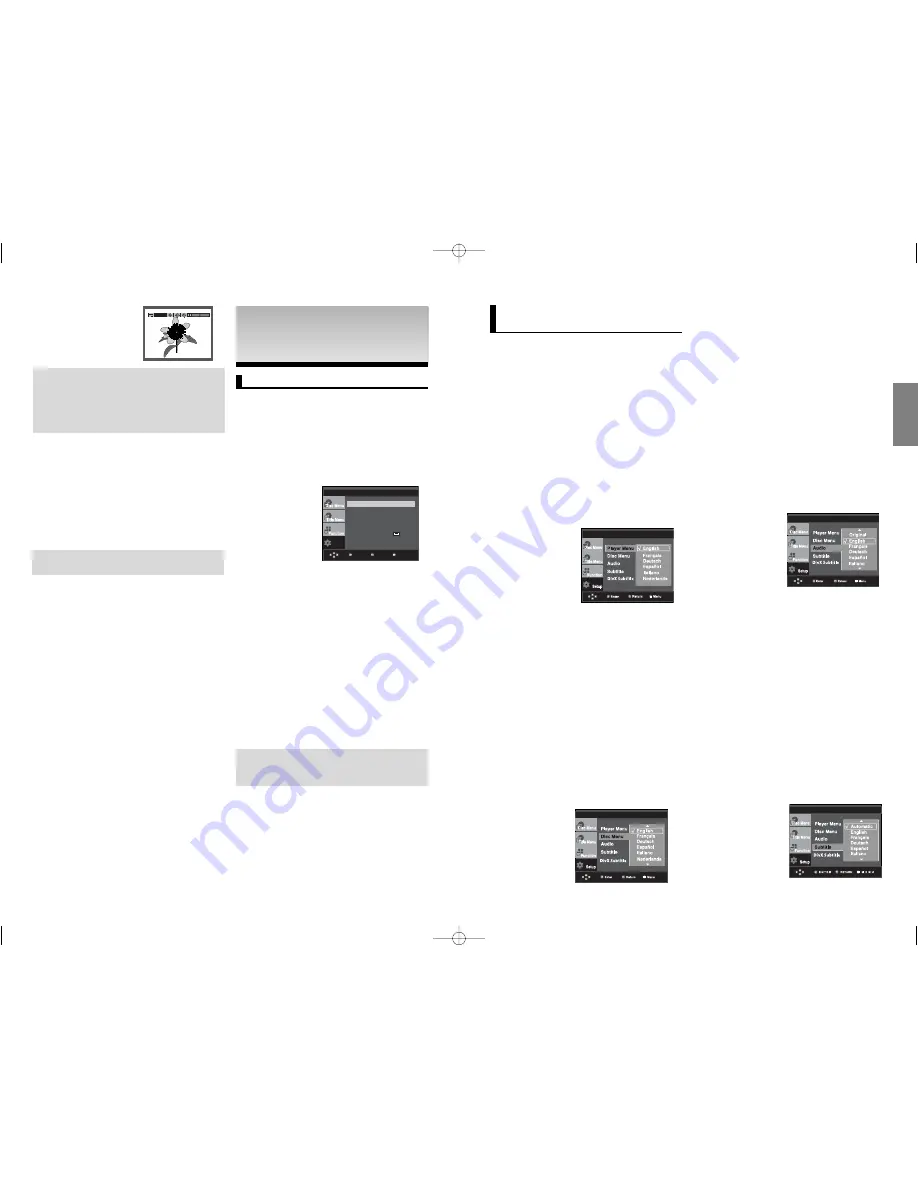
25
24
English
Using the Disc Menu Language
This function changes the text language only on the disc
menu screens.
1. With the unit in Stop mode, press the
MENU
button.
2. Press the
/
buttons to select
Setup
, then press the
or
ENTER
button.
3. Press the
/
buttons to select
Language Setup
, then
press the
or
ENTER
button.
4. Press the
/
buttons to select
Disc Menu
, then press
the
or
ENTER
button.
5. Press the
/
buttons to select the desired
language,
then press the
or
ENTER
button.
- If the selected language is not recorded on the disc,
the original pre-recorded language is selected.
- The language is selected and the screen returns to
Language Setup menu.
- To make the setup menu disappear, press the MENU
button.
Setting Up the Language
Features
If you set the player menu, disc menu, audio and subtitle
language in advance, they will come up automatically every
time you watch a movie.
Using the Player Menu Language
1. With the unit in Stop mode, press the
MENU
button.
2. Press the
/
buttons to select
Setup
, then press the
or
ENTER
button.
3. Press the
/
buttons to select
Language Setup
, then
press the
or
ENTER
button.
4. Press the
/
buttons to select
Player Menu
, then press
the
or
ENTER
button.
5. Press the
/
buttons to select the desired language,
then press the
or
ENTER
button.
- The language is selected and the screen
returns to Language Setup menu.
- To make the setup menu disappear, press the MENU
button.
LANGUAGE SETUP
LANGUAGE SETUP
Using the Audio Language
1. With the unit in Stop mode, press the
MENU
button.
2. Press the
/
buttons to select
Setup
, then press the
or
ENTER
button.
3. Press the
/
buttons to select
Language Setup
, then
press the
or
ENTER
button.
4. Press the
/
buttons to select
Audio
, then press the
or
ENTER
button.
5. Press the
/
buttons to select the desired language, then
press the
or
ENTER
button.
- Select “Original” if you want the default soundtrack
language to be the original language the disc is
recorded in.
- If the selected language is not recorded on the disc, the
original pre-recorded language is selected.
- The language is selected and the screen returns to
Language Setup menu.
- To make the setup menu disappear, press the MENU
button.
LANGUAGE SETUP
¶
Language Setup: Setup of the Language.
•
Audio Setup : Setup of the Audio Options.
‚
Display Setup : Setup of the Display Options. Use to
select which type of screen you want to
watch and several display options.
„
Parental Setup : Setup of the Parental Level. Allows
users to set the level necessary to
prevent children from viewing unsuitable
movies such as those with violence,
adult subject matter, etc.
2. Press the
/
buttons to access the different features.
Press the
or
ENTER
button to access the sub features.
3. To make the setup screen disappear after setting up, press
the
MENU
button again.
Note
Depending on the disc, some Setup Menu seletions
may not work.
CHANGING SETUP
CHANGING SETUP
MENU
MENU
Using the Setup Menu
The Setup menu lets you customize your DVD player by
allowing you to select various language preferences, set up
a parental level, even adjust the player to the type of
television screen you have.
1. With the unit in Stop mode, press the
MENU
button on the
remote control. Use the
/
buttons to select Setup, then
press the
or
ENTER
button.
Setup
Menu
Return
Enter
Language Setup
Audio Setup
Display Setup
Parental Setup :
CD-R JPEG Discs
- Only files with the “.jpg” and “.JPG” extensions can be played.
- If the disc is not closed, it will take longer to start playing and
not all of the recorded files may be played.
- Only CD-R discs with JPEG files in ISO 9660 or Joliet format
can be played.
- The name of the JPEG file may not be longer than 8
characters and should contain no blank spaces or special
characters (. / = +).
- Only a consecutively written multi-session disc can be played.
If there is a blank segment in the multi-session disc, the disc
can be played only up to the blank segment.
- A maximum of 3000 images can be stored on a single CD.
- Kodak Picture CDs are recommended.
- When playing a Kodak Picture CD, only the JPEG files in the
pictures folder can be played.
- Kodak Picture CD: The JPEG files in the pictures folder can
be played automatically.
- Konica Picture CD: If you want to see the Picture, select the
JPEG files in the clips menu.
- Fuji Picture CD: If you want to see the Picture, select the
JPEG files in the clips menu.
- QSS Picture CD: The unit may not play QSS Picture CD.
- If the number of files in 1 Disc is over 500, only 500 JPEG
files can be played.
- If the number of folders in 1 Disc is over 500, only JPEG
files in 500 folders can be played
ENTER
TIMER:
RETURN
Note
- Depending on a file size, the amount of time
between each picture may be different from the
manual.
- If you don’t press any button, the slide show will
start automatically in about 10 seconds by default.
MP3-JPEG Playback
You can play JPEG using music as a backgound.
1. Press the
/
buttons to select an MP3 file in the clips
menu and then press the
ENTER
button.
2. Press the
/
buttons to select a JPEG file in the
clips menu and then press the
ENTER
button.
- Music willplay from the beginning
3. Press Stop button when you want to stop the
playback.
Note
MP3 and JPEG files have to be on the same disc.
Using the Subtitle Language
1. With the unit in Stop mode, press the
MENU
button.
2. Press the
/
buttons to select
Setup
, then press the
or
ENTER
button.
3. Press the
/
buttons to select
Language Setup
, then
press the
or
ENTER
button.
4. Press the
/
buttons to select
Subtitle
, then press the
or
ENTER
button.
5. Press the
/
buttons to select the desired language,
then press the
or
ENTER
button.
- Select “Automatic” if you want the subtitle language to
be the same as the language selected as the audio
language.
- Some discs may not contain the language you select
as your initial language; in that case the disc will use its
original language setting.
- The language is selected and the screen returns to
setup menu.
- To make the setup menu disappear, press the MENU
button.
LANGUAGE SETUP
DVD-P360H_XTL 01 2/22/06 8:47 AM Page 24


















