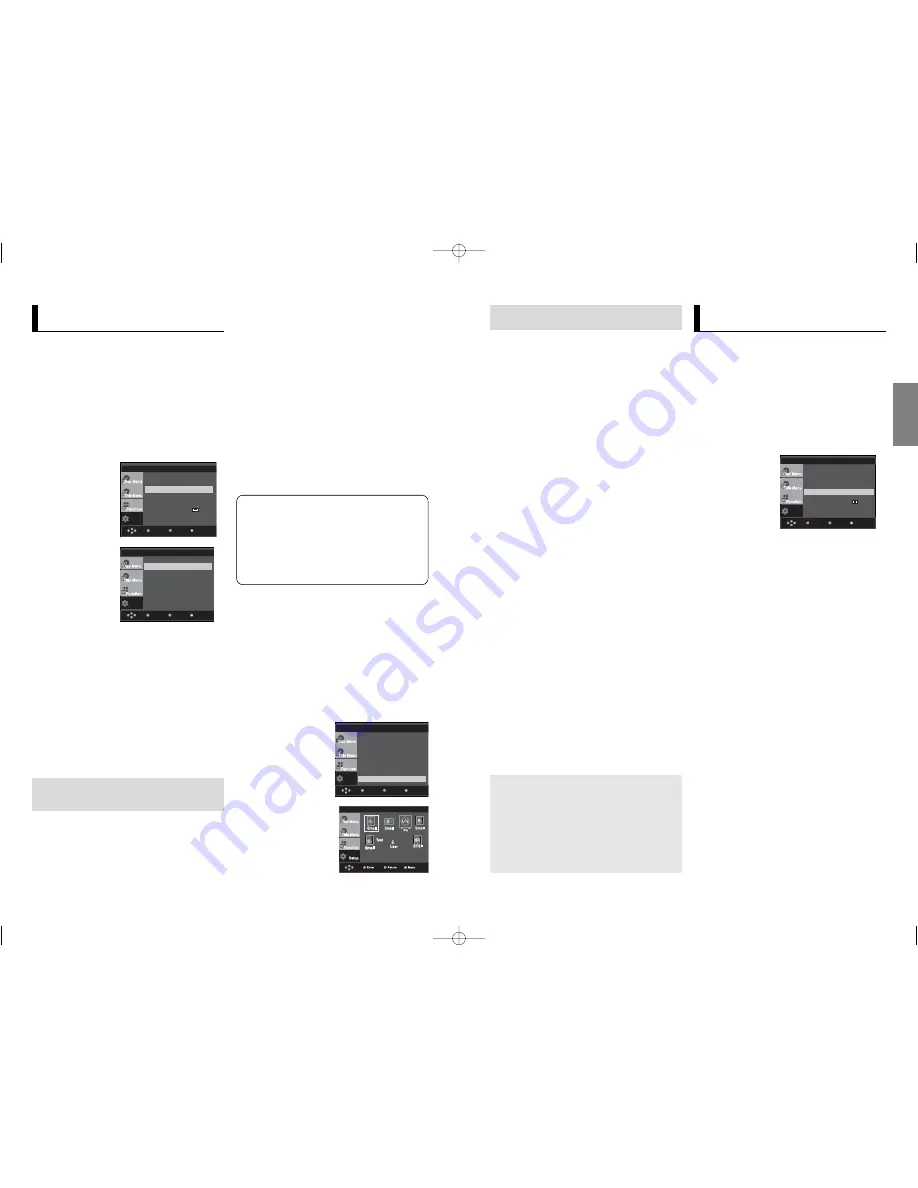
27
26
English
Setting Up the Display
Options
Display options enable you to set various video functions of
the player.
1. With the unit in Stop mode, press the
MENU
button.
2. Press the
/
buttons to select
Setup
, then press the
or
ENTER
button.
3. Press the
/
buttons to select
Display Setup
, then press
the
or
ENTER
button.
4. Press the
/
buttons to select the desired item, then
press the
or
ENTER
button.
Setup
Menu
Return
Enter
Language Setup
Audio Setup
Display Setup
Parental Setup :
Note :
To make the setup menu disappear, press the MENU button.
The default settings : FRONT L, R (Small),
CENTER (Small), SURROUND (Small).
Select the size of the speakers to be connected.
¶
Front (FL, FR)
- Large: Normally select this.
- Small: When the sound distorts or the suround
sound effects are difficult to hear, select this.
This activates the Dolby Digital bass redirec
tion circuitry and outputs the bass frequencies
of the speaker from the subwoofer.
•
Center
- None: If you do not connect a center speaker,
select this.
- Large: Normally select this.
- Small: When the sound distorts, select this.
This activates the Dolby Digital bass redirec-
tion circuitry and outputs the bass frequencies
of the center speaker from other speakers.
‚
Surround (SL, SR)
- None: If you do not connect a center speaker,
select this.
- Large (Rear/Side): Normally select either of
these according to the rear speaker’s position.
- Small (Rear/Side): When the sound ditorts or
the surround sound effects are dificult to hear,
select either of these according to the rear
speaker’s position.
This activates the Dolby Digital bass rediretion
circuitry and outputs the bass frequencies of
the rear speaker from other speakers.
Setting up Test
The test output signals come clockwise starting
from the Front Speaker(L).
Adjust Channel Balance so that speakers output
equally in your room.
FRONT(L)
CENTER
SUBWOOFER
FRONT(R)
SURROUND(R)
SURROUND(L)
Note
To make the Setup menu disappear or return to
menu screen during set up, press RETURN or
¥
button.
• The subwoofer test output signal is lower
than the other speakers.
• The MPEG Multichannel logo is a trademark
registered by PHILIPS Corporation.
• If you set Front (L, R) “Small”, LFE
(Subwoofer) is set “On” automatically.
Surround Sound Speaker Setup
SPEAKER SETUP
1. With the unit in Stop mode, press the
MENU
button.
2. Press the
/
buttons to select
Setup
, then press the
or
ENTER
button.
3. Press the
/
buttons to select
Audio Setup
, then press
the
or
ENTER
button.
4. Press the
/
buttons to select
Speaker Setup
, then
press the
or
ENTER
button.
5. Press the
/
/
¥
/
buttons to select the desired item,
then press the
ENTER
button to set the speaker.
Manufactured under license from Dolby
Laboratories. “Dolby” and the double-D
symbol are trademarks of Dolby
Laboratories.
“DTS” and “DTS Digital Out” are trade-
marks of Digital Theater Systems, Inc.
„
Dynamic Compression
- On : To select dynamic compression.
- Off : To select the standard range.
”
PCM Down Sampling
- On : Select this when the Amplifier connected to the
player is not 96KHz compatible. In this case, the
96KHz signals will be down converted to 48KHZ.
- Off : Select this when the Amplifier connected to the
player is 96KHz compatible. In this case, all signals will
be output without any changes.
Note
Even when PCM Down sampling is Off
• Some discs will only output down sampled
audio through the digital outputs.
• To make the Setup menu disappear, press the
MENU button.
Setting Up the Audio
Options
Audio Options allows you to setup the audio device
and sound status settings depending on the audio
system in use.
1. With the unit in Stop mode, press the
MENU
button.
2. Press the
/
buttons to select
Setup
, then press the
or
ENTER
button.
3. Press the
/
buttons to select
Audio Setup
, then press
the
or
ENTER
button.
4. Press the
/
buttons to select the desired item, then
press the
or
ENTER
button.
¶
Dolby Digital Out
- PCM : Converts to PCM(2CH) audio.
- Bitstream : Outputs Dolby Digital via the digital output.
Select Bitstream when connecting to a Dolby Digital
Decoder.
•
MPEG-2 Digital Out
- PCM : Converts to PCM(2CH) audio.
- Bitstream : Converts to MPEG-2 Digital Bitstream
(5.1CH or 8CH). Select Bitstream when using the
Digital Audio Output.
‚
DTS
Select On when connecting to a DTS Decoder.
- Off : Doesn’t output digital signal.
- On : Outputs DTS Bitstream via digital output.
Note
• There is no analog audio output when you play a DTS
sound disc.
Setup
Menu
Return
Enter
Dolby Digital Out
:PCM
MPEG-2 Digital Out
:PCM
DTS
:Off
Dynamic Compression :On
PCM Down Sampling
:On
Speaker Setup
Setup
Menu
Return
Enter
Language Setup
Audio Setup
Display Setup
Parental Setup :
AUDIO SETUP
Setup
Menu
Return
Enter
Dolby Digital Out
:PCM
MPEG-2 Digital Out
:PCM
DTS
:Off
Dynamic Compression :On
PCM Down Sampling
:On
Speaker Setup
AUDIO SETUP
DVD-P360H_XTL 01 2/22/06 8:47 AM Page 26


















