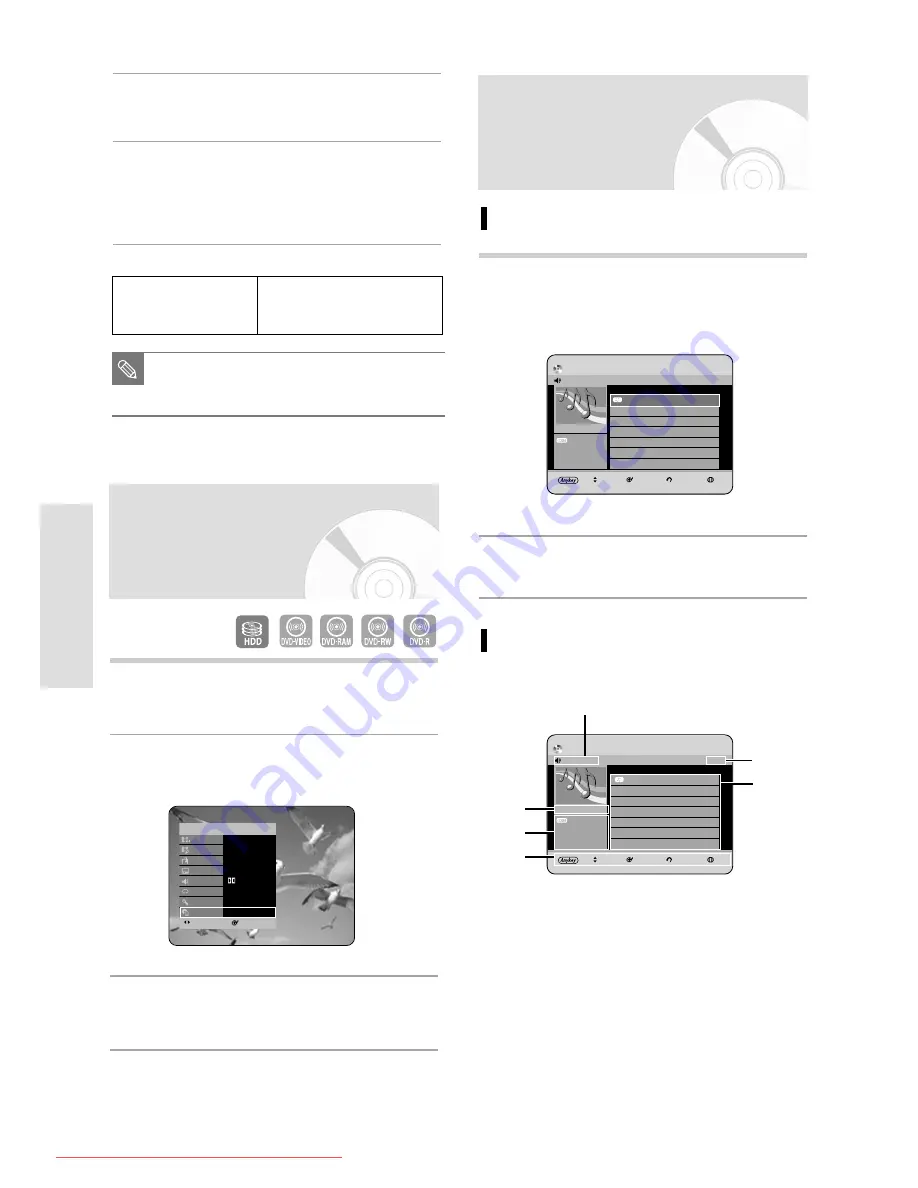
62 - English
P
layback
3
Press
…† œ √
buttons to move to the area you
want to enlarge.
4
Press the OK button.
The screen will be enlarged to twice the normal
size. The screen size will be enlarged to four times
the normal size.
HDD/DVD-VIDEO/
normal size
➞
X
2
➞
X
4
DVD-RAM/-RW/-R
➞
X
2
➞
normal size
■
When the recording is done in EP mode, the
zoom function is not supported except when
the recording has been in V mode.
NOTE
1
Press the ANYKEY button during playback.
2
Press the
…†
buttons to select Media.
3
Press the
œ √
buttons to select HDD or DVD,
then press the OK button.
Select Media
CHANGE
SELECT
HDD
ANYKEY
Search
√
Navigation
Time
Marker
√
Subtitle
Off
Audio
D 2/0 L+R
Repeat
Off
Zoom
Off
√
Media
HDD
Playing an Audio CD/
MP3
Playing an Audio CD(CD-DA)
1
Insert an audio CD (CD-DA) into the disc tray.
• The audio CD menu appears and the tracks
(songs) are played automatically.
2
Press the
…†
buttons to select the track (song)
you want to hear, and then press the OK button.
Audio CD(CD-DA) Screen Elements
1. Current track (song): Displays the number of the
track currently being played.
2. This shows the operating state of a disc and a
playback time corresponding to a portion that is
currently played.
3. Displays the current file type and file name.
4. Display available buttons.
5. Displays the current play index, total track number.
6. Displays the track list (song list).
CD
Music List
TRACK01
1/16
MOVE
SELECT
RETURN
EXIT
No.
Title
Length
TRACK 01
4:19
002
TRACK 02
3:57
003
TRACK 03
3:57
004
TRACK 04
4:03
005
TRACK 05
4:09
006
TRACK 06
5:08
007
TRACK 07
3:31
†
TRACK 01
4:19
TRACK01
√
00:02:22
CD
Music List
TRACK01
1/16
MOVE
SELECT
RETURN
EXIT
No.
Title
Length
TRACK 01
4:19
002
TRACK 02
3:57
003
TRACK 03
3:57
004
TRACK 04
4:03
005
TRACK 05
4:09
006
TRACK 06
5:08
007
TRACK 07
3:31
†
TRACK01
√
00:02:22
!
@
^
%
#
$
01180A_HR735_XEH-ENG_59~89 8/7/06 6:55 PM Page 62
Downloaded From Disc-Player.com Samsung Manuals






























