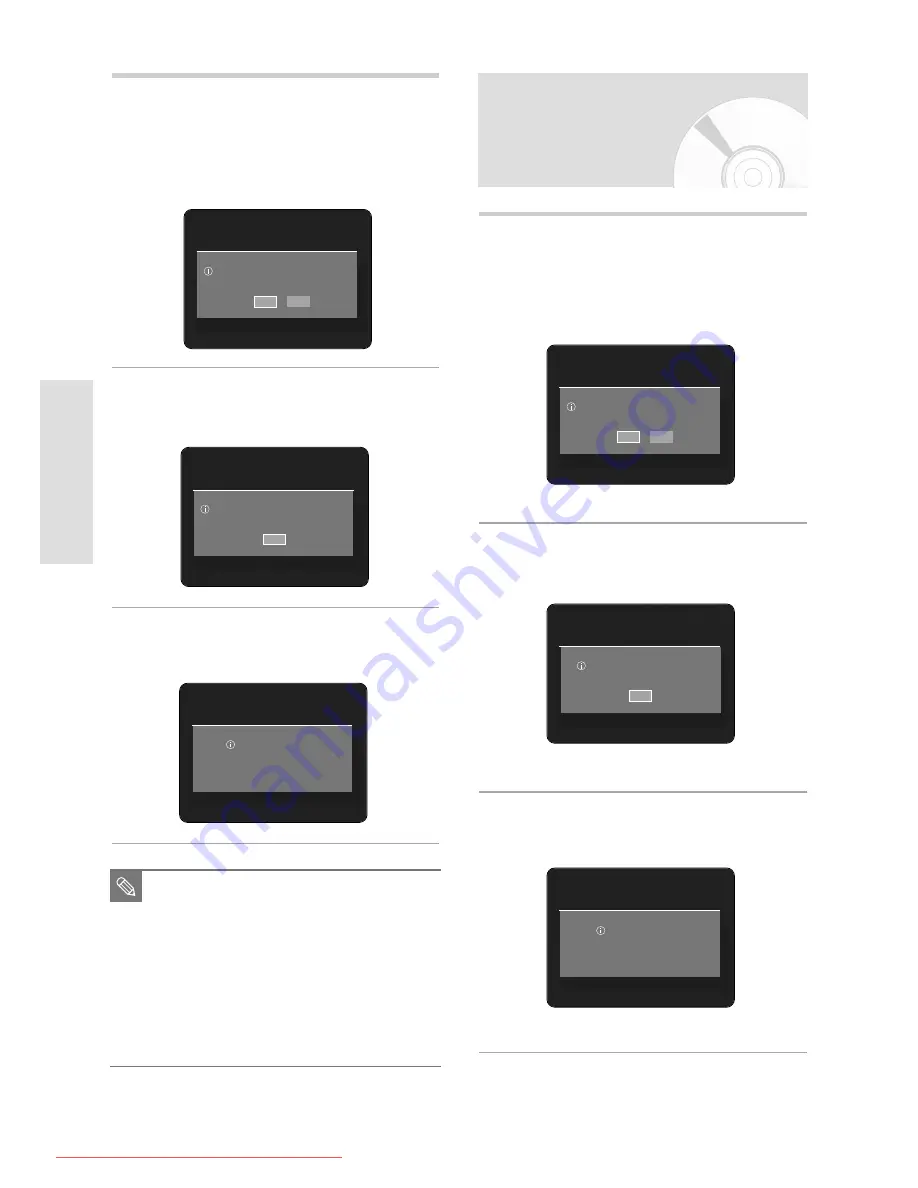
42 - English
S
ystem Setup
■
When the HDMI cable(not supplied) is
connected, this screen is not displayed.
■
If the P.SCAN button on the HDD & DVD
RECORDER’s front panel is pressed
during playback, the message “This
function is possible only on stop mode”
appears on the screen.
■
Progressive setting is only available when
the HDD & DVD RECORDER is in stop
mode.
NOTE
1
With the unit in Stop mode, press the P.SCAN button
on the front of the HDD & DVD RECORDER.
The message “Press [Yes] to confirm Progressive
scan mode. Otherwise, press [No].” will appear.
Press the
œ √
buttons to select Yes, and then
press the OK button.
2
The message “Please, set your TV to Progressive
input. To deactivate, press [STOP] key.” will
appear. Press the OK button.
3
The message “Video Output Mode Progressive
Scan” will appear.
The video will now be Progressive Scan.
Press [Yes] to confirm Progressive scan mode.
Otherwise, press [No].
Yes
No
Please, set your TV to Progressive input.
To deactivate, press [STOP] key.
OK
Video Output Mode
Progressive Scan.
Canceling the
Progressive scan
1
With the unit in Stop mode, press the P.SCAN button
on the front of the HDD & DVD RECORDER.
The message “Press [Yes] to confirm Interlace
scan mode. Otherwise, press [No].” will appear.
Press the
œ √
buttons to select Yes, and then
press the OK button.
2
The message “Please, set your TV to Interlace
input. To deactivate, press [STOP] key.” will
appear. Press the OK button.
3
The message “Video Output Mode Interlace Scan”
will appear.
Press [Yes] to confirm Interlace scan mode.
Otherwise, press [No]
Yes
No
Please, set your TV to Interlace input.
To deactivate, press [STOP] key.
OK
Video Output Mode
Interlace Scan.
01180A_HR735_XEH-ENG_01~58 8/7/06 6:50 PM Page 42
Downloaded From Disc-Player.com Samsung Manuals






























