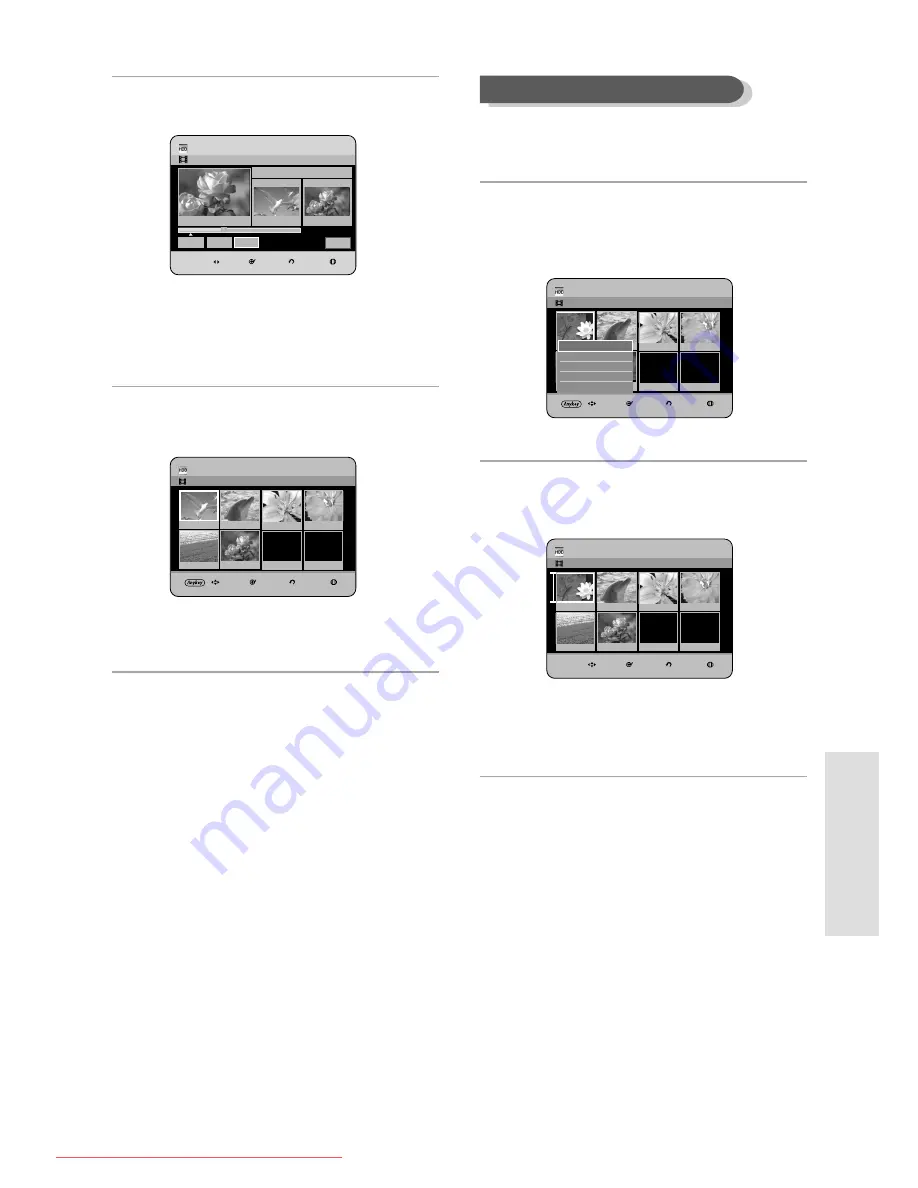
E
diting
English - 101
7
Press the OK button at the end point of the scene.
• The image and ending point time is displayed in the
End window.
8
Press the
œ √
buttons to select Change, then press
the OK button.
• The scene you want to modify is changed with the
selected section.
05
0:00:26
06
00:01:07
07
00:00:00
03
00:00:04
04
0:00:03
HDD
Modify Scene
JAN/02/2006 13:47
MOVE
SELECT
RETURN
EXIT
00:06:25
Scene No. 001
Start
00:01:44
End
00:06:25
Cancel
Title List : 1/3
Start
End
Change
To setup, follow steps 1 to 3 in page 99~100.
4
-1 Press the
…† œ √
buttons to select the scene you
want to move (change the position), then press the
ANYKEY button.
5
Press the
…†
buttons to select Move, then press the
OK or
√
button.
• A yellow selection window is displayed on the
scene to be moved.
Moving a Scene (Changing the Position of a Scene)
HDD
Edit Playlist
JAN/02/2006 13:47
Scene No. 1/6
MOVE
SELECT
RETURN
EXIT
07
00:00:00
HDD
Edit Playlist
JAN/02/2006 13:47
Scene No. 1/6
MOVE
SELECT
RETURN
EXIT
01
00:02:24
02
0:00:34
03
00:00:31.
04
0:01:22
05
0:00:09
06
00:01:06
07
00:00:00
Play
Modify
Move
Add
Delete
Play
HDD
Edit Playlist
JAN/02/2006 13:47
Scene No. 1/6
MOVE
SELECT
RETURN
EXIT
01
00:04:31
02
0:00:34
03
00:00:31.
04
0:01:22
05
0:00:09
06
00:01:06
07
00:00:00
01
00:02:10
02
0:00:34
03
00:00:31.
04
0:01:22
05
0:00:09
06
00:01:06
07
00:00:00
01180A_HR735_XEH-ENG_89~127 8/7/06 7:02 PM Page 101
Downloaded From Disc-Player.com Samsung Manuals






























