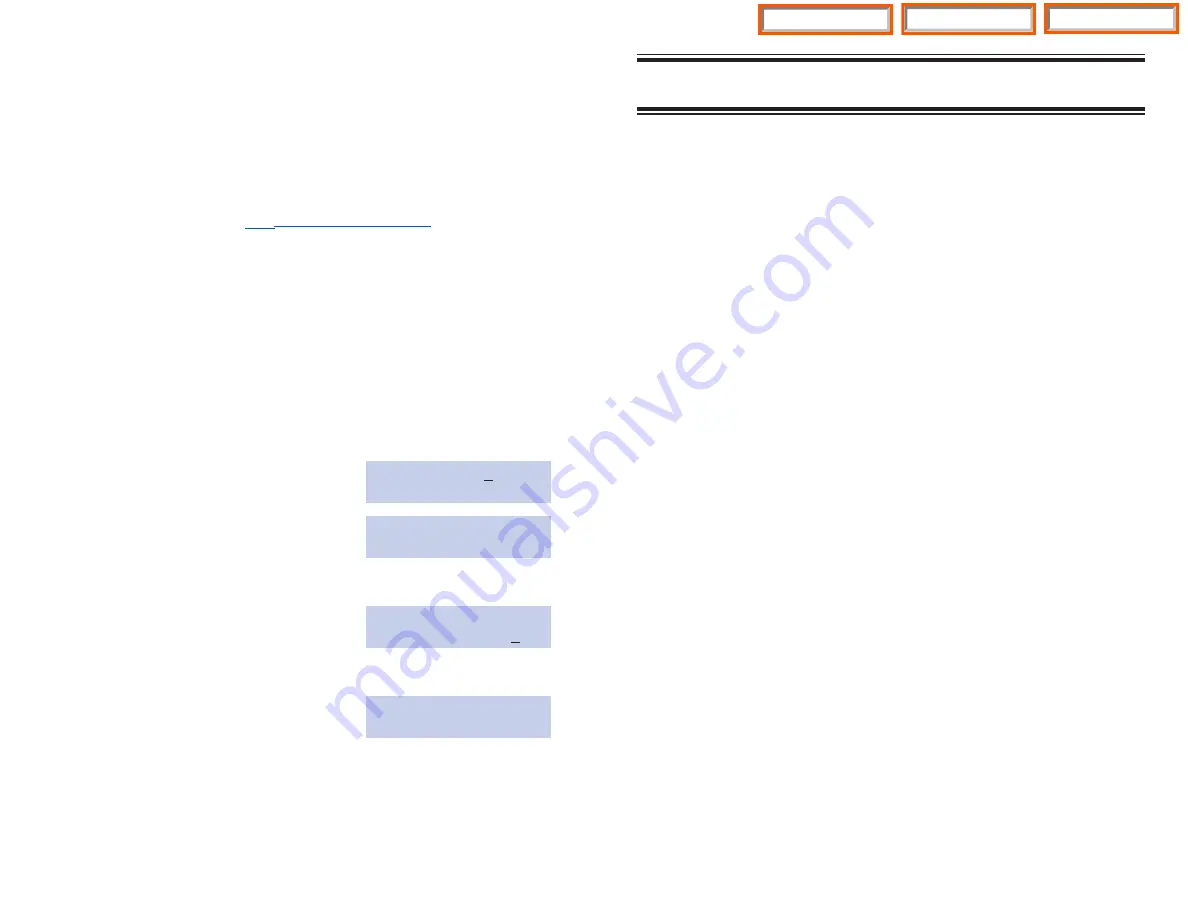
N O T E S
ADDING NAMES TO THE
TRANSLATION TABLE
This program allows the system administrator or technician to associate a
CID number received from the Central Office with a name programmed in
this translation table. If there is no match between a received number and a
name in this table, [no CID name] will be displayed. The translation table
consists of 200 entries with each entry comprised of a 12 digit telephone
number and a 16 digit name.
Open customer programming and follow the instructions below.
PROGRAM KEYS
UP
&
DOWN -
Used to scroll through options.
KEYPAD -
Used to enter selections.
SOFT KEYS -
Move cursor left and right.
SPK -
Used to store data and advance to next MMC.
Hold -
Used to clear previous entry.
ACTION
DISPLAY
1.
Press
Transfer
and then dial
728
CID XLAT:(001)
Display shows first entry
DIGIT:
2.
Dial entry number (e.g.,
005
)
CID XLAT:(005)
OR use
UP
and
DOWN
to scroll
DIGIT:_
through entries and press right
soft key to select entry
3.
Enter telephone number and press
CID XLAT:(005)
right soft key to advance to name entry
DIGIT:3054264100
OR enter telephone number and press
left soft key to return to step 2 above
4.
Enter the name using the method
CID XLAT:(005)
SAMSUNG TELECOM
and press right or left soft key to
return to step 2 above
OR press
Speaker
to save and advance
to next MMC OR press
Transfer
to
save and exit programming
DEFAULT DATA: NONE
31
Home Page
System Admin
Table of Contents
Summary of Contents for DS 24D
Page 109: ...Home Page Table of Contents ...
Page 111: ...Home Page Table of Contents ...






























