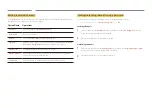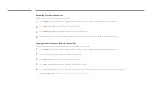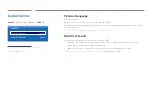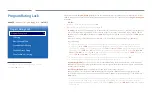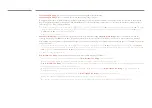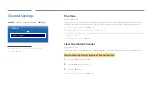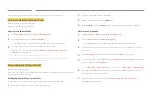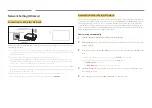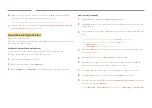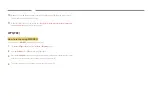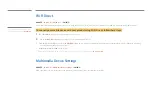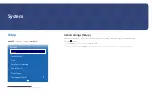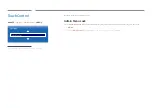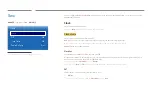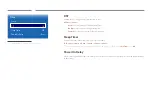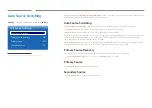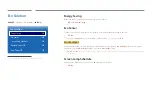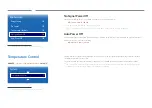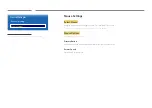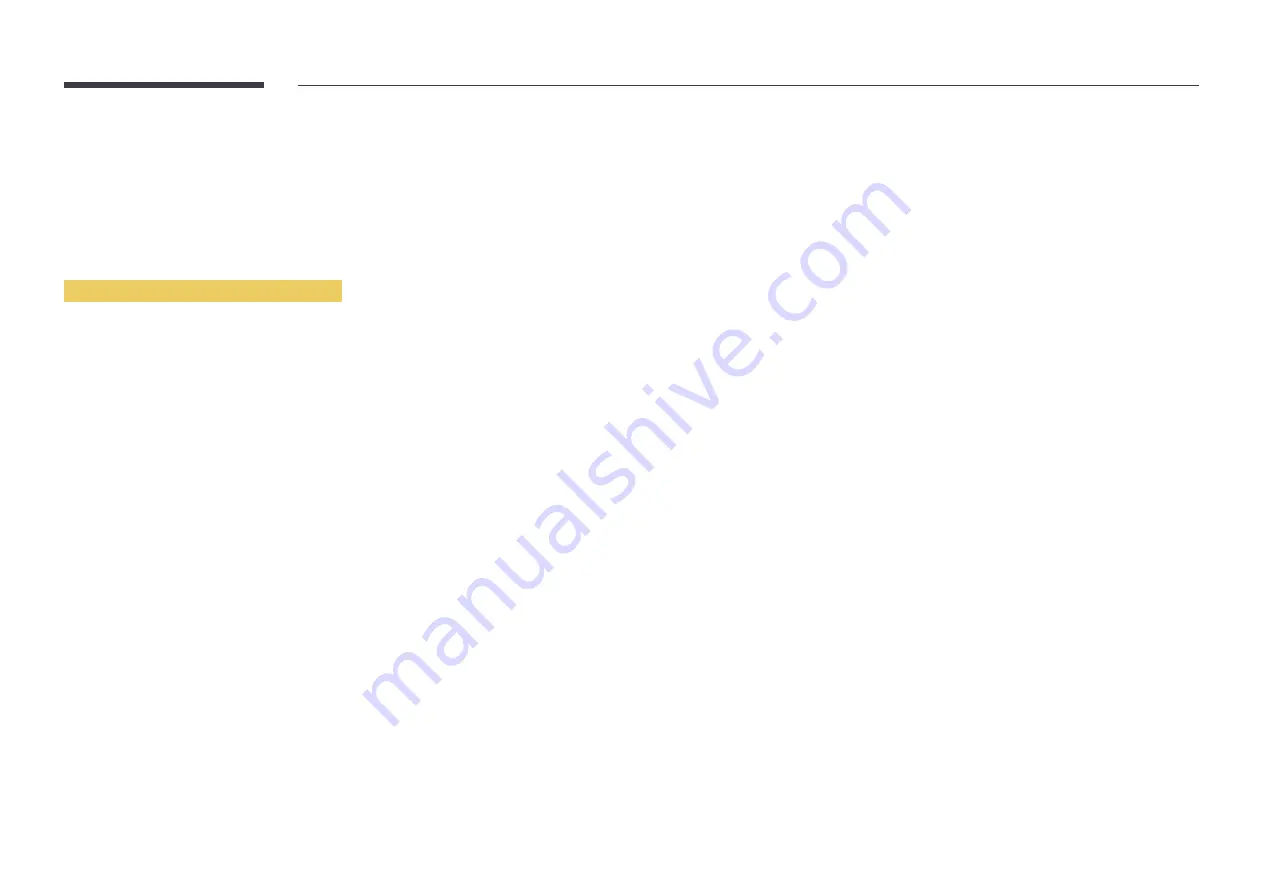
6
When done, use the right arrow button to move the cursor to
Done
, and then press
E
. The
network connection screen appears and the verification process starts.
―
A connection with the router is established, but the Internet cannot be accessed.
7
When the connection has been verified, the “
Your wireless network and Internet connection
are setup and ready to use.
” message appears.
Manual Network Setup (Wireless)
Offices may use static IP addresses.
If this is the case, ask the network administrator for the IP address, subnet mask, gateway and DNS server
address. Enter these values manually.
Getting the Network Connection Values
To view the Network connection values on most Windows computers, follow these steps.
1
Right click the Network icon on the bottom right of the screen.
2
In the pop-up menu that appears, click Status.
3
On the dialog that appears, click the
Support
tab.
4
On the
Support
Tab, click the
Details
button. The Network connection values are displayed.
How to set up manually
1
Set
Network Type
to
Wireless
from the
Network Settings
page.
2
The
Network
function searches for available wireless networks. When done, it displays a list of the
available networks.
3
In the list of networks, press the
u
or
d
button to select a network, and then press the
E
button
twice.
―
If the desired wireless router does not appear, select
Refresh
to search again.
―
If the router cannot be found after retrying, select the
Stop
button.
The
Add Network
button appears.
Select
Add Network
to add a wireless router to connect to.
4
If the
Enter password.
screen appears, go to step 5. If you select a wireless router that does not
have security, go to step 7.
5
If the router has security, enter the
Enter password.
(Security key or PIN).
6
When done, use the right arrow button to move the cursor to
Done
, and then press
E
. The
network connection screen appears and the verification process starts.
7
Select
Stop
while network connections are being attempted. This will stop the connection.
8
Select
IP Settings
on network connection screen. The
IP Settings
screen appears.
9
Select the field at the top, press
E
, and then set
IP Settings
to
Enter manually
. Repeat the entry
process for each field in the
IP Address
.
―
Setting
IP Settings
to
Enter manually
automatically changes
DNS Setting
to
Enter manually
.