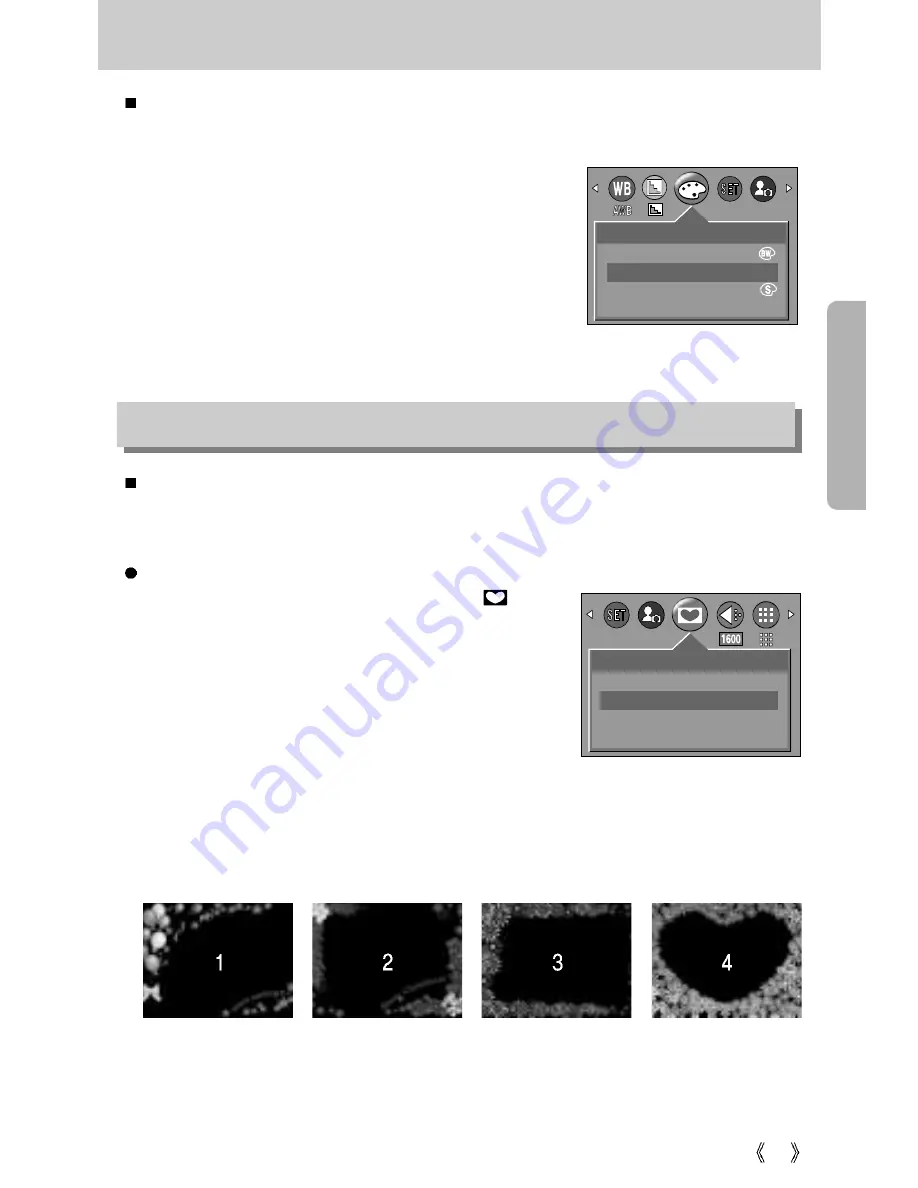
39
Effect
Selecting a Photo Frame
1. Rotate the Mode Dial to Photo Frame mode ( ).
2. Press the MENU button, and then use the LEFT and
RIGHT buttons to select [P. FRAME].
3. Press the OK button. A window where you can choose
a photo frame will open.
4. Use the UP, DOWN, LEFT, and RIGHT buttons to
select the desired photo frame, and then press the OK
button.
- Until you take a picture, the photo frame will not
appear.
- You can check the photo frame you added to pictures in Quick View or Play mode.
- If you reset the camera, pictures will be taken using the photo frame number 1.
By using the camera’s digital processor, it is possible to add special effects to your images.
You can select from MOVIE CLIP, PHOTO FRAME and MySET modes.
B&W
: Converts the image to black and white.
NORMAL : No effect is added to the image.
SEPIA :
Captured images will be stored in a sepia
tone(a gradient of yellowish brown colours).
Photo Frame
You can add 4 types of frame-like borders to a still image you want to capture. This can be
set in Photo Frame mode. The selected photo frame number will be displayed at the top left
of the LCD monitor.
[ MOVIE CLIP mode ]
EFFECT
B&W
NORMAL
SEPIA
NOR
P. FRAME
FRAME
1
CHANGE:OK
Summary of Contents for DIGIMAX 202
Page 100: ......
















































