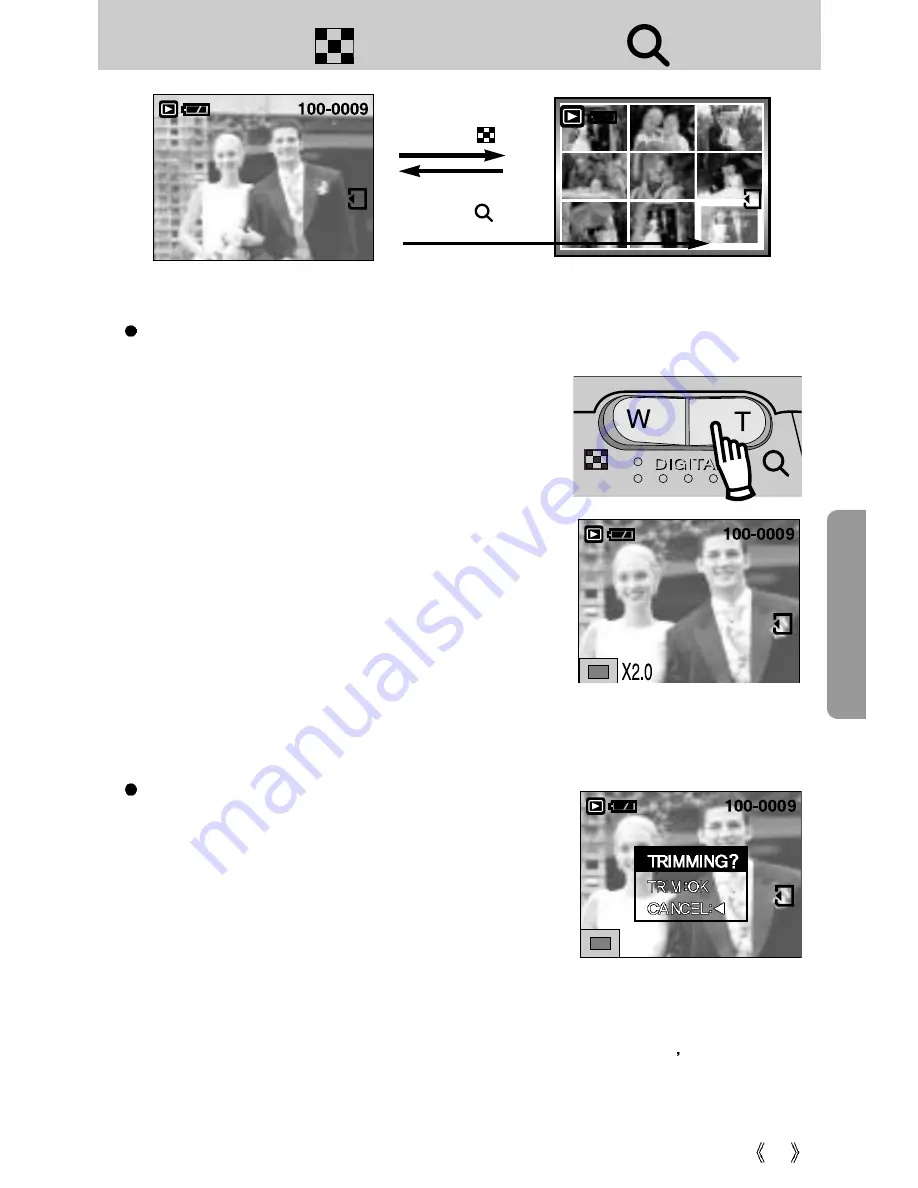
43
Thumbnail ( ) / Enlargement ( ) button
[ Normal display mode ]
[ Thumbnail display mode ]
Pressing the thumbnail
button( )
Pressing the enlargement
button( )
Highlighted image
100-0009
Trimming : You can extract part of the image that you
want and save it separately.
1. Select an image that you want to enlarge and press
the enlargement button.
2. Different parts of the image can be viewed by pressing
the 5 function button.
3. Press the MENU button and a message will be
displayed as shown alongside.
4. Press the OK button to save the trimmed image with a
new file name. The trimmed image will be displayed on the LCD monitor. Press the LEFT
button to return to the image before it was selected.
- If there is little memory space to save the trimmed image, the image can t be trimmed.
Image enlargement
1. Select an image that you want to enlarge and press the enlargement button.
2. Different parts of the image can be viewed by pressing
the 5 function button.
3. Pressing the thumbnail button will zoom back to the
original full sized image.
- You can tell whether the image displayed is an
enlarged view by checking the image enlargement
indicator shown at the bottom left of the LCD monitor.
(If the image is not an enlarged view, the indicator will
not be displayed.) You can also check the area of
enlargement.
- Movie clip files can't be enlarged.
- If an image is enlarged, a loss of quality may occur.
- Digital zoom magnifications are as follows
: 1600 : 3x, 1024 : 2x, and 640 : 2x.
Summary of Contents for DIGIMAX 202
Page 100: ......
















































