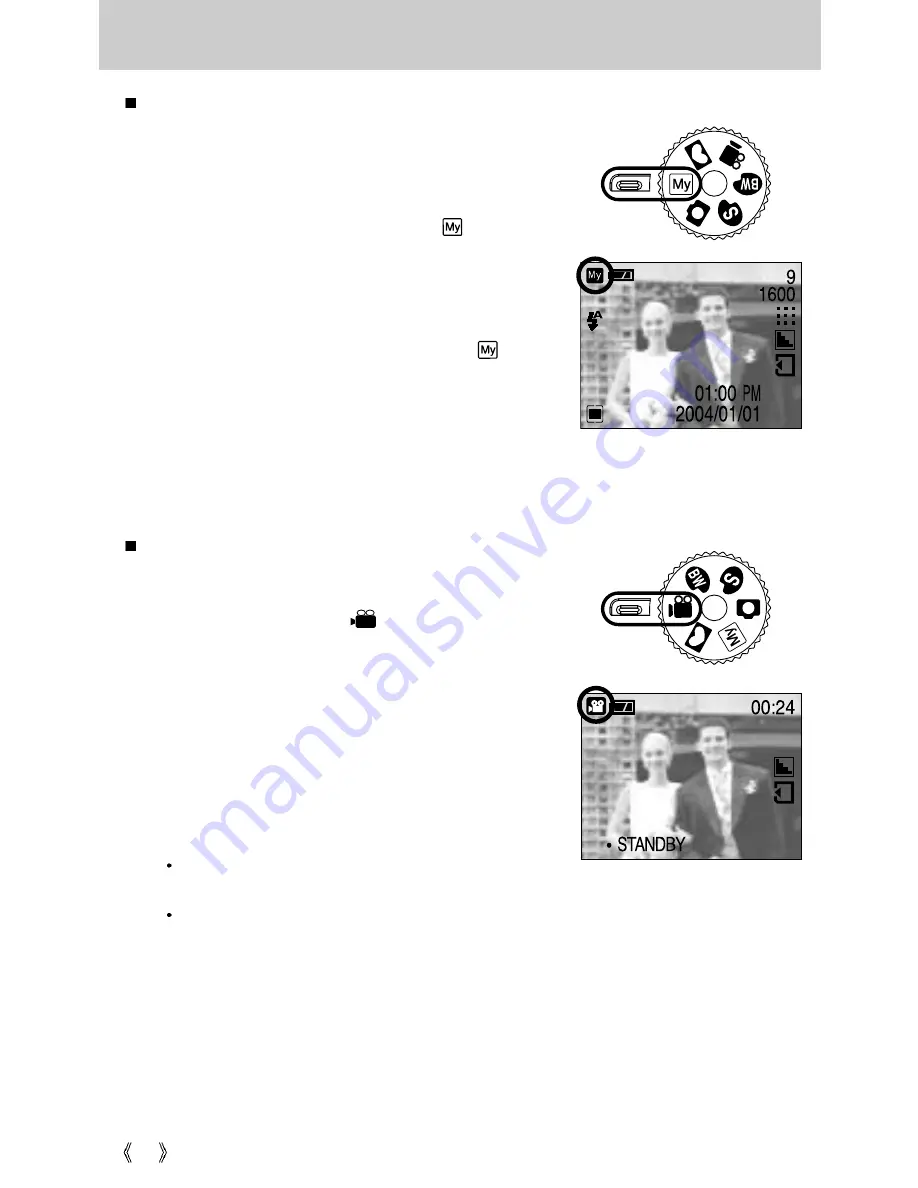
Starting the recording mode
22
Using MySET Mode
This mode allows users to save frequently used shooting
settings for later use.
Steps 1 through 4 are the same as for shooting still
images.
5. Rotate the Mode Dial to MySET mode ( ).
6. You can use the menus that appear when you press
camera and menu buttons to change the desired
camera functions. The last changed function(s) will
automatically be saved as MySET mode.
7. If you rotate the Mode Dial to MySET mode ( ) while
in another camera operation mode, the camera settings
will switch to the settings you changed in Step 6.
Recording a Movie clip
Steps from 1-4 are the same as those for recording a still
image.
5. Select the MOVIE CLIP( ) mode by rotating the
mode dial.
6. The MOVIE CLIP mode icon and available recording
time will display on the LCD monitor.
7. Point the camera towards the subject and compose the
image by using either the viewfinder or LCD monitor.
Press the shutter button and movie clips are recorded
for as long as the available memory permits. Movie clips
will still be recorded if the shutter button is released.
The [REC] icon will blink during recording.
If you wish to stop recording, press the shutter button
again.
Image size and type are listed below.
- Image size : 320 x 240
- File type : *.avi
[ MOVIE CLIP mode ]
[
MySET mode
]
Summary of Contents for DIGIMAX 202
Page 100: ......






























