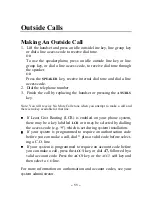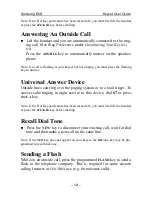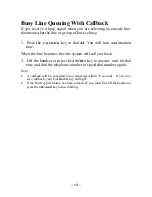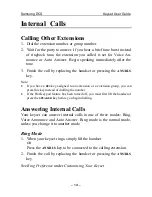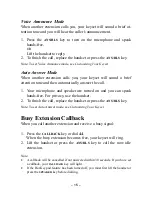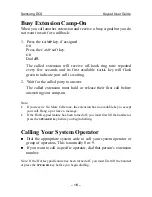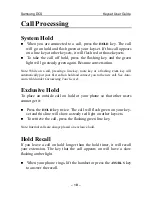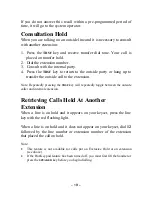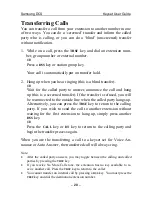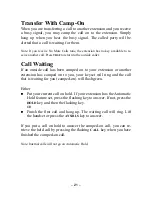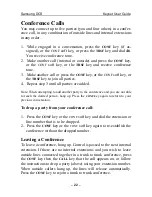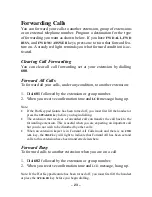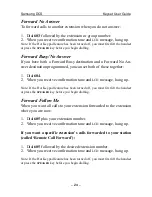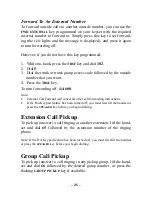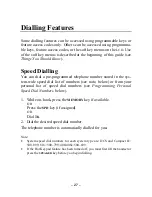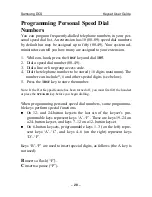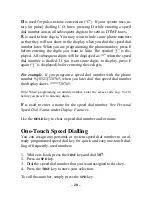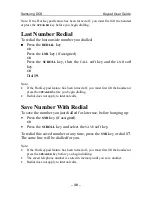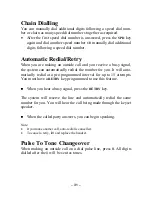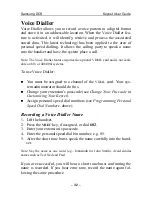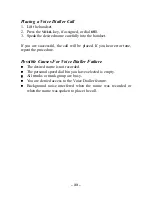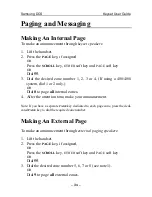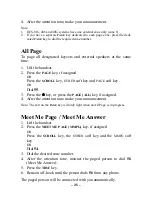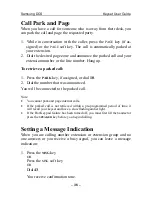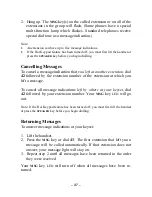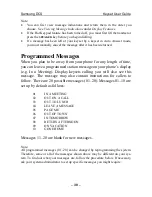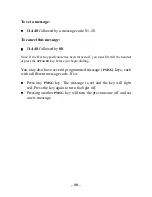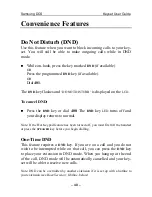– 25 –
Forward To An External Number
To forward outside calls to another outside number, you can use the
FWD EXTERNAL
key programmed on your keyset with the required
external number to forward to. Simply press this key to set forward-
ing (the
LED
lights and the message is displayed), and press it again
to turn forwarding off.
However, if you do not have this key programmed:
1. While on-hook, press the
TRSF
key and dial
102
.
2. Dial
5
.
3. Dial the trunk or trunk group access code followed by the outside
number that you want.
4. Press the
TRSF
key.
To turn forwarding off, dial
600
.
Note:
•
External Call Forward will cancel all other call forwarding instructions.
•
If the Hot Keypad feature has been turned off, you must first lift the handset or
press the
SPEAKER
key before you begin dialling.
Extension Call Pickup
To pick up (answer) a call ringing at another extension, lift the hand-
set and dial
65
followed by the extension number of the ringing
phone.
Note: If the Hot Keypad feature has been turned off, you must first lift the handset
or press the
SPEAKER
key before you begin dialling.
Group Call Pickup
To pick up (answer) a call ringing in any pickup group, lift the hand-
set and dial
66
followed by the desired group number, or press the
flashing
GROUP PICKUP
key if available.