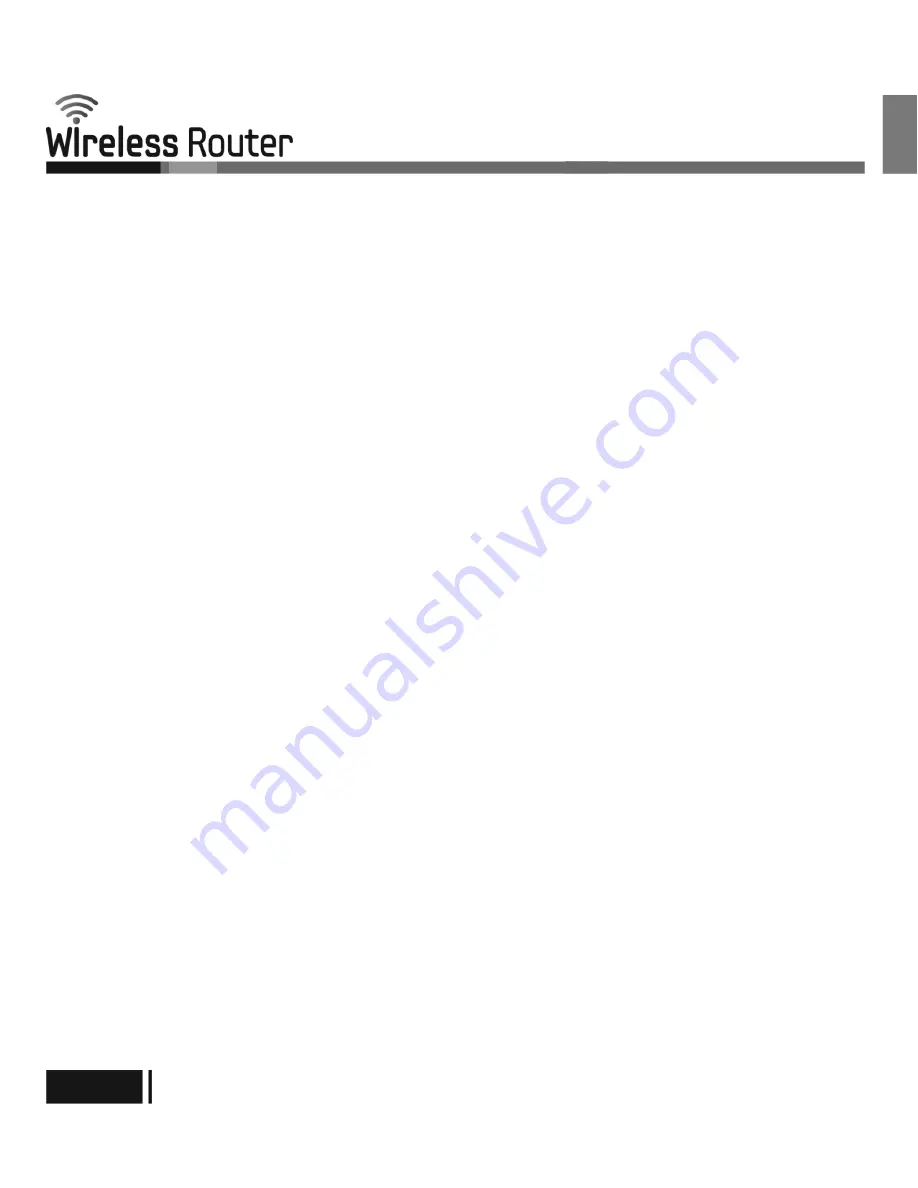
ㆍ
Do not modify power cables or plugs. Consult a licensed electrician or your power company for site modifications.
Always follow your local/national wiring rules.
ㆍ
When connecting or disconnecting power to hot-pluggable power supplies, if offered with your device, observe the following
guidelines:
ㆍ
Install the power supply before connecting the power cable to the power supply.
ㆍ
Unplug the power cable before removing the power supply.
ㆍ
If the system has multiple sources of power, disconnect power from the device by unplugging all power cables from the
power supplies.
Servicing/Disassembling
ㆍ
Do not service any product except as expressly set forth in your system documentation.
ㆍ
Opening or removing covers that are marked with the triangular symbol with a lightning bolt may expose you to an electrical
shock. Only a trained service technician should service components inside these compartments.
ㆍ
To reduce the risk of electrical shock, never disassemble this device. None of its internal parts are user-replaceable; therefore,
there is no reason to access the interior.
ㆍ
Do not spill food or liquids on your system components, and never operate the device in a wet environment. If the device
gets wet, see the appropriate section in your troubleshooting guide or contact your trained service provider.
ㆍ
Use the device only with approved equipment.
ㆍ
Move products with care; ensure that all casters and/or stabilizers are firmly connected to the system. Avoid sudden stops
and uneven surfaces.
Environment
ㆍ
Do not use this device near water (e.g. near a bathtub, sink, laundry tub, fish tank, in a wet basement or near a swimming pool).
ㆍ
Do not use this device in areas with high humidity.
ㆍ
This device must not be subjected to water or condensation.
ㆍ
Keep your device away from radiators and heat sources. Also, do not block cooling vents.
Cleaning
ㆍ
Always unplug the power before cleaning this device.
ㆍ
Do not use liquid or aerosol cleaners of any kind. Use only compressed air that is recommended for electronic devices.
ㆍ
Use a dry cloth for cleaning.
PROTECTING AGAINST ELECTROSTATIC DISCHARGE
Static electricity can harm delicate components inside your system. To prevent static damage, discharge static electricity from
your body before you touch any of the electronic components, such as the microprocessor. You can do so by periodically touching
an unpainted metal surface on the chassis.
You can also take the following steps to help prevent damage from electrostatic discharge (ESD):
1.
When unpacking a static-sensitive component from its shipping carton, do not remove the component from the antistatic
packing material until you are ready to install the component in your system. Just before unwrapping the antistatic packaging,
be sure to discharge static electricity from your body.
2.
When transporting a sensitive component, first place it in an antistatic container or packaging.
3.
Handle all sensitive components in a static-safe area. If possible, use antistatic floor pads, workbench pads, and an antistatic
grounding strap.
English
English-8
CY-SWR1100























![Pentagram Cerberus [P 6367] Installation And Operation Manual preview](http://thumbs.mh-extra.com/thumbs/pentagram/cerberus-p-6367/cerberus-p-6367_installation-and-operation-manual_1524254-01.webp)


