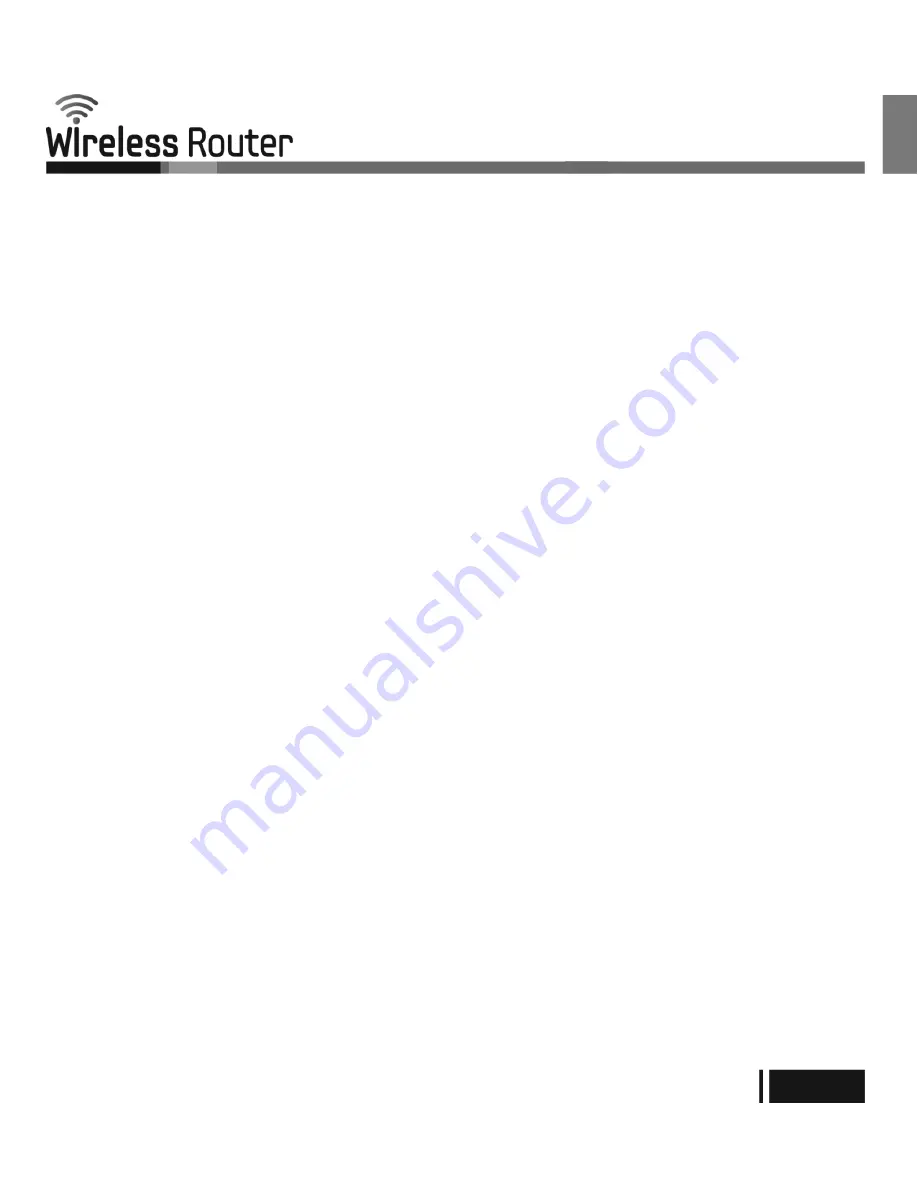
Please adhere to the following safety guidelines to help ensure your own personal safety and protect your system from potential
damage. Any acts taken that are inconsistent with ordinary use of the product, including improper testing, etc., and those not
expressly approved by Samsung may result in the loss of product warranty.
Unless expressly approved by an authorized representative of Samsung in writing, you may not and may not permit others to:
ㆍ
Disassemble or reverse engineer the device or attempt to derive source code (underlying ideas, algorithms, or structure)
from the device or from any other information provided by Samsung, except to the extent that this restriction is expressly
prohibited by local law.
ㆍ
Modify or alter the device.
ㆍ
Remove from the device any product identification or other notices, including copyright notices and patent markings, if any.
To reduce the risk of bodily injury, electrical shock, fire, and damage to the device and other equipment, observe the following
precautions:
Power Sources
ㆍ
Observe and follow service markings.
ㆍ
Do not push any objects into the openings of your device unless consistent with the authorized operation of the device.
Doing so can cause a fire or an electrical shock by shorting out interior components.
ㆍ
The powering of this device must adhere to the power specifications indicated for this product.
ㆍ
Do not overload wall outlets and/or extension cords as this will increase the risk of fire or electrical shock.
ㆍ
Do not rest anything on the power cord or on the device (unless the device is made and expressly approved as suitable for
stacking).
ㆍ
Position system cables and power cables carefully; route cables so that they cannot be stepped on or tripped over.
Be sure that nothing rests on any cables.
ㆍ
Operate the device only from the type of external power source indicated on the electrical ratings label.
ㆍ
To help avoid damaging your device, be sure the voltage selection switch (if provided) on the power supply is set to match
the power available at your location.
ㆍ
Also be sure that attached devices are electrically rated to operate with the power available in your location.
ㆍ
Use only approved power cable(s). If you have not been provided a power cable for your device or for any AC-powered
option intended for your device, purchase a power cable that is approved for use in your country and is suitable for use with
your device. The power cable must be rated for the device and for the voltage and current marked on the device’ s electrical
ratings label. The voltage and current rating of the cable should be greater than the ratings marked on the device.
ㆍ
To help prevent an electrical shock, plug the device and peripheral power cables into properly grounded electrical outlets.
These cables are equipped with three-prong plugs to help ensure proper grounding. Do not use adapter plugs or remove
the grounding prong from a cable. If you must use an extension cable, use a 3-wire cable with properly grounded plugs.
ㆍ
Observe extension cable and power strip ratings. Ensure that the total ampere rating of all products plugged into the
extension cable or power strip does not exceed 80 percent of the ampere ratings limit for the extension cable or power strip.
ㆍ
To help protect your device from sudden, transient increases and decreases in electrical power, use a surge suppressor,
line conditioner, or uninterruptible power supply (UPS).
SAFETY INSTRUCTIONS
English
English-7
CY-SWR1100


























