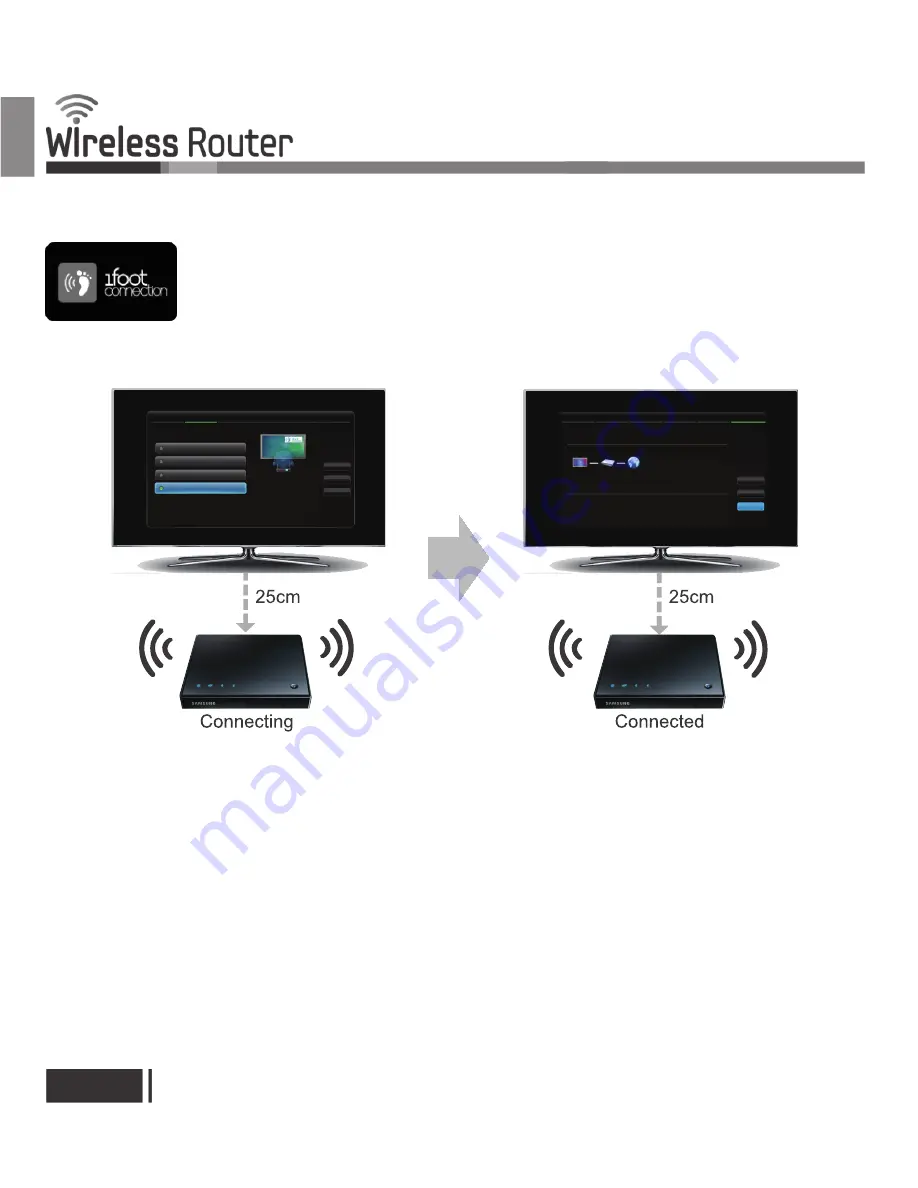
Special features of CY-SWR1100
To connect a Samsung TV using One Foot Connection, follow these steps:
1. Turn on the Samsung wireless router and the TV.
2. Go to Network Settings screen.
(Menu → Network → Network Settings → ENTER.)
3. Select One Foot Connection, and press ENTER,
then press ENTER again.
4. Place the wireless router in parallel with your TV set, and no
farther away than 25cm(about 9 3/4 inches)
*Note : If One Foot Connection does not connect your TV to
your router, a pop-up window appears on the screen notifying
you of the failure. If you want to try using One Foot Connection
again, reset the wireless router, and then try again from Step 1.
You can also choose one of the other connection setup methods.
5. The network connection screen appears, and network setup is
complete.
6. Move the wireless router to a desired location.
*Note : If the wireless router
'
s settings change or you install a new
wireless router, you must perform the One Foot Connection
procedure again, beginning from Step 1.
One Foot Connection
The One Foot Connection function lets you connect your One Foot Connection compliant
Samsung TV/AV/Touch Control automatically to the Samsung CY-SWR
1100 wireless router.
* This function is only supported by some of Samsung TV/AV/Touch Control products made in 2011
and after. Each product has a different way of using One Foot Connection. For more information,
see the manual for each product.
* When WPS is disabled, OFC function will not work.
E
nglish
English-4
CY-SWR1100
Network Setting
Select a network connection type.
Wired
Previous
Next
Cancel
Wireless (general)
WPS(PBC)
One Foot Connection
Connect to wireless network
automatically if your Wireless
Router supports One Foot
Connection. Select this
connection type after placing
the Wireless Router within 10
inches (25cm) of your TV.
Network Setting
Wireless network and Internet connection completed.
Internet is connected successfully.
If you have a problem with using Internet Service, contact your Internet service
provider.
MAC Address 00:12:fb:2b:56:4d
IP Address
192.168.0.100
Subnet Mask 255.255.255.0
Gateway
192.168.0.1
DNS Server 192.168.0.1
Retry
IP Setting
OK
SWR1100_media








