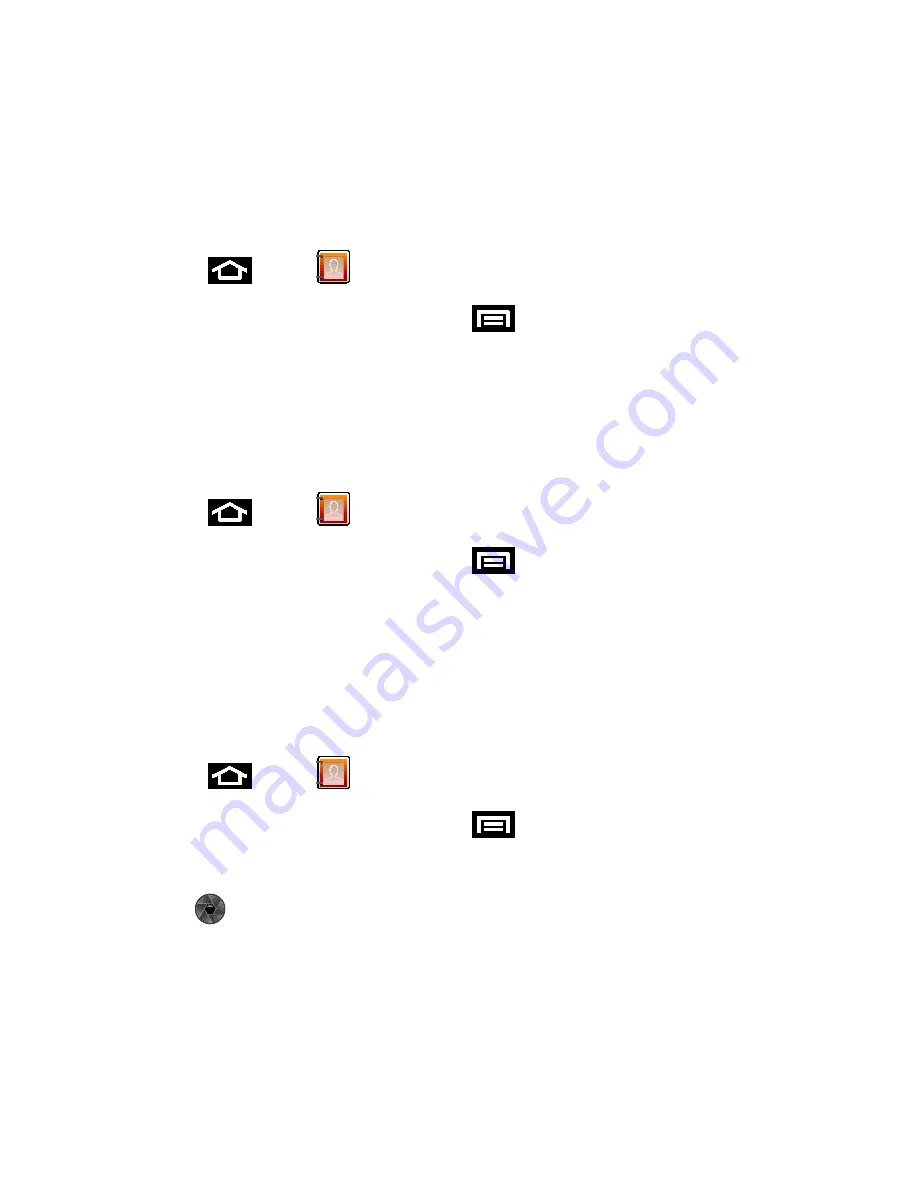
Contacts
79
Assign a Ringtone to a Contact
Join a Contact
Delete a Contact
Add or Edit Information for a Contact
1. Press
and tap
.
.
2. Tap a contact to display it, and then press
and tap
Edit
.
Tip:
You can also touch and hold the contact and then tap
Edit
.
3. Tap any field you want to change or add. See
Add a Contact
.
4. Add or edit the information, and then tap
Save
.
Assign a Stored Picture to a Contact
1. Press
and tap
.
2. Tap a contact to display it, and then press
and tap
Edit
>
Album
.
Tip:
You can also touch and hold the contact and then tap
Edit
.
3. Tap an onscreen image to prepare it for use.
4. Touch and drag along the sides of the orange border box to begin cropping the desired
area, and then tap
Save
to assign selected picture.
Assign a New Picture to a Contact
1. Press
and tap
.
2. Tap a contact to display it, and then press
and tap
Edit
>
Album
.
Tip:
You can also touch and hold the contact and then tap
Edit
.
3. Tap
(upper-left) and tap
Take photo
.
4. Tap to take a picture.
5. Touch and drag along the sides of the orange border box to begin cropping the desired
area.
6. Tap
Save
to assign the picture. Tap
Save
again to save the contact.






























