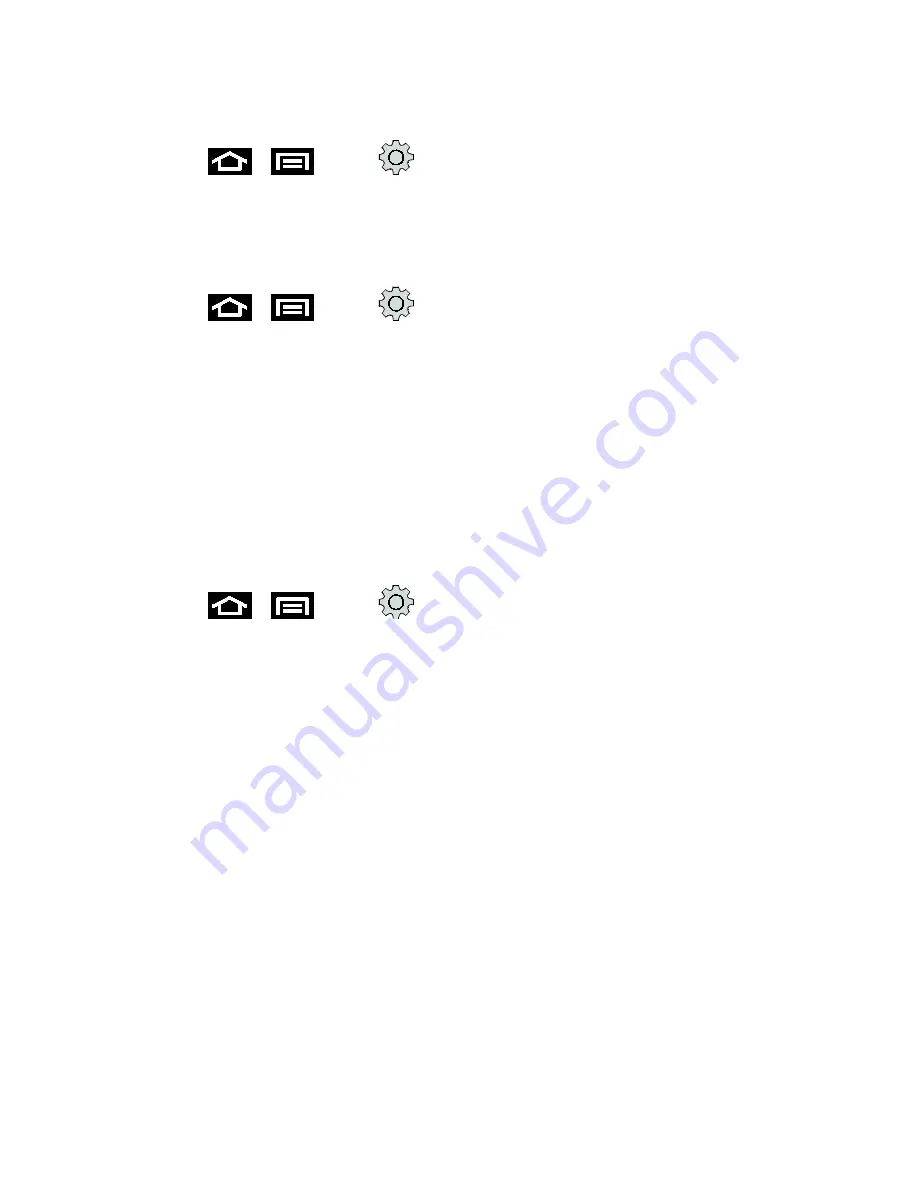
Tools and Calendar
181
View the microSD Card Memory
►
Press
>
and tap
>
Storage
. (The total and available memory space
will be displayed.)
Format the microSD Card
Formatting a microSD card permanently removes all files stored on the card.
1. Press
>
and tap
>
Storage
.
2. Scroll down the screen, tap
Unmount SD card
>
Format SD card
>
Erase SD card
.
Note:
The formatting procedure erases all the data on the microSD card, after which the files
CANNOT be retrieved. To prevent the loss of important data, please check the contents
before you format the card.
Unmount the microSD Card
When you need to remove the microSD card, you must unmount the microSD card first to
prevent corrupting the data stored on it or damaging the microSD card. Since you will remove
the battery first before you can remove the microSD card, close all running applications on your
device and save any data first.
1. Press
>
and tap
>
Storage
.
2. Tap
Unmount SD card
.
3. Remove the microSD card. See
Remove the microSD Card
.
Use the Device’s microSD Card as a USB Drive
To transfer music, pictures, and other files from your computer to your device’s microSD card,
you need to set the device’s microSD card as a USB drive.
1. Connect the device to your computer using the supplied USB cable.
2. When the Connect to PC dialog box appears, tap
Disk drive
, and then tap
Done
.
3. On your computer, the connected device is recognized as a removable disk. Navigate to
this removable disk and open it.
4. Do one of the following:
Copy files from the computer to the root folder on the device’s storage card.
Copy files from the device’s storage card to a folder on your computer or computer
desktop.
























