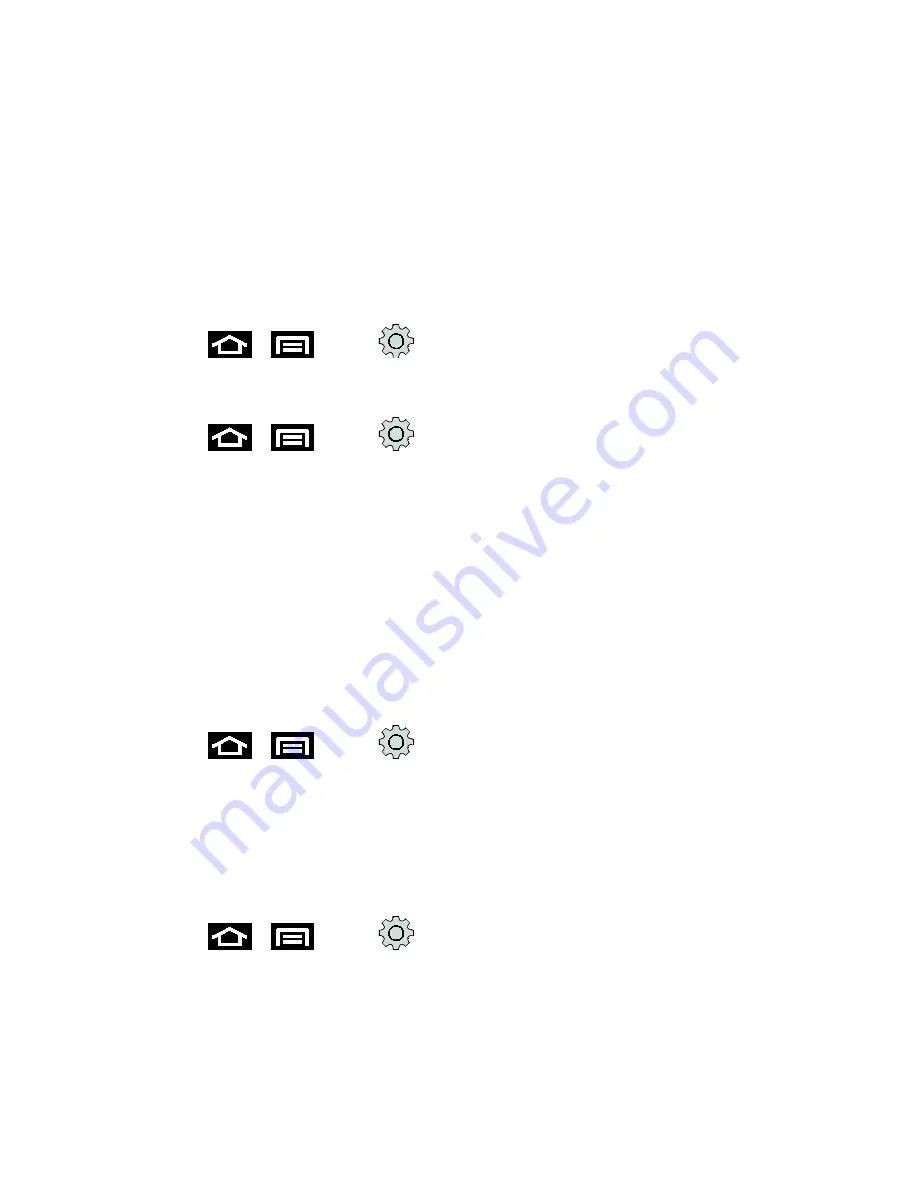
Device Settings
70
1. From a screen where you can enter text, tap the input field to reveal an onscreen
keyboard, and then touch and hold the text input field to display the onscreen context
menu.
2. Select
Input method
and tap
Samsung keypad
or
Swype
(default).
Accessibility Settings
This service is able to collect all the text you type, including personal data credit card numbers
except passwords. It may also log your user interface interactions.
1. Press
>
and tap
>
Language and keyboard
>
Accessibility
.
2. Download a suitable screen reader from the Android Market
3. Press
>
and tap
>
Accessibility.
A green checkmark indicates the
feature is enabled.
4. Tap the services for which you want data to log. A green checkmark indicates the
feature is enabled.
If an Attention prompt appears, tap
OK
to continue or
Cancel
to exit.
5. Tap
The power key ends calls
if you want to end all calls by pressing the power key.
This will not turn off the screen.
Dock Settings
This menu allows you to select the Audio output mode when using a car or desk dock.
1. Press
>
and tap
>
Dock settings
.
2. Tap
Audio output mode
to use the external dock speakers when the phone is docked.
Date and Time Settings
Your device obtains its time and date information by using the network-provided date, time, and
time zone. These values can be manually altered.
1. Press
>
and tap
>
Date and time
.
2. Tap
Automatic
to disable the feature.
If enabled, you cannot alter the date, time zone or time values.
3. Tap
Set date
. Adjust the date, month, and year. Tap
Set
when finished.






























