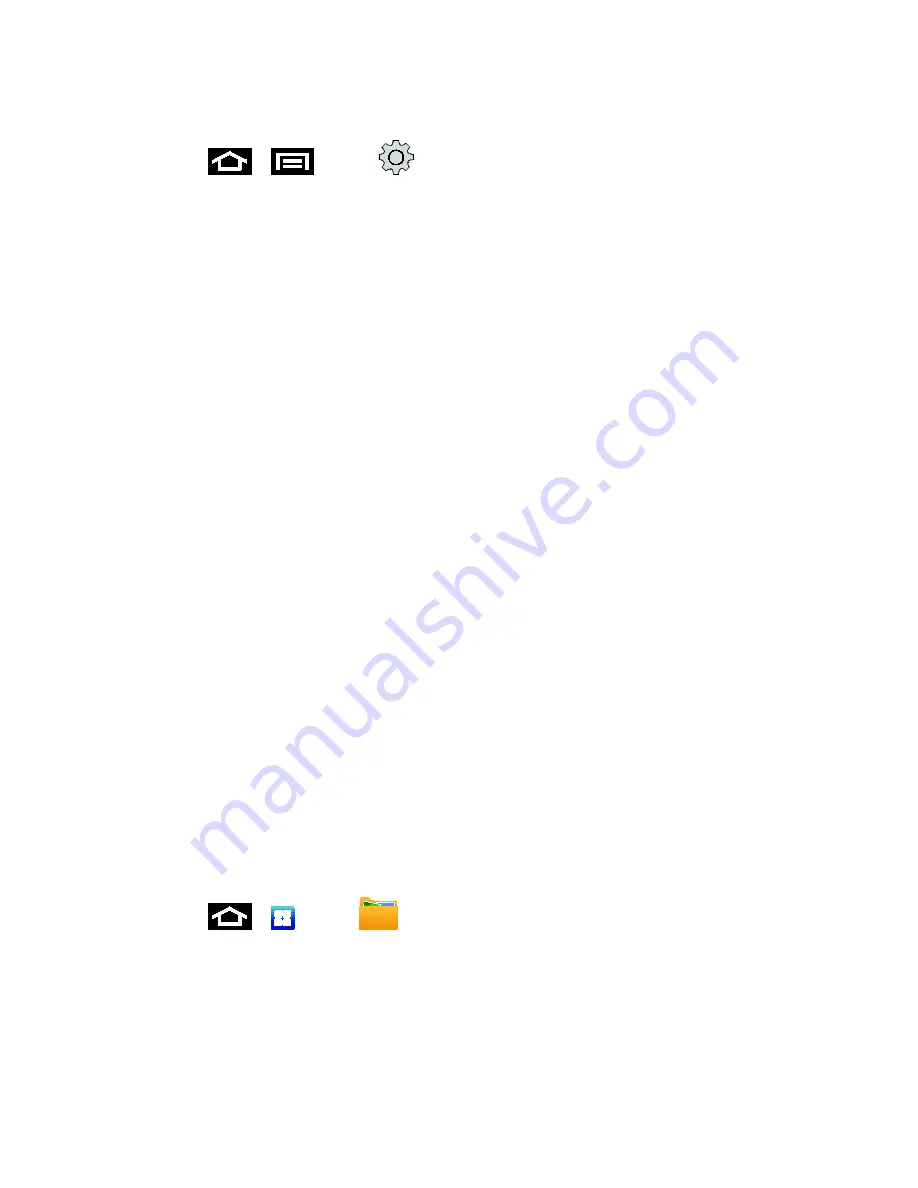
Applications and Entertainment
109
Locating Your VOD Registration Number
1. Press
>
and tap
>
About phone
>
Legal information
>
License
settings
>
DivX® VOD
>
Register
.
2. Write down your Registration code.
3. Tap
OK
.
Register your DivX Device for VOD Playback of Purchased
Movies
To play purchased DivX movies on your Samsung Epic device, you will first need to complete a
one-time registration using both your device and your computer.
1. Write down the DivX registration code that appears onscreen. Copy this 8 or 10-digit
number down.
2. Verify you have the latest DivX software running on your computer. Download the free
player (for your computer) from www.divx.com.
3. Open the DivX Player on your computer and from within the
VOD
menu and tap
Register a DivX Certified Device...
You are prompted to log in or create a DivX account if your account information has
not already been saved in DivX Player.
4. Follow the instructions in DivX Player to enter the registration code from step 2 and
create a device nickname (ex: "Laura or D710").
5. Choose a location on your computer to download the DivX registration video with the
same title as your device nickname (ex: Laura.divx).
6. Follow the onscreen instructions to download the file and initiate the transfer process.
7. Connect your Samsung Epic to the computer via USB and transfer this video.
8. From the
Registration
screen (Transfer), select
USB
(the device) as the target
destination for the registration video (created in step 6) and tap Start.
9. Press
>
and tap
(
My Files
).
10. Tap a folder and scroll down or up until you locate your registration DivX video file.
11. Tap the file to play it. Once you play the registration file on your device, your registration
is complete!






























