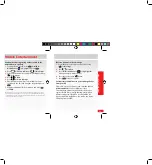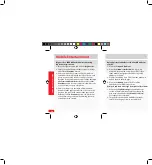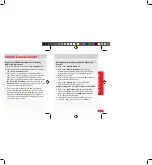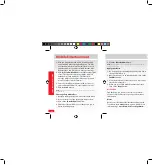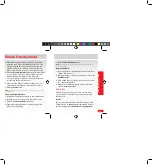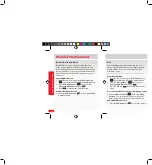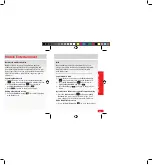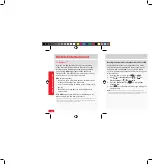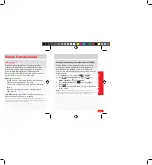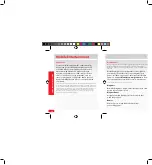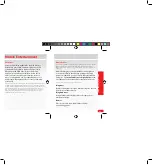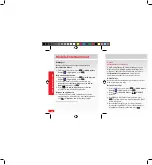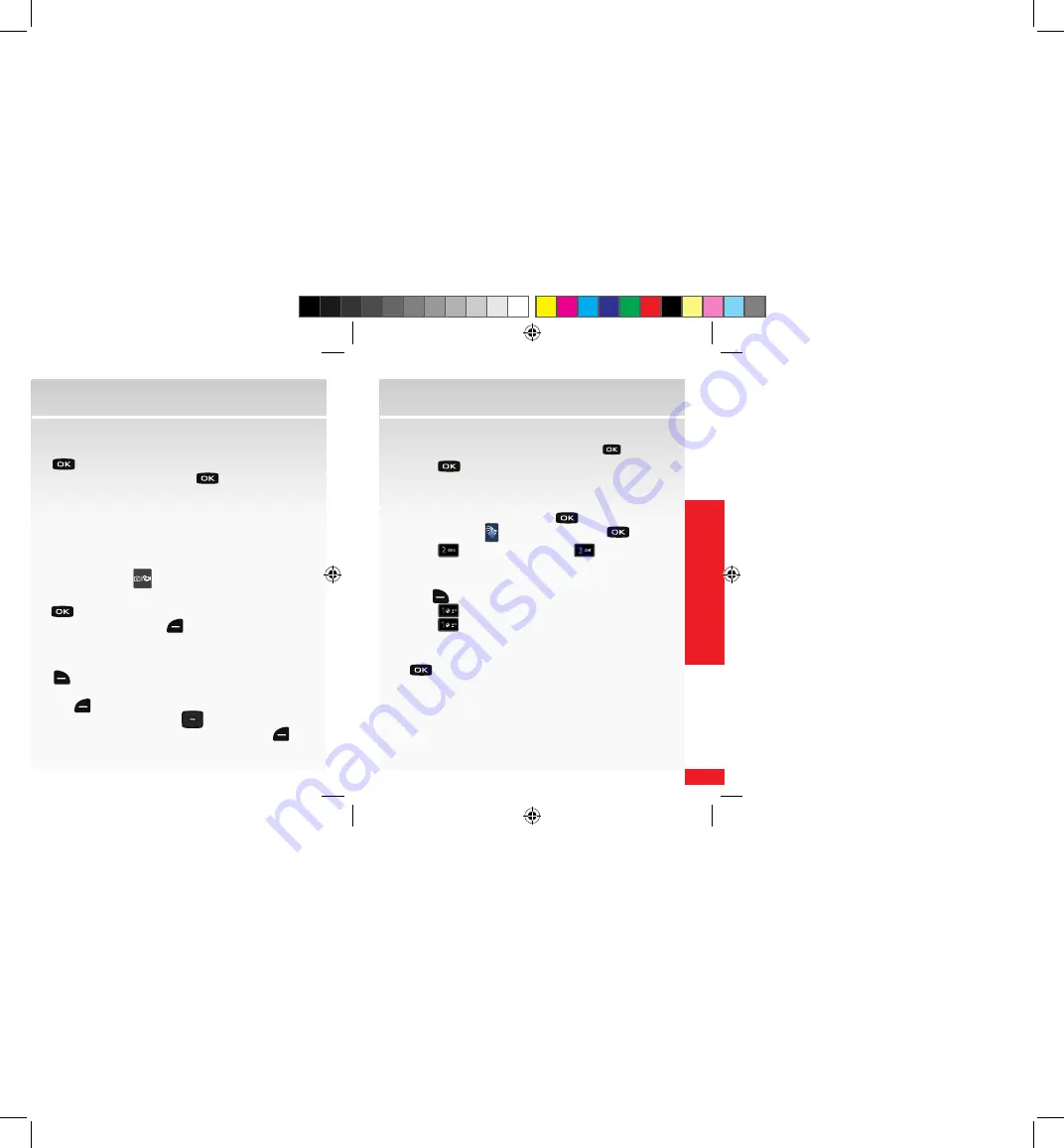
55
MOBILE ENTER
TAINMENT
Mobile Entertainment
4.
Enter the phone number or email address of the
recipient in the
To:
field using the keypad
and
press
.
5.
Enter the message and press
to
SEND
.
* Not available everywhere. Picture Messaging charges apply per your Calling Plan.
Monthly plans are available. Higher rates apply for International Picture Messaging
(when available). See product brochure for coverage information and complete terms and
conditions. Compatible device required.
Store a picture on your wireless device
1.
From the home screen, press the
Camera/
Camcorder
key (
) to launch the camera.
2.
Aim the camera lens at the desired object and press
to take the picture.
3.
Press the Left Soft key (
) to
Save
the picture.
Create picture Caller IDs
1.
From the home screen, press the Right Soft key
(
) for
Contacts
.
2.
Highlight the desired contact and press the Left Soft
key (
) for
Edit
.
3.
Press the
Directiona
l key (
) down to highlight
the
Picture
field and press the Left Soft key (
) for
Set
.
4.
Highlight the desired image and press
to select.
5.
Press
to
Save
changes to Contact info.
Send a picture message using a picture stored in the
wireless device’s gallery
1.
From the home screen, press
for
MENU
g
Media Center
( ) is highlighted, press
.
2.
Press
2
abc
for
Picture & Video
g
3
def
for
My
Pictures
.
3.
Highlight the desired image and press the Right Soft
key (
) for
Options
.
4.
Press
1
to
SEND
.
5.
Press
1
for
Picture Message
.
6.
Enter the phone number or email address of the
recipient in the
To:
field using the keypad and press
.
TIP:
As you create and send Picture Messages, add PIX Place and/or Online Album as one of
your recipients and this will send and store that picture on PIX Place at
picture.vzw.com
.
Remember, you can send to up to 10 recipients in one message for a single message charge.