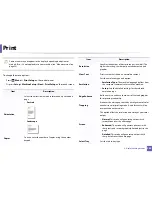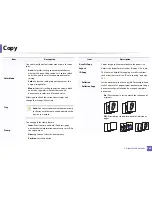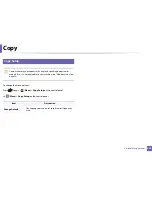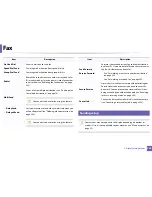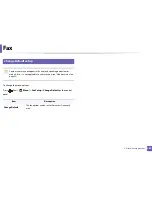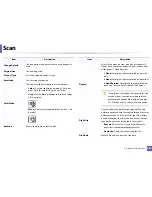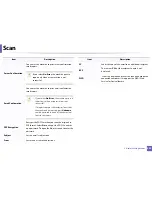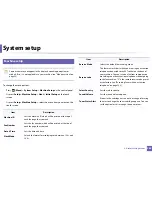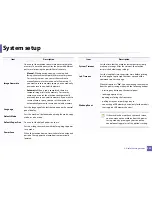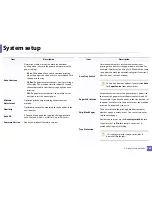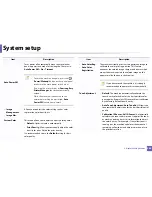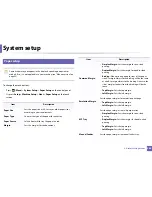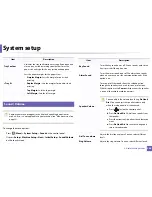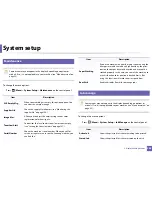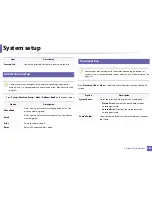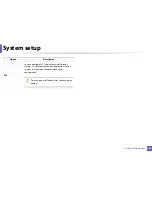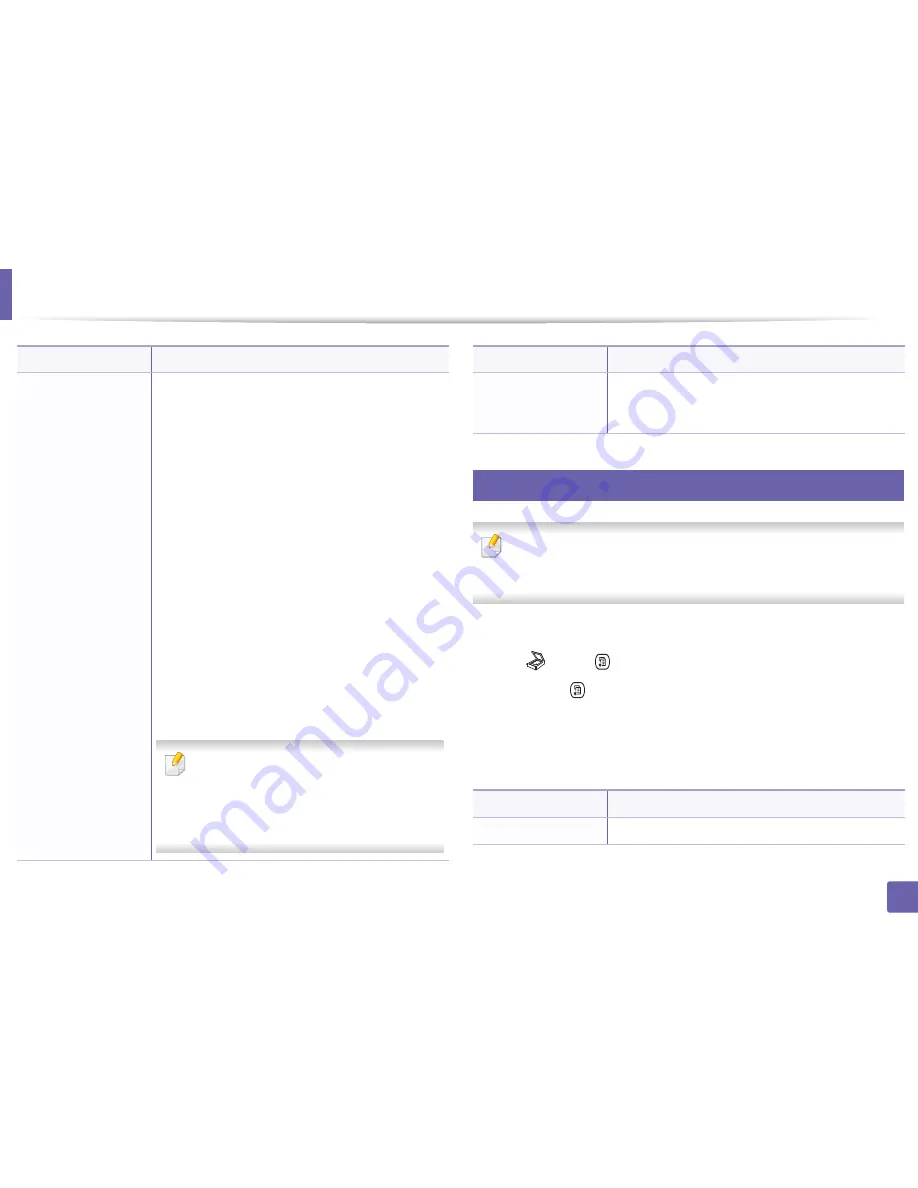
Scan
237
3. Useful Setting Menus
8
Scan setup
Some menus may not appear in the display depending on options or
models. If so, it is not applicable to your machine (see "Menu overview" on
page 33).
To change the menu options:
•
Press (scan)
>
(
Menu
) >
Scan Setup
on the control panel.
Or
Scan to
>
(
Menu
) >
Scan Setup
on the control panel.
•
Or press
Setup
>
Machine Setup
>
Next
>
Default Setting
>
Scan Default
on the touch screen.
•
Or press
Scan
> select the menu item you want on the touch screen.
File Format
Sets the file format in which the image is to be saved. If
you select JPEG, TIFF, XPS or PDF, you can select to scan
multiple pages. Depending on the selected scan type,
this option may not appear.
•
Single-TIFF
: Scans the originals in TIFF (Tagged
Image File Format), and several originals are scanned
as an each individual TIFF file.
•
Multi-TIFF
: Scans originals in TIFF (Tagged Image
File Format), but several originals are scanned as one
file.
•
Single-PDF
: Scans the originals in PDF, and several
originals are scanned as an each individual TIFF file.
•
Multi-PDF
: Scans originals in PDF, but several
originals are scanned as one file.
•
Single-XPS
: Scans the originals in XPS, and several
originals are scanned as an each individual TIFF file.
•
Multi-XPS
: Scans originals in XPS, but several
originals are scanned as one file.
•
JPEG
: Scans original in JPEG format.
•
XPS
: This feature is only supported for the
devices that has mass storage.
•
The file format
JPEG
cannot be selected in
the File Format option, if
Mono
has been
selected for
Color Mode
.
Item
Description
Shared Folder
Sets scan destination to a shared folder. You can create
and use the shared folder (see "Using shared folder
features" on page 302).
Item
Description
Destination
Enter the destinations information.
Item
Description
Summary of Contents for CLX-6260ND
Page 96: ...Redistributing toner 96 3 Maintenance...
Page 98: ...Replacing the toner cartridge 98 3 Maintenance CLX 419xN CLX 419xFN CLX 419xFW Series 5 6...
Page 101: ...Replacing the waste toner container 101 3 Maintenance 1 2 1 2 1 2...
Page 105: ...Installing accessories 105 3 Maintenance 1 2 1 2...
Page 110: ...Cleaning the machine 110 3 Maintenance...
Page 126: ...Clearing paper jams 126 4 Troubleshooting CLX 626xND CLX 626xFD CLX 626xFR CLX 626xFW Series...
Page 155: ...Specifications 155 5 Appendix Free HDD space Up to 100 MB Items Requirements...
Page 168: ...Regulatory information 168 5 Appendix 26 China only...