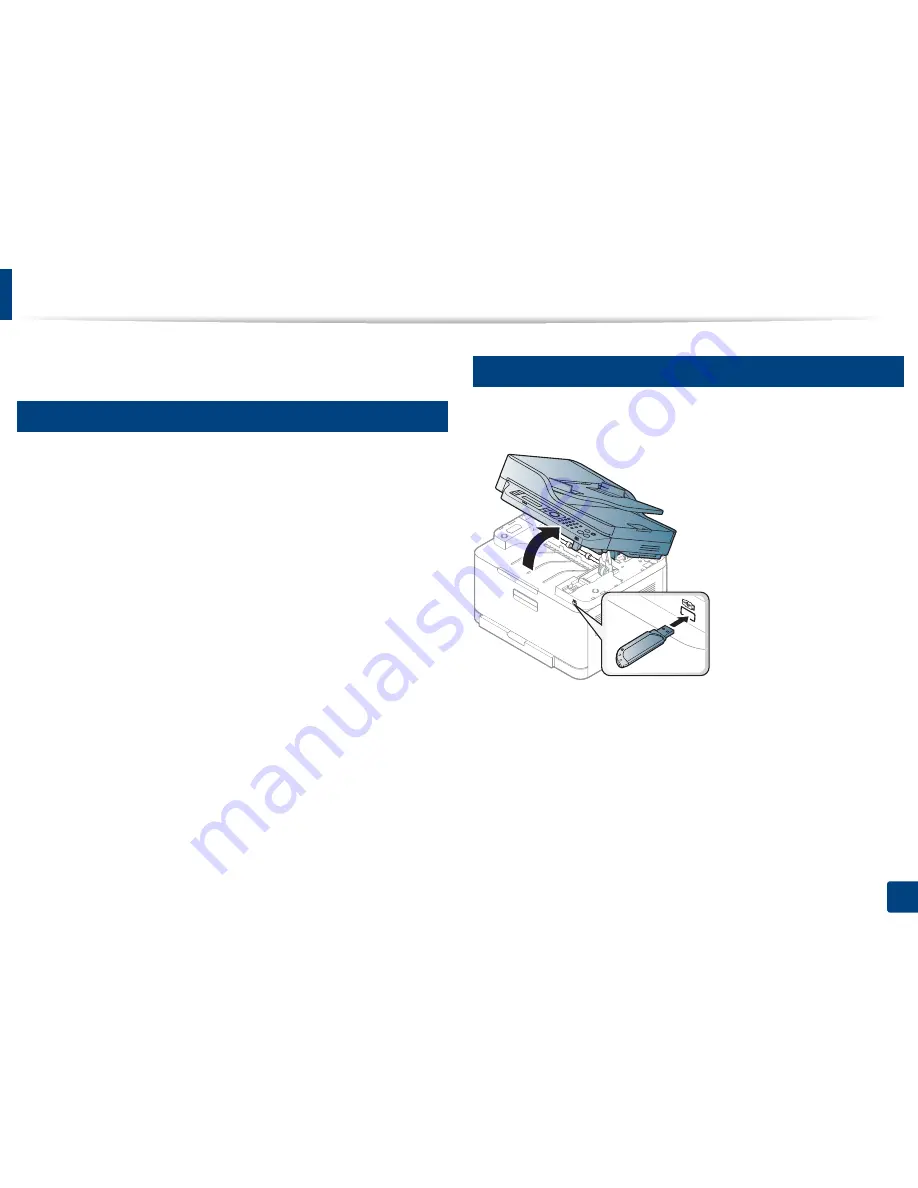
69
2. Menu Overview and Basic Setup
Using USB memory device
This chapter explains how to use a USB memory device with your machine.
22
About USB memory
USB memory devices are available with a variety of memory capacities to give
you more room for storing documents, presentations, downloaded music and
videos, high resolution photographs or whatever other files you want to store or
move.
You can do the following tasks on your machine by using a USB memory device.
•
Scan documents and save them on a USB memory device
•
Print data stored on a USB memory device
•
Restore backup files to the machine’s memory
•
Format the USB memory device
•
Check the available memory space
23
Plugging in a USB memory device
Lift the scanner lid slightly and insert your USB memory device into the USB
memory port. Close the scanner lid again before using the device.
The USB memory port on the front of your machine is designed for USB V1.1 and
USB V2.0 memory devices. Your machine supports USB memory devices with
FAT16/FAT32 and a sector size of 512 bytes.
Check your USB memory device’s file system from your dealer.
Summary of Contents for CLX-3305FN
Page 81: ...Redistributing toner 81 3 Maintenance...
Page 83: ...Replacing the toner cartridge 83 3 Maintenance...
Page 85: ...Replacing the waste toner container 85 3 Maintenance...
Page 87: ...Replacing the imaging unit 87 3 Maintenance...
Page 92: ...Cleaning the machine 92 3 Maintenance 1 2 1 2...
Page 101: ...Clearing original document jams 101 4 Troubleshooting...
Page 104: ...Clearing paper jams 104 4 Troubleshooting...
Page 108: ...Clearing paper jams 108 4 Troubleshooting...
Page 125: ...Specifications 125 5 Appendix Free HDD space 1 GB 2 GB Items Requirements...
Page 139: ...Regulatory information 139 5 Appendix 26 China only...
















































