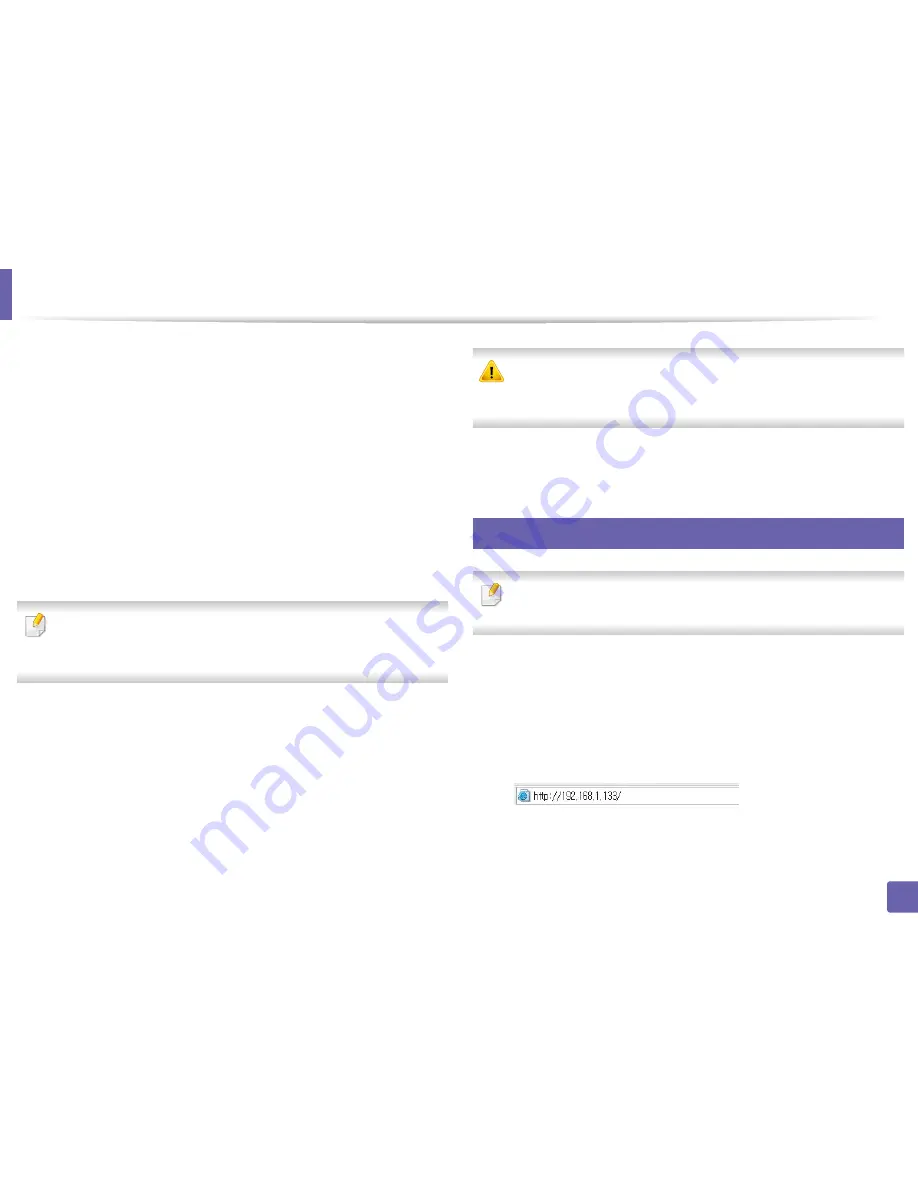
Wireless network setup
179
2. Using a Network-Connected Machine
7
Select the one
Network Name(SSID)
in the list.
•
SSID
: SSID (Service Set Identifier) is a name that identifies a wireless
network, access points, and wireless devices attempting to connect
to a specific wireless network must use the same SSID. The SSID is
case sensitive.
•
Operation Mode
:
Operation Mode
refers to the type of wireless
connections (see "Wireless network name and network password"
on page 163).
-
Ad-hoc
: Allows wireless devices to communicate directly with
each other in a peer-to-peer environment.
-
Infrastructure
: Allows wireless devices to communicate with
each other through an access point.
If your network’s
Operation Mode
is
Infrastructure
, select the SSID of the
access point. If the
Operation Mode
is
Ad-hoc
, select the machine’s SSID.
Note that “portthru” is the default SSID of your machine.
8
Click
Next
.
If the wireless security setting window appears, enter the registered
password (network password) and click
Next
.
9
The confirmation window appears, please check your wireless setup. If
the setup is right, click
Apply
.
Disconnect the network cable (standard or network). Your machine should
then start communicating wirelessly with the network. In case of Ad-hoc
mode, you can use a wireless LAN and wired LAN simultaneously.
10
Insert the supplied software CD into your CD-ROM drive, and follow the
instructions in the window to set up the wireless network.
18
Turning the Wi-Fi network on/off
If your machine has a display, you can also turn on/off the Wi-Fi from the
machine’s control panel using the
Network
menu.
1
Check whether the network cable is connected to the machine. If not,
connect the machine with a standard network cable.
2
Start a web browser such as Internet Explorer, Safari, or Firefox and enter
your machine’s new IP address in the browser window.
For example,
3
Click
Login
on the upper right of the SyncThru™ Web Service website.
Summary of Contents for CLX-3305FN
Page 81: ...Redistributing toner 81 3 Maintenance...
Page 83: ...Replacing the toner cartridge 83 3 Maintenance...
Page 85: ...Replacing the waste toner container 85 3 Maintenance...
Page 87: ...Replacing the imaging unit 87 3 Maintenance...
Page 92: ...Cleaning the machine 92 3 Maintenance 1 2 1 2...
Page 101: ...Clearing original document jams 101 4 Troubleshooting...
Page 104: ...Clearing paper jams 104 4 Troubleshooting...
Page 108: ...Clearing paper jams 108 4 Troubleshooting...
Page 125: ...Specifications 125 5 Appendix Free HDD space 1 GB 2 GB Items Requirements...
Page 139: ...Regulatory information 139 5 Appendix 26 China only...






























