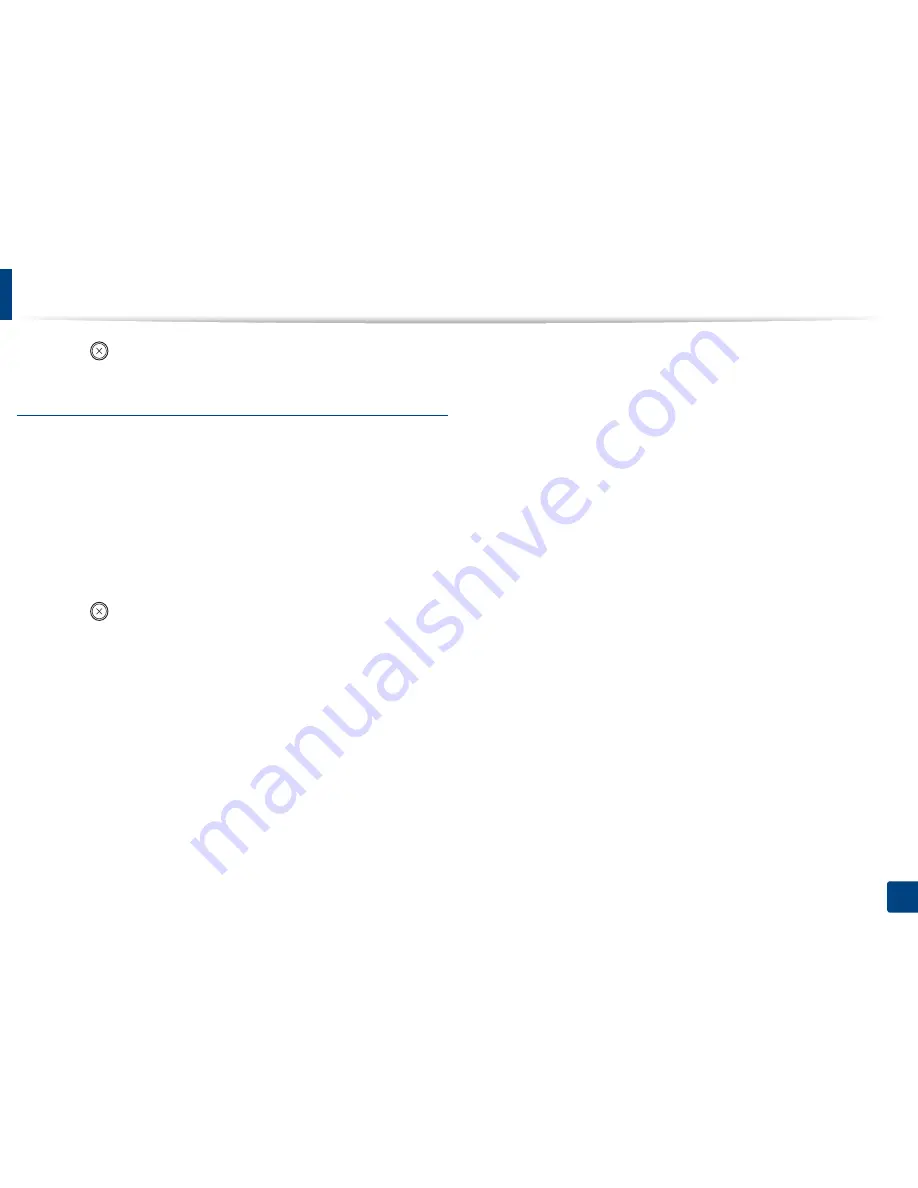
Using USB memory device
73
2. Menu Overview and Basic Setup
4
Press (
Stop/Clear
) to return to ready mode.
Viewing the USB memory status
You can check the amount of memory space available for scanning and saving
documents.
1
Insert a USB memory device into the USB memory port on your machine,
and then press
Direct USB
.
2
Select
Check Space
.
3
The available memory space appears on the display.
4
Press (
Stop/Clear
) to return to ready mode.
Summary of Contents for CLX-3305FN
Page 81: ...Redistributing toner 81 3 Maintenance...
Page 83: ...Replacing the toner cartridge 83 3 Maintenance...
Page 85: ...Replacing the waste toner container 85 3 Maintenance...
Page 87: ...Replacing the imaging unit 87 3 Maintenance...
Page 92: ...Cleaning the machine 92 3 Maintenance 1 2 1 2...
Page 101: ...Clearing original document jams 101 4 Troubleshooting...
Page 104: ...Clearing paper jams 104 4 Troubleshooting...
Page 108: ...Clearing paper jams 108 4 Troubleshooting...
Page 125: ...Specifications 125 5 Appendix Free HDD space 1 GB 2 GB Items Requirements...
Page 139: ...Regulatory information 139 5 Appendix 26 China only...






























