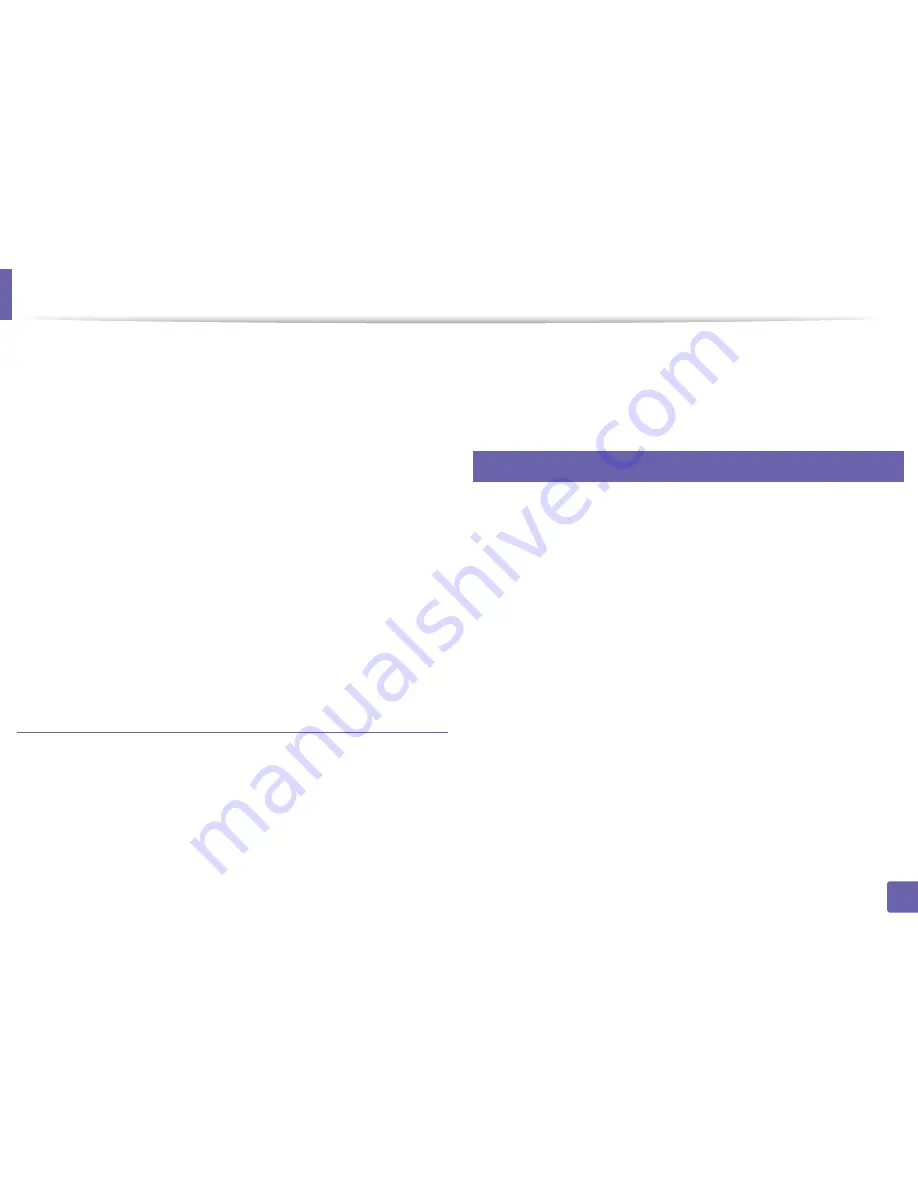
Using Samsung Easy Document Creator
263
5. Useful Management Tools
3
Click
Scan to E-Book
>
Start
.
4
Enter a name and author to be used as metatag information for the
.epub
file, a file name, and select a save location.
5
Click
Save
.
Convert Existing Files
1
Click
E-Book Conversion
from the home screen.
2
Click
Existing File to E-Book
>
Start
.
3
Click
Add Image
to find the file to convert.
4
Enter a name and author to be used as metatag information for the
.epub
file, a file name, and select a save location.
5
Click
Save
.
Sending a Fax
1
Click
Send Fax
from the home screen.
2
Click add file and locate the file to fax.
3
Click
Send Fax
.
4
Enter the fax information (recipient’s number, cover page information,
etc).
5
Click
Send
.
8
Plug-ins
Easy Document Creator will also create new plug-ins for Microsoft PowerPoint,
Word, and Excel. These new plug-ins will be in a new Easy Document Creator
menu on the applications’ menu bars:
Scan to Office
,
Send Fax
, and
E-Book
.
Summary of Contents for CLX-3305FN
Page 81: ...Redistributing toner 81 3 Maintenance...
Page 83: ...Replacing the toner cartridge 83 3 Maintenance...
Page 85: ...Replacing the waste toner container 85 3 Maintenance...
Page 87: ...Replacing the imaging unit 87 3 Maintenance...
Page 92: ...Cleaning the machine 92 3 Maintenance 1 2 1 2...
Page 101: ...Clearing original document jams 101 4 Troubleshooting...
Page 104: ...Clearing paper jams 104 4 Troubleshooting...
Page 108: ...Clearing paper jams 108 4 Troubleshooting...
Page 125: ...Specifications 125 5 Appendix Free HDD space 1 GB 2 GB Items Requirements...
Page 139: ...Regulatory information 139 5 Appendix 26 China only...






























