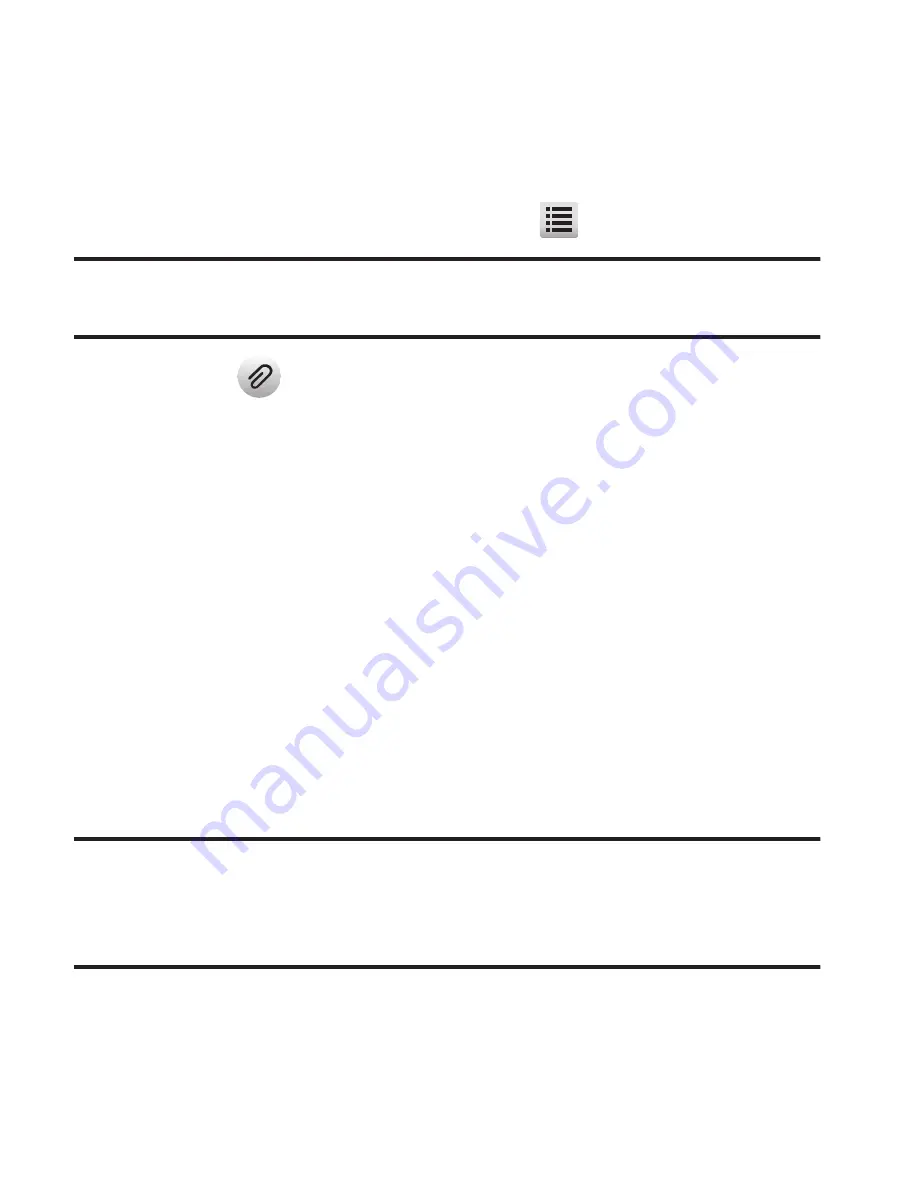
Messaging 92
5.
Tap a picture to be added to your message. The selected
picture expands to fill the width of the screen. Then, do the
following:
•
If you want to include a new picture, tap
➔
Take Picture
.
Note:
For more information about using the camera feature in your phone, see
“Camera”
on page 106.
•
Press
to add the highlighted picture to your message.
You are returned to the
New PIC Msg
screen with the selected
picture in the
Slide
field.
6.
Tap and slide to scroll down to, and then tap, the
Text
field,
then enter the message text using the keypad. (For more
information, refer to
“Entering Text”
on page 31.)
7.
If you wish to insert a sound into your Picture message, tap and
slide to scroll down to the
Sound
field and do the following;
otherwise, proceed to step 9.
•
Tap the
Sound
field. The
Ringtones
screen appears in the display
showing the following options:
–
Record New
: Record a new memo to insert into the message.
Note:
You can record and insert a voice memo of up to 60 seconds in length, if
you record first before attaching a picture. If a picture is attached before
recording, the size of the voice memo is limited to the amount of remaining
memory.
–
Audio files list
: Select from the list of previously recorded voice memos and
preloaded audio files on your phone.






























