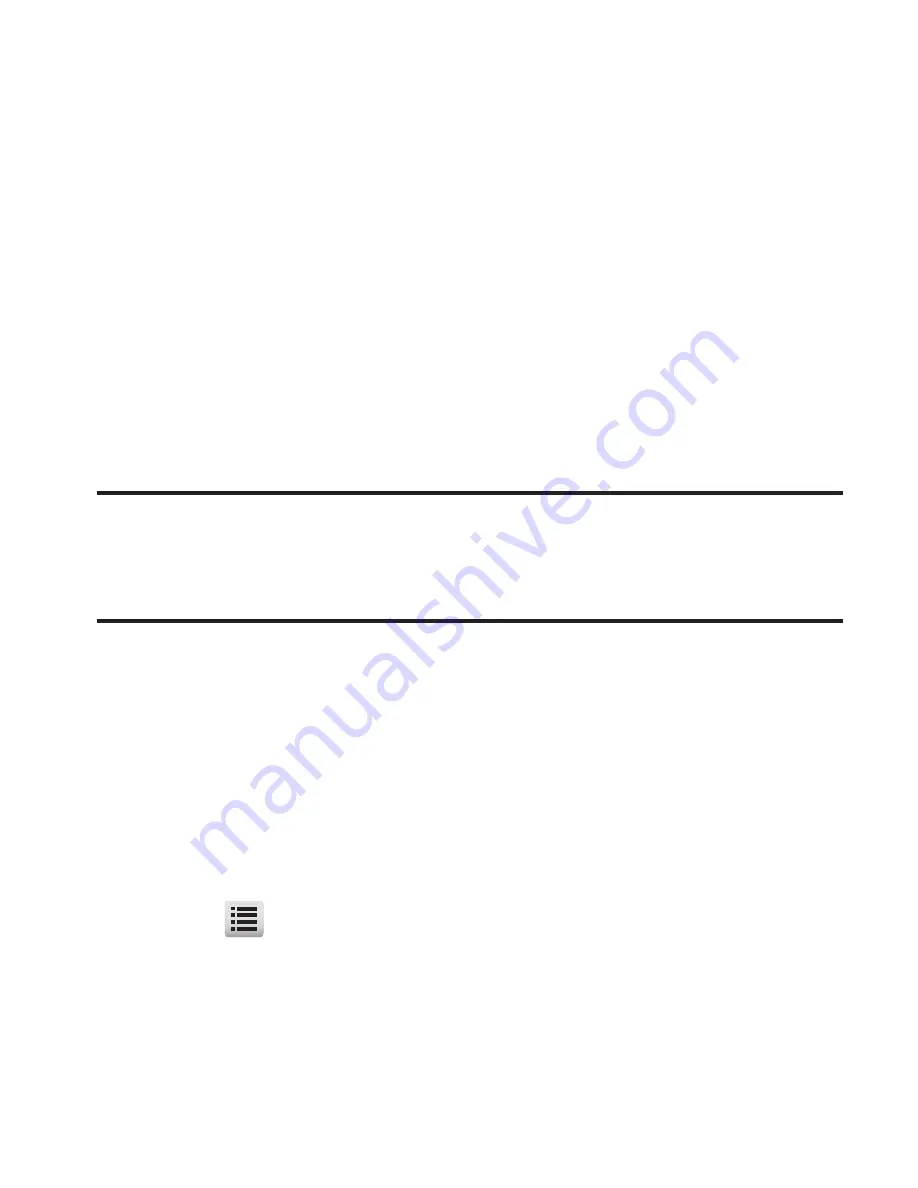
89
Tap
New#
and enter a recipient number or e-mail address.
7.
Tap and slide to scroll down to, and then tap, the
Text
field,
then enter the message text using the keypad. (For more
information, refer to
“Entering Text”
on page 31.)
8.
If you wish to insert a sound into your Picture message, tap and
slide to scroll down to the
Sound
field and do the following;
otherwise, proceed to step 9.
•
Tap the
Sound
field. The
Ringtones
screen appears in the display
showing the following options:
–
Record New
: Record a new memo to insert into the message.
Note:
You can record and insert a voice memo of up to 60 seconds in length, if
you record first before attaching a picture. If a picture is attached before
recording, the size of the voice memo is limited to the amount of remaining
memory.
–
Audio files list
: Select from the list of previously recorded voice memos and
preloaded audio files on your phone.
•
Tap
Record New
or tap the desired sound file to be inserted into your
message.
9.
Tap and slide to scroll down to, and then tap, the
Subject
field.
Enter a subject for the Picture message using the keypad. (For
more information, refer to
“Entering Text”
on page 31.)
10.
Tap
to complete the message text and set message send
options. The following options appear in the display:
•
Preview
: View the picture as the recipient will see it.
•
Save As Draft
: Save the message to your Draft folder.






























