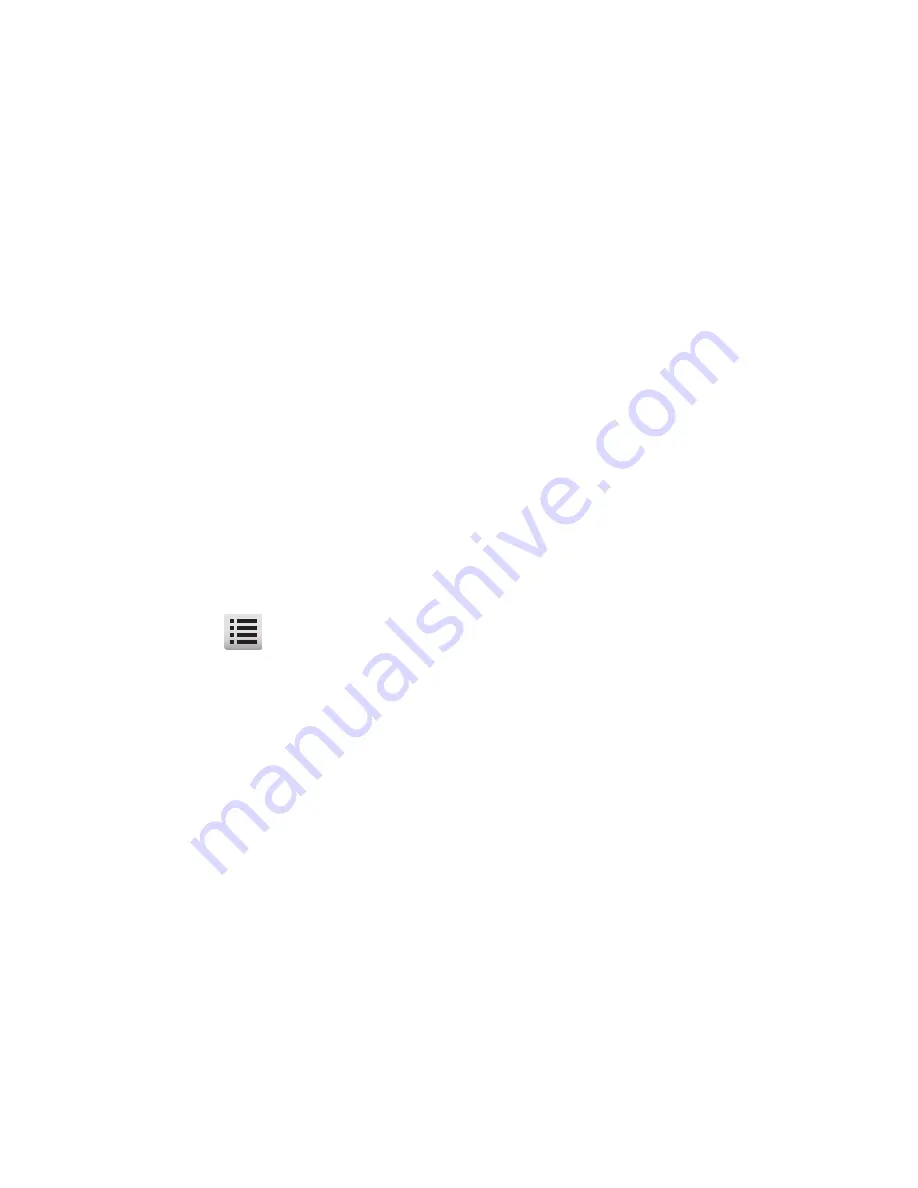
99
Drafts
Messages in the Drafts folder are those that have been composed but
never sent. You can return to the Drafts folder at any time to view,
edit, or send a draft message.
Create a Draft Message
1.
In Standby mode, tap
Menu
➔
Menu 1
➔
Messaging
➔
New
Messages
➔
Text Message
/
Picture Message
.
The
New Text Msg
/
New PIC Msg
screen appears in the
display.
2.
Compose your message using the touch screen and QWERTY
keypad. (For more information, refer to
“Create and Send Text
Messages”
on page 85,
“Send Picture Messages in Standby
Mode”
on page 91.)
3.
Tap
➔
Save As Draft
. A confirmation message appears in
the display and your message is saved to the Drafts folder.
View and Edit Draft Text Messages
1.
In Standby mode, tap
Menu
➔
Menu 1
➔
Messaging
➔
Drafts
.
A list of any draft messages that you’ve saved appears in the
display.
2.
Highlight a text message that you wish to view or edit, then tap
Edit
. The
New Text Msg
screen appears in the display.
3.
Enter or change the recipient’s number and/or e-mail address
and edit the message text. (For more information, refer to
“Entering Text”
on page 31.)






























