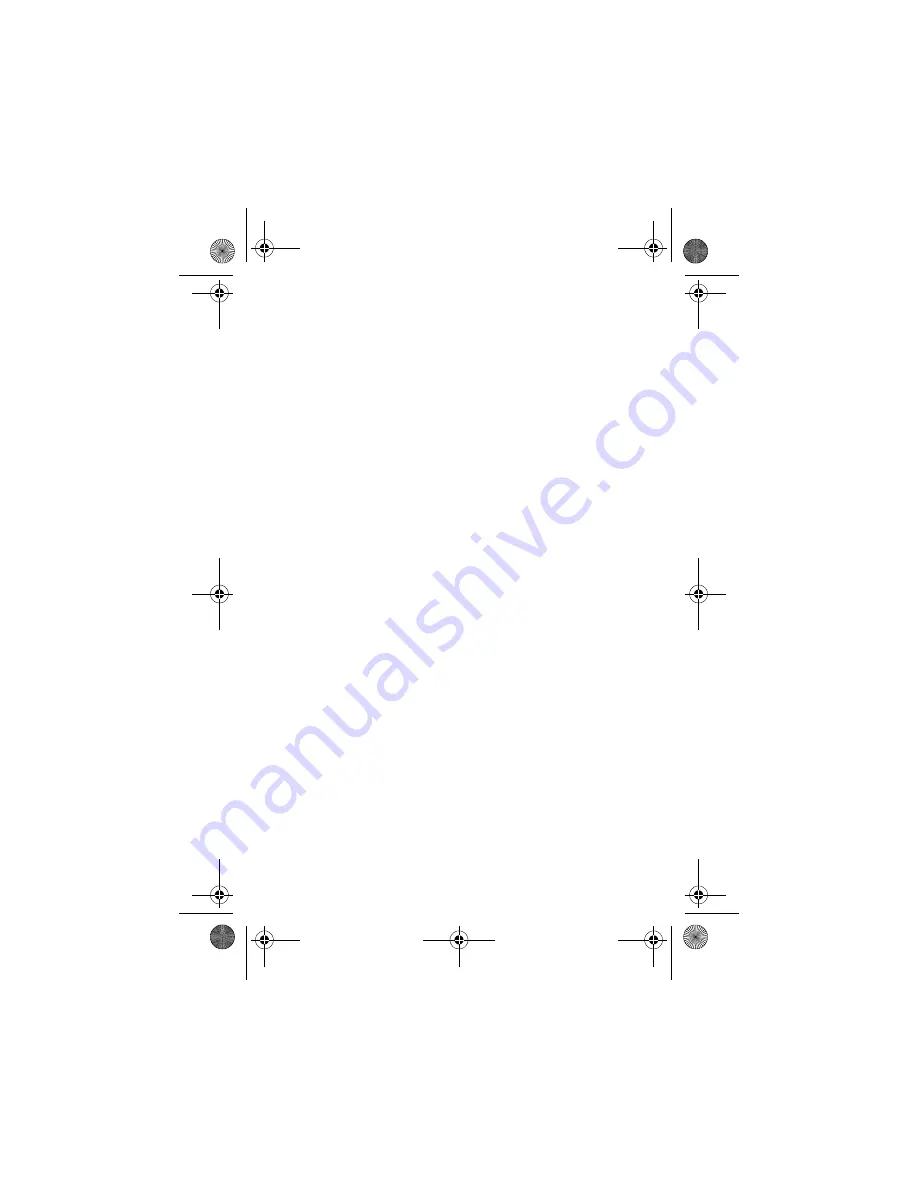
101
FITNESS FOR A PARTICULAR PURPOSE, ARE HEREBY
LIMITED TO THE SAME DURATION OF TIME AS THE
EXPRESS WRITTEN WARRANTY STATED HEREIN. SOME
STATES/PROVINCES DO NOT ALLOW LIMITATIONS ON
HOW LONG AN IMPLIED WARRANTY LASTS, SO THE
ABOVE LIMITATION MAY NOT APPLY TO YOU. IN
ADDITION, SAMSUNG SHALL NOT BE LIABLE FOR ANY
DAMAGES OF ANY KIND RESULTING FROM THE
PURCHASE, USE, OR MISUSE OF, OR INABILITY TO USE
THE PRODUCT OR ARISING DIRECTLY OR INDIRECTLY
FROM THE USE OR LOSS OF USE OF THE PRODUCT OR
FROM THE BREACH OF THE EXPRESS WARRANTY,
INCLUDING INCIDENTAL, SPECIAL, CONSEQUENTIAL
OR SIMILAR DAMAGES, OR LOSS OF ANTICIPATED
PROFITS OR BENEFITS, OR FOR DAMAGES ARISING
FROM ANY TORT (INCLUDING NEGLIGENCE OR GROSS
NEGLIGENCE) OR FAULT COMMITTED BY SAMSUNG,
ITS AGENTS OR EMPLOYEES, OR FOR ANY BREACH OF
CONTRACT OR FOR ANY CLAIM BROUGHT AGAINST
PURCHASER BY ANY OTHER PARTY. SOME STATES/
PROVINCES DO NOT ALLOW THE EXCLUSION OR
LIMITATION OF INCIDENTAL OR CONSEQUENTIAL
DAMAGES, SO THE ABOVE LIMITATION OR EXCLUSION
MAY NOT APPLY TO YOU.
THIS WARRANTY GIVES YOU SPECIFIC LEGAL RIGHTS,
AND YOU MAY ALSO HAVE OTHER RIGHTS, WHICH
VARY FROM STATE TO STATE/PROVINCE TO PROVINCE.
THIS LIMITED WARRANTY SHALL NOT EXTEND TO
ANYONE OTHER THAN THE ORIGINAL PURCHASER OF
THIS PRODUCT AND STATES PURCHASER'S EXCLUSIVE
REMEDY. IF ANY PORTION OF THIS LIMITED WARRANTY
IS HELD ILLEGAL OR UNENFORCEABLE BY REASON OF
n400bmc version 2.book Page 101 Wednesday, May 14, 2003 3:30 PM
Summary of Contents for BSPH-N400
Page 4: ...n400bmc version 2 book Page 4 Wednesday May 14 2003 3 30 PM ...
Page 10: ...vi n400bmc version 2 book Page vi Wednesday May 14 2003 3 30 PM ...
Page 114: ...104 n400bmc version 2 book Page 104 Wednesday May 14 2003 3 30 PM ...
Page 119: ...n400bmc version 2 book Page 105 Wednesday May 14 2003 3 30 PM ...
Page 120: ...n400bmc version 2 book Page 106 Wednesday May 14 2003 3 30 PM ...










































