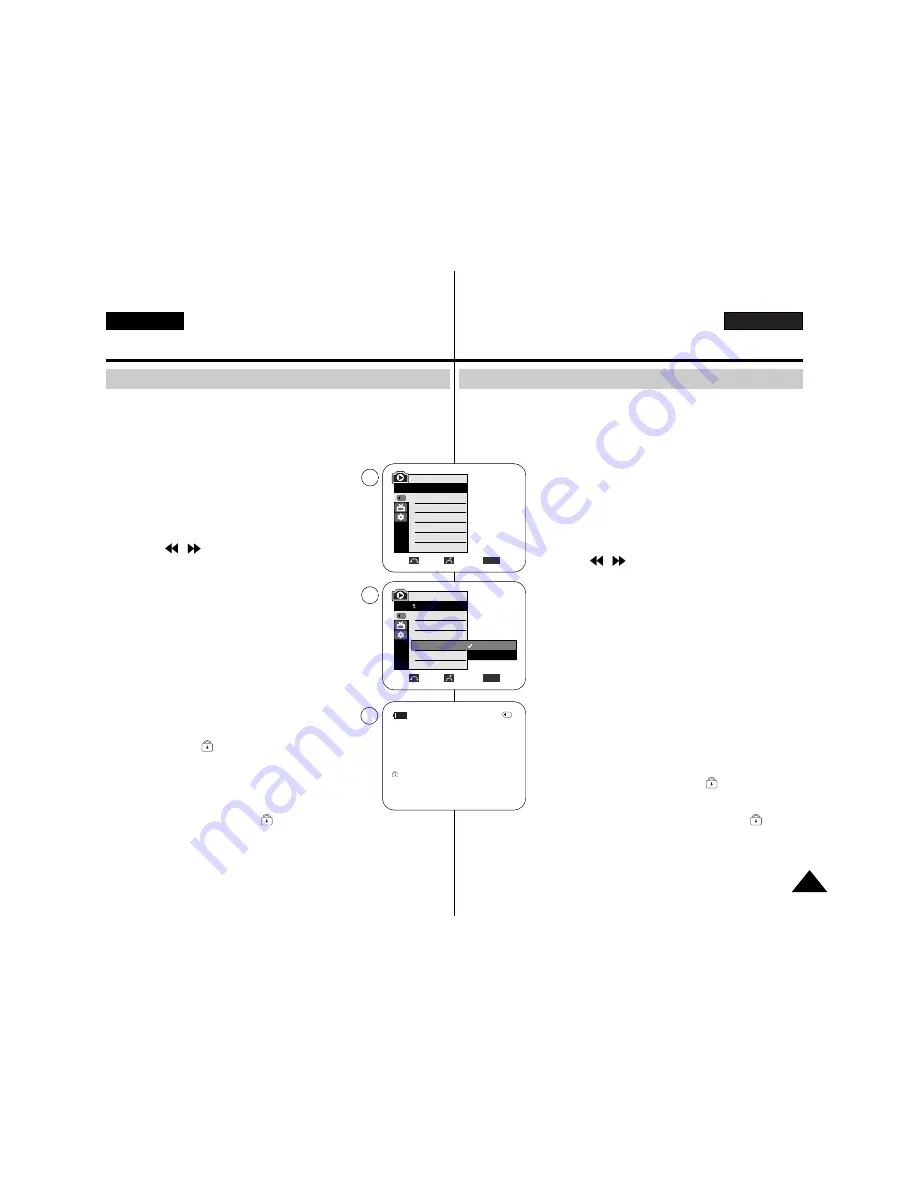
ESPAÑOL
ENGLISH
Digital Still Camera Mode (VP-D353(i)/D354(i)/D355(i) only)
97
97
Modalidad de cámara fotográfica digital (Sólo VP-D353(i)/D354(i)/D355(i))
✤
The protection function works only in M.Player mode.
✤
You can protect important images from accidental erasure.
If you execute format, all images including protected images will be erased.
1. Set the
Power
switch to
PLAYER
.
2. Set the
Mode
switch to
MEMORY CARD
.
■
The last recorded image appears.
■
If there are no recorded images on the Memory card,
No image!
will display on the screen.
3. Using the
/
(REV/FWD) buttons, search for the still
image that you want to protect.
4. Press the
MENU
button.
■
The menu list will appear.
5. Move the
Menu selector
to the left or right to select
Memory
, then press the
Menu selector
.
6. Move the
Menu selector
to the left or right to select
Protect
, then press the
Menu selector
.
7. Move the
Menu selector
to the left or right to select
On
,
then press the
Menu selector
.
8. To exit, press the
MENU
button.
■
The protection (
) icon will be displayed.
[ Notes ]
■
Protected pictures will show the (
) mark when they are
displayed.
■
If the write protection tab on the Memory card is set to LOCK, you cannot set
image protection.
Protection from accidental Erasure
Protección contra borrado accidental
5
Move
Select
Exit
MENU
M.Player Mode
Back
M.Play Select
Delete
Delete All
Protect
Print Mark
Format
Off
On
7
2/46
800x600
100-0002
8
√
√
Photo
√
Off
Move
Select
Exit
MENU
M.Player Mode
√
Memory
M.Play Select
Delete
Delete All
Protect
Print Mark
Format
✤
Esta función de protección sólo está operativa en la modalidad M.Player.
✤
Las imágenes más importantes se pueden proteger contra el borrado
accidental.
Si ejecuta Format, todas las imágenes, incluidas las protegidas, se borrarán.
1. Coloque el interruptor
Power
en
PLAYER
.
2. Coloque el interruptor
Mode
en
MEMORY CARD
.
■
Aparece la última de las imágenes grabadas.
■
Si no hay ninguna imagen grabada en el tarjeta de memoria,
en la pantalla aparecerá
No image! <No hay imagen !>.
3. Busque la imagen fija que desee proteger pulsando los
botones
/
(REV/FWD).
4. Pulse el botón
MENU
.
■
Aparece la lista del menú.
5. Mueva el
Selector de menú
a la izquierda o a la derecha
hasta seleccionar
Memory <Memoria>
y pulse el
Selector
de menú
.
6. Mueva el
Selector de menú
a la izquierda o a la derecha
hasta seleccionar
Protect <Protección>
y pulse el
Selector de menú
.
7. Mueva el
Selector de menú
a la izquierda o a la derecha
hasta seleccionar
On <Actv.>
y pulse el
Selector de
menú
.
8. Para salir, pulse el botón
MENU
.
■
Aparecerá el icono de protección (
).
[ Notes ]
■
Las imágenes protegidas mostrarán la marca (
) cuando
aparecen.
■
Si la pestaña de protección contra escritura en la tarjeta de
memoria está colocada en LOCK, no puede definir la
protección de imagen.
Summary of Contents for AD68-00839J
Page 121: ...ENGLISH ESPAÑOL MEMO NOTA 120 120 ...






























