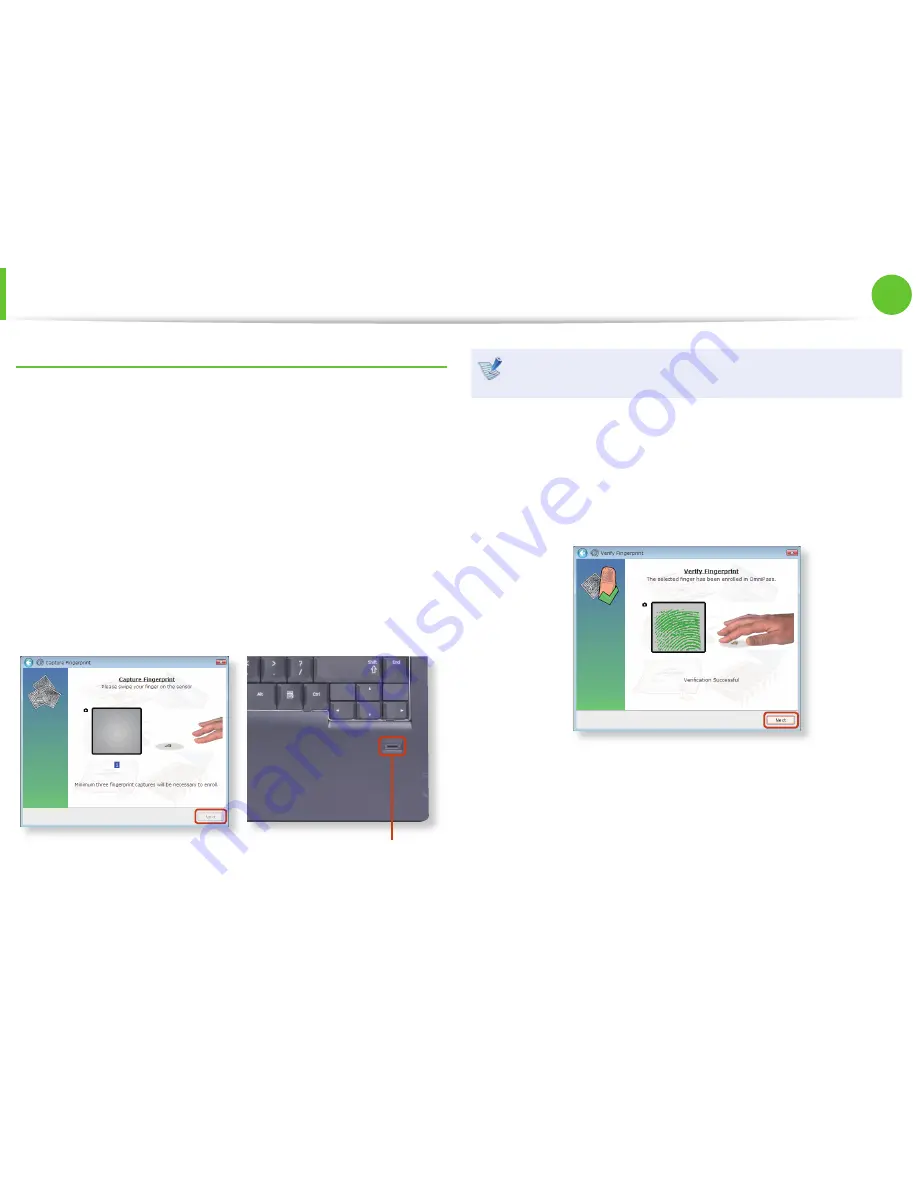
96
97
Chapter 2.
Using the computer
Using the Security Device
(Optional)
Registering Fingerprints (Optional)
You can register fi ngerprints and register them to a Windows user
account. You can register the fi ngerprint of a particular fi nger and
register up to 10 fi ngerprints.
1
In the OmniPass program screen, select
Fingerprint
Authentication
and click
Next
.
2
Select the fi ngers to be registered and click
Next
.
3
Move your fi ngers on the fi ngerprint recognition device
according to the instructions displayed on the screen. At least
3 fi nger prints are captured.
Fingerprint Sensor
The location of fi ngerprint sensor may diff er from actual
product depending on the computer model.
4
Finally, confi rm that the captured fi ngerprints are your fi ngers.
If a green fi ngerprint is displayed on the screen, it indicates
that the selected fi nger has been properly registered. Click
Next
. (If a red fi ngerprint is displayed on the screen, register
the fi nger again.)
5
If the message window appears, determine whether to
register more fi ngers.
6
The fi ngerprint registration has been completed.
Check whether to fi nish the registration or register more
security authentication devices and click
Next
.






























