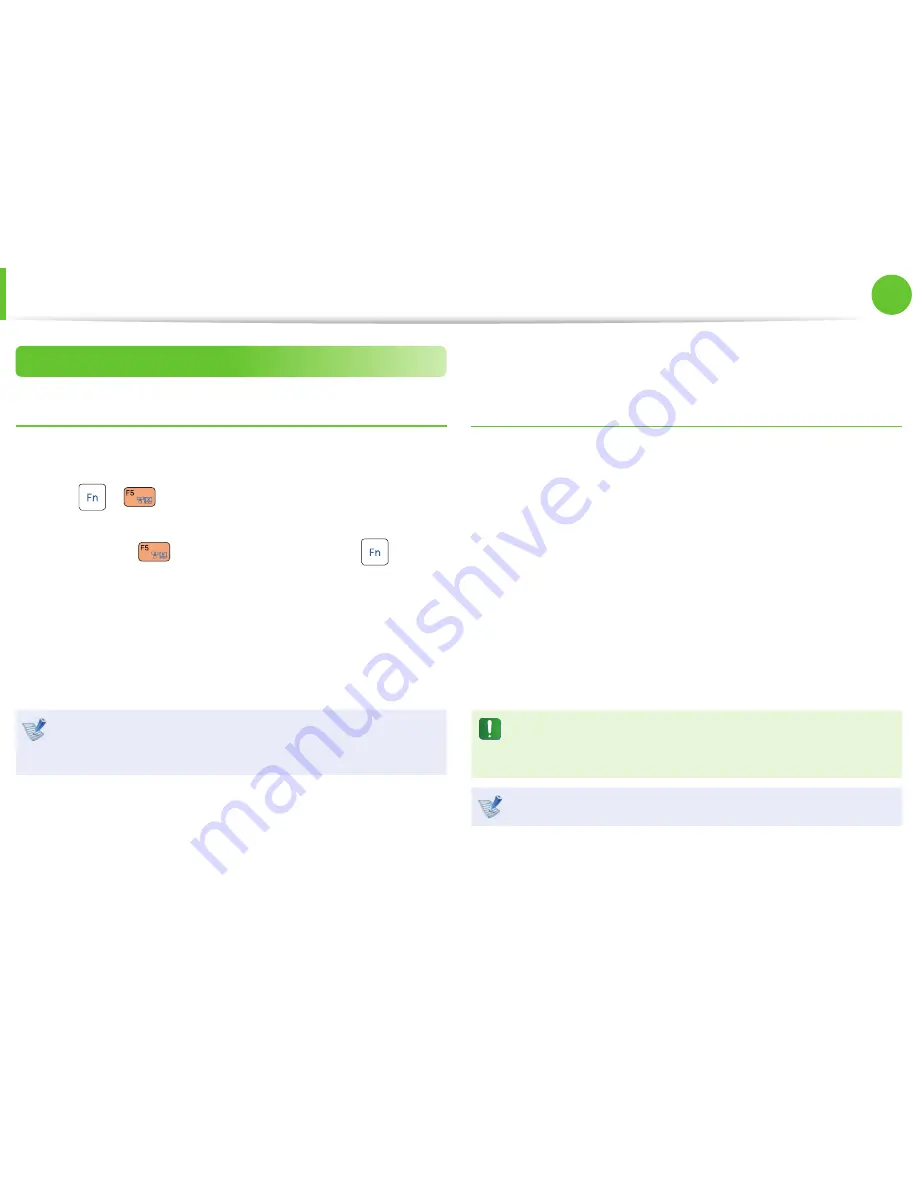
50
Chapter 2.
Using the computer
Touchpad
Touchpad On/Off Function
Locking with shortcut keys
If you don’t want to use the touchpad, you can turn the touchpad
off .
Press the
+
key combination once. Then the screen
appears where you can select a device mode.
Since pressing the
key while holding down the
key
chnges the selection, select a device mode.
- Touchpad ON / Pointing Stick ON
- Touchpad ON / Pointing Stick OFF
- Touchpad OFF / Pointing Stick ON
You can set the touchpad and touchpad button settings in
the tabs that appear when clicking
Start > Control Panel >
Hardware and Sound > Mouse
.
Auto-locking when connecting USB mouse
►
When using the Elan driver
Click
Start > Control Panel > Hardware and Sound > Mouse
> ELAN
, and check the
Disable When external USB mouse
plug in
option. This will turn the touchpad and the pointing
stick off when a USB mouse is connected.
►
When using the Synaptics driver
Click
Start > Control Panel > Hardware and Sound > Mouse
> Device Settings
, and check the
Disable internal pointing
device when external USB pointing device is attached
in
option. This will turn the touchpad and the pointing stick off
when a USB mouse is connected.
In case of some touch-screen model, checking option locks
the touchpad and the pointing stick even though you did not
connect a USB mouse.
This auto-locking function is not provided for some models.






























