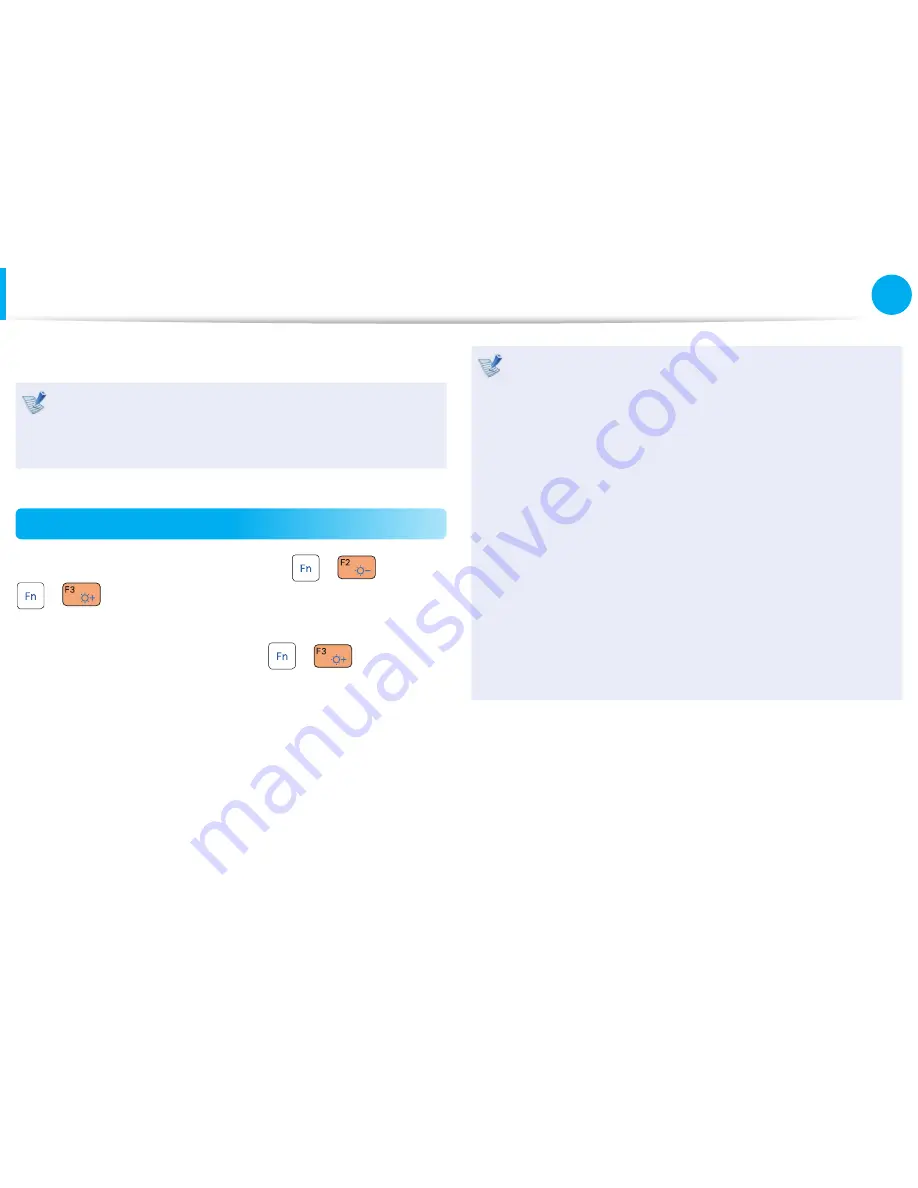
101
Chapter 3.
Settings and Upgrade
LCD Brightness Control
You can adjust the LCD brightness in 8 levels.
The screen brightness is automatically set to the brightest
level (brightness level 8) when AC power is connected and the
brightness is automatically set dimmer when the computer
runs on battery power to extend the battery use time.
Controlling the Brightness Using the Keyboard
Adjust the LCD brightness by pressing the
+
key or the
+
key.
The LCD brightness can change up to 8 levels and the brightness
increases by 1 level when pressing the
+
key once.
Maintaining the changed LCD brightness even after
•
turning the computer on again
To maintain the LCD brightness set by using the brightness
control keys or through the Power Options, follow the
procedures below.
►
For Windows 7/Vista
1
. Click
Control Panel > Hardware and Sound > Power
Options
.
2
. Click
Change the settings
of the currently confi gured
mode.
3
. Adjust the display brightness adjustment menu bar and
click the
Save the changes
button.
Saving battery power consumption
Decreases the LCD brightness when the computer
is running on battery power to save battery power
consumption.
















































