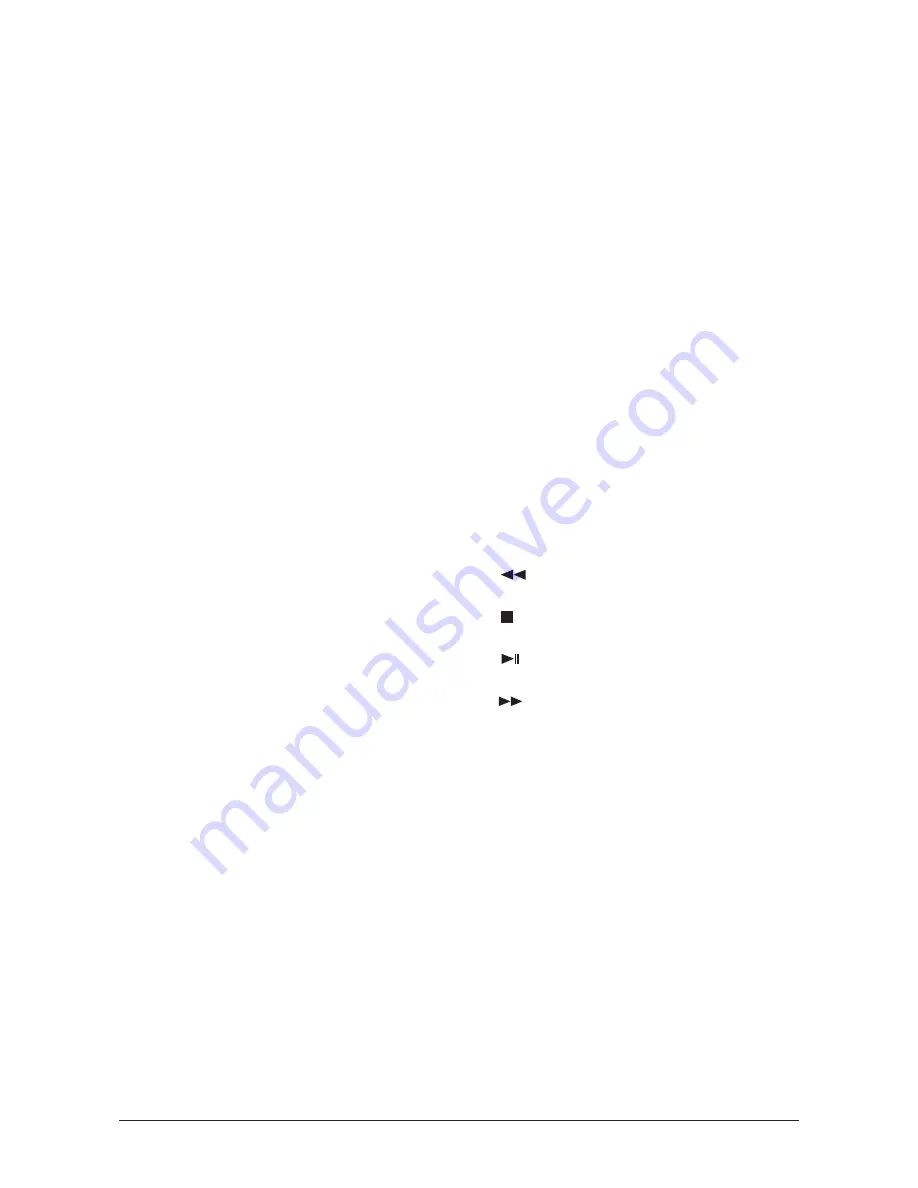
10-7
14) ENTER/PRE-CH
This button is used to return to the immediately
previous channel.
[This fuction does not work for this monitor.]
15) CH/P
In TV mode, selects TV channels.
16) SOURCE
Push this button to change video sources.
17) INFO
Current picture information displays on the
upper left corner of the screen.
18) EXIT
Exits from the menu screen.
19) Up-Down Left-Right buttons
Moves from one menu item to another
horizontally, vertically or adjusts selected menu
values.
20) S.MODE
When you press this button, current mode is
displayed on the lower center of the screen.
The monitor has a built-in high fidelity stereo
amplifier.
Then push button again to circle through
available preconfigured modes.
( Standard
→
Music
→
Movie
→
Speech
→
Custom )
21) STILL
Operates only for the CVBS, S-Video and RF
Signal sources.
Press the button once to freeze the screen.
Press it again to unfreeze.
22) FM RADIO
Turns on/off FM Radio.
In PC/DVI mode, sets only SOUND to FM
Radio.
In general Video SOURCE mode, sets to FM
RADIO, turning off the screen.
In areas where signal is weak, noise may occur
while FM radio is broadcast.
23) P.SIZE
Press to change the screen size.
24) SRS
SRS
25) DUAL/MTS
DUAL-
STEREO/MONO, DUAL l / DUAL ll and
MONO/NICAM MONO/NICAM STEREO can be
operated depending on broadcasting type by
using DUAL button on the remote control while
watching TV.
MTS-
You can select the MTS (Multichannel
Television Stereo) mode.
26) PIP
Every time you push the button, a PIP screen
appears.
27) SOURCE
The PIP window's signal source changes.
28) SWAP
Swapping the contents of the PIP and main
image.
The image in the PIP window will appear on the
main screen, and the main screen image will
appear in the PIP window.
29) SIZE
You can switch the Picture Size.
30) REW
Rewind
31) STOP
Stop
32) PLAY / PAUSE
Play/Pause
33) FF
Fast forward
3 Operating Instructions and Installation
Summary of Contents for 570DX - SyncMaster - 57" LCD Flat Panel Display
Page 1: ...SERVICE Manual TFT LCD Monitor Feature LCD Monitor Chassis Model LS57BPP 570DX 570DXN ...
Page 13: ...3 Alignment and Adjustments 3 11 5 Yes Click 6 OK Click ...
Page 28: ...7 Block Diagrams 7 2 7 2 1 Main Power Block ...
Page 29: ...7 Block Diagrams 7 3 7 2 SMPS Board ...
Page 30: ...7 Block Diagrams 7 4 Memo ...
Page 68: ...10 Operating Instructions and Installation 10 10 Memo ...
Page 74: ...Memo 1 Precautions 1 4 ...
Page 102: ...14 Reference Infomation 14 22 Memo ...
Page 104: ...4 Troubleshooting 4 2 WAVEFORMS 1 2 4 3 CN602 C653 C603 C622 ...
Page 106: ...4 Troubleshooting 4 4 5 5 6 6 WAVEFORMS CN403 C603 IC103 CN101 ...
Page 108: ...4 Troubleshooting 4 6 7 8 WAVEFORMS CN403 RA102 105 107 CN101 R161 R162 ...
Page 110: ...4 Troubleshooting 4 8 5 6 WAVEFORMS 9 10 CN403 ZD109 IC103 ZD110 113 ...
Page 112: ...4 Troubleshooting 4 10 WAVEFORMS CN403 R1011 R1013 ZD110 113 ZD109 11 1 12 1 13 ...
Page 114: ...4 Troubleshooting 4 12 WAVEFORMS CN403 L101 14 ...
Page 116: ...8 Wiring Diagram 8 2 Memo ...
Page 118: ...9 Schematic Diagram 9 2 9 1 2 Main board Schematics Diagram SOUND ...
Page 119: ...9 3 9 Schematic Diagram 9 1 3 Main board Schematics Diagram SCALER ...
Page 120: ...9 Schematic Diagram 9 4 9 1 4 Main board Schematics Diagram Power Tuner Option ...
Page 121: ...9 5 9 Schematic Diagram 9 1 5 SMPS Schematics Diagram 1 ...
Page 122: ...9 Schematic Diagram 9 6 9 1 6 SMPS Schematics Diagram 2 ...
















































