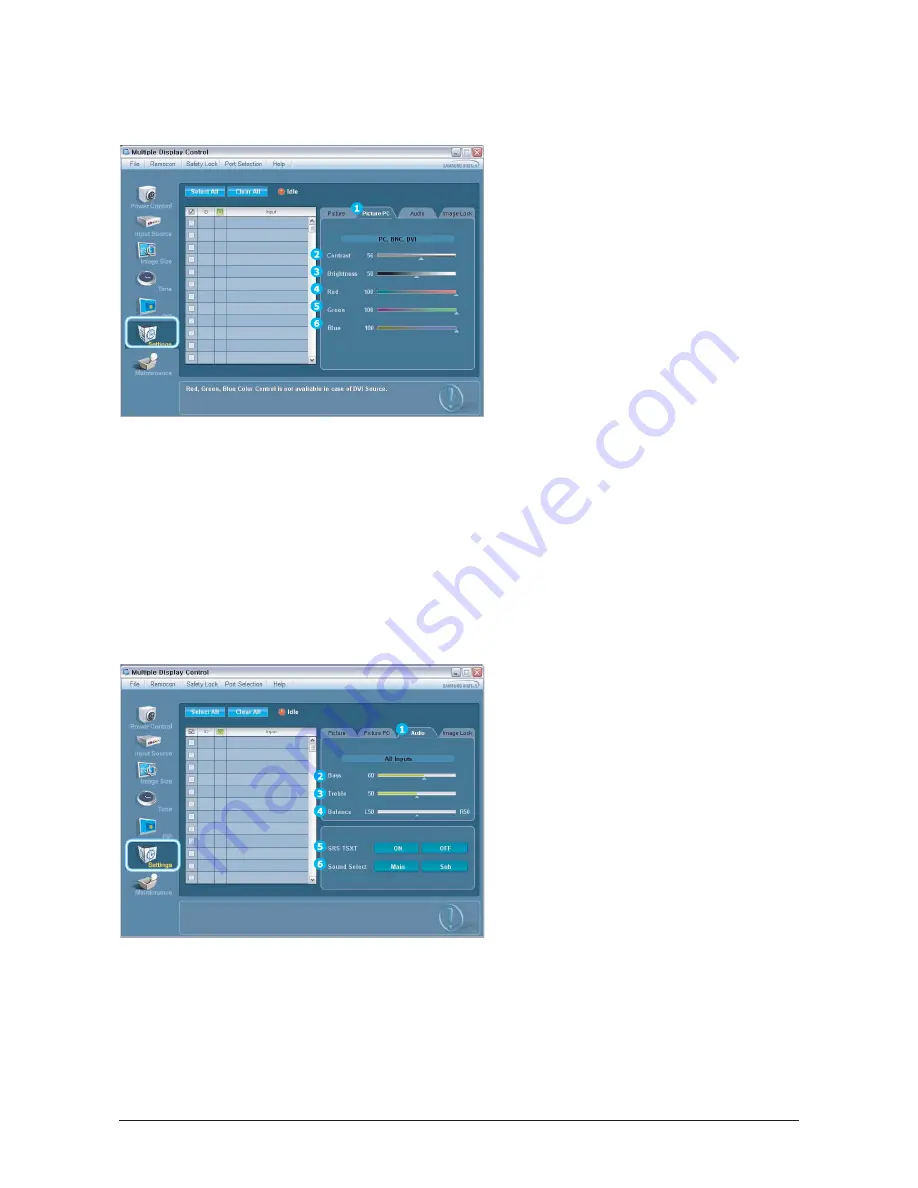
3. Alignment and Adjustments
3-18
- Info Grid shows some basic information necessary to
Setting Control. When each function is selected, the set
value of the selected function is displayed in the slide. As
you select Select All, the value is returned to the default
setting (50).
Changing a value in this screen will automatically change
the mode to "CUSTOM."
1) Picture PC
Available only for PC, BNC, and DVI.
2) Contrast
Adjusts Contrast of the selected display.
3) Brightness
Adjusts Brightness of the selected display.
4) Red
Adjusts Red Color of the selected display.
5) Green
Adjusts Green Color of the selected display.
6) Blue
Adjusts Blue Color of he selected display.
This feature is available only for the displays whose power status is
ON and if no selection is made, the factory default is displayed.
-Setting Control - Picture PC
1. Click Setting of the main icons and select the Picture PC tab to display the Setting Control window.
- Info Grid shows some basic information necessary to
Setting Control. When each function is selected, the set
value of the selected function is displayed in the slide. As
you select Select All, the value is returned to the default
setting (50).
Changing a value in this screen will automatically change
the mode to "CUSTOM."
1) Audio
Controls audio setting for all input sources.
2) Bass
Adjusts Bass of the selected display.
3) Treble
Adjusts Treble of the selected display.
4) Balance
Adjusts Balance of the selected display.
5) SRS TSXT
Turns the SRS Trusurround XT function of the selected
display On/Off.
6) Sound Select
Select either Main or Sub when the PIP of the selected
display is turned On.
This feature is available only for the displays whose power status in
IN and if no selection is made, the factory default is displayed.
The MagicNet Input operates only in MagicNet models.
-Setting Control - Audio
1. Click Settings of the main icons and select the Audio tab to display the Setting Control window.
Summary of Contents for 570DX - SyncMaster - 57" LCD Flat Panel Display
Page 1: ...SERVICE Manual TFT LCD Monitor Feature LCD Monitor Chassis Model LS57BPP 570DX 570DXN ...
Page 13: ...3 Alignment and Adjustments 3 11 5 Yes Click 6 OK Click ...
Page 28: ...7 Block Diagrams 7 2 7 2 1 Main Power Block ...
Page 29: ...7 Block Diagrams 7 3 7 2 SMPS Board ...
Page 30: ...7 Block Diagrams 7 4 Memo ...
Page 68: ...10 Operating Instructions and Installation 10 10 Memo ...
Page 74: ...Memo 1 Precautions 1 4 ...
Page 102: ...14 Reference Infomation 14 22 Memo ...
Page 104: ...4 Troubleshooting 4 2 WAVEFORMS 1 2 4 3 CN602 C653 C603 C622 ...
Page 106: ...4 Troubleshooting 4 4 5 5 6 6 WAVEFORMS CN403 C603 IC103 CN101 ...
Page 108: ...4 Troubleshooting 4 6 7 8 WAVEFORMS CN403 RA102 105 107 CN101 R161 R162 ...
Page 110: ...4 Troubleshooting 4 8 5 6 WAVEFORMS 9 10 CN403 ZD109 IC103 ZD110 113 ...
Page 112: ...4 Troubleshooting 4 10 WAVEFORMS CN403 R1011 R1013 ZD110 113 ZD109 11 1 12 1 13 ...
Page 114: ...4 Troubleshooting 4 12 WAVEFORMS CN403 L101 14 ...
Page 116: ...8 Wiring Diagram 8 2 Memo ...
Page 118: ...9 Schematic Diagram 9 2 9 1 2 Main board Schematics Diagram SOUND ...
Page 119: ...9 3 9 Schematic Diagram 9 1 3 Main board Schematics Diagram SCALER ...
Page 120: ...9 Schematic Diagram 9 4 9 1 4 Main board Schematics Diagram Power Tuner Option ...
Page 121: ...9 5 9 Schematic Diagram 9 1 5 SMPS Schematics Diagram 1 ...
Page 122: ...9 Schematic Diagram 9 6 9 1 6 SMPS Schematics Diagram 2 ...






























