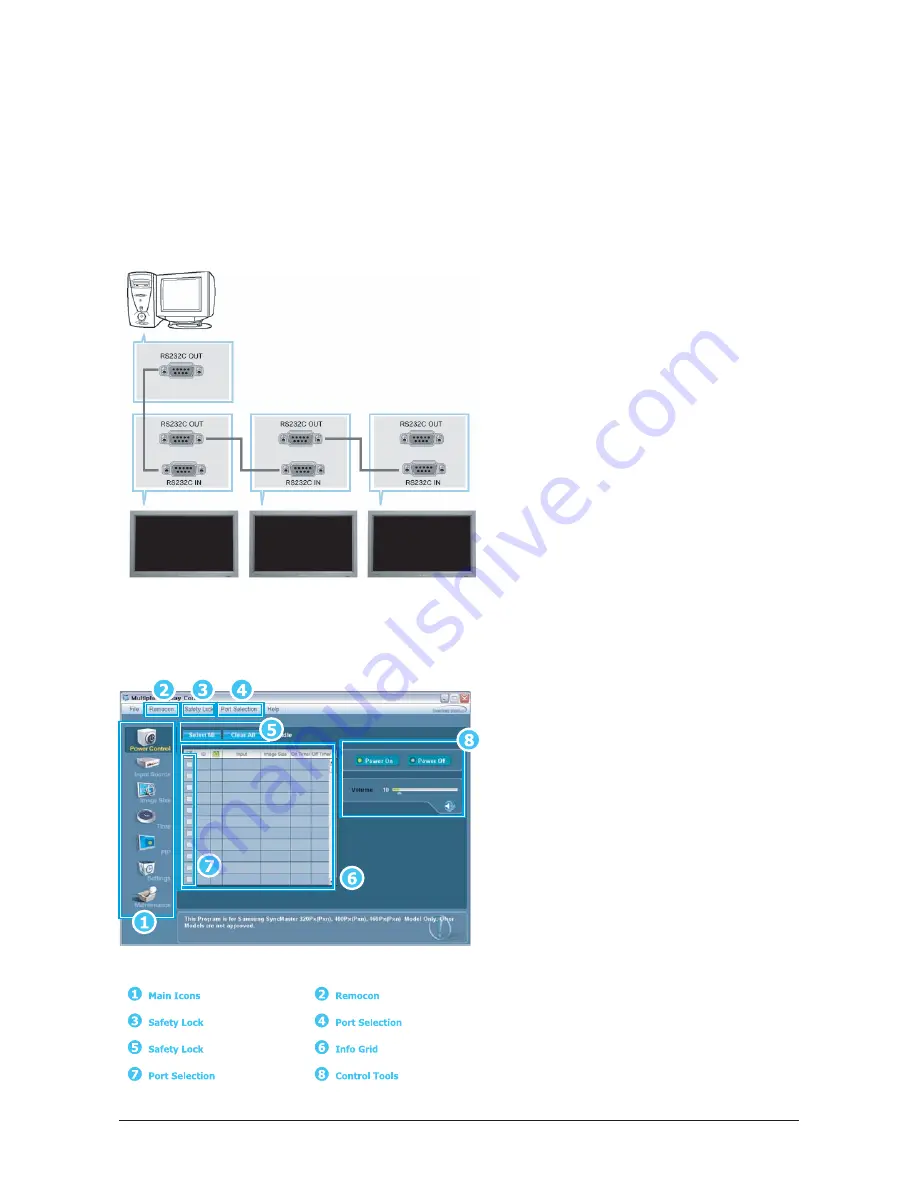
3. Alignment and Adjustments
3-12
3-5 MDC(Multi Display Control) Program_How to use
- Connect the serial port of the PC and Beethoven Board with the RS232C cable.
- Option in the Factory Menu : Check if BaudRate is set to 9600
A Multiple Display Control (MDC) is an application
allowing various displays to be easily and
simultaneously operated on a PC. RS-232C, a
standard of serial communication, is used for the
communication between a PC and a display.
Therefore, a serial cable should be connected
between the serial port on a PC and the serial port
on a display.
Refer to the diagram.
1. Click the main icons to switch into each
screen.
2. Allows you to enable or disable the remote
control signal receiving function of the display
unit.
3. Use to lock monitor functions.
4. Use to change the port. The default port is
COM1.
5. Use Select All and Clear All buttons to select
or clear all displays.
6. Use Grid to view brief information on selected
display.
The remote control Enable/Disable function
operates whether or not the power is On/Off,
and this applies to all displays connected to the
MDC. However, all displays return to the default
setting with the remote control receiving function
enabled regardless of the status at the time the
MDC is shut down
- Start- Main Window
Click Start > Program > Multiple Display Control to start the program.
Select a set to see the volume of the selected set within the slider.
Summary of Contents for 570DX - SyncMaster - 57" LCD Flat Panel Display
Page 1: ...SERVICE Manual TFT LCD Monitor Feature LCD Monitor Chassis Model LS57BPP 570DX 570DXN ...
Page 13: ...3 Alignment and Adjustments 3 11 5 Yes Click 6 OK Click ...
Page 28: ...7 Block Diagrams 7 2 7 2 1 Main Power Block ...
Page 29: ...7 Block Diagrams 7 3 7 2 SMPS Board ...
Page 30: ...7 Block Diagrams 7 4 Memo ...
Page 68: ...10 Operating Instructions and Installation 10 10 Memo ...
Page 74: ...Memo 1 Precautions 1 4 ...
Page 102: ...14 Reference Infomation 14 22 Memo ...
Page 104: ...4 Troubleshooting 4 2 WAVEFORMS 1 2 4 3 CN602 C653 C603 C622 ...
Page 106: ...4 Troubleshooting 4 4 5 5 6 6 WAVEFORMS CN403 C603 IC103 CN101 ...
Page 108: ...4 Troubleshooting 4 6 7 8 WAVEFORMS CN403 RA102 105 107 CN101 R161 R162 ...
Page 110: ...4 Troubleshooting 4 8 5 6 WAVEFORMS 9 10 CN403 ZD109 IC103 ZD110 113 ...
Page 112: ...4 Troubleshooting 4 10 WAVEFORMS CN403 R1011 R1013 ZD110 113 ZD109 11 1 12 1 13 ...
Page 114: ...4 Troubleshooting 4 12 WAVEFORMS CN403 L101 14 ...
Page 116: ...8 Wiring Diagram 8 2 Memo ...
Page 118: ...9 Schematic Diagram 9 2 9 1 2 Main board Schematics Diagram SOUND ...
Page 119: ...9 3 9 Schematic Diagram 9 1 3 Main board Schematics Diagram SCALER ...
Page 120: ...9 Schematic Diagram 9 4 9 1 4 Main board Schematics Diagram Power Tuner Option ...
Page 121: ...9 5 9 Schematic Diagram 9 1 5 SMPS Schematics Diagram 1 ...
Page 122: ...9 Schematic Diagram 9 6 9 1 6 SMPS Schematics Diagram 2 ...





























