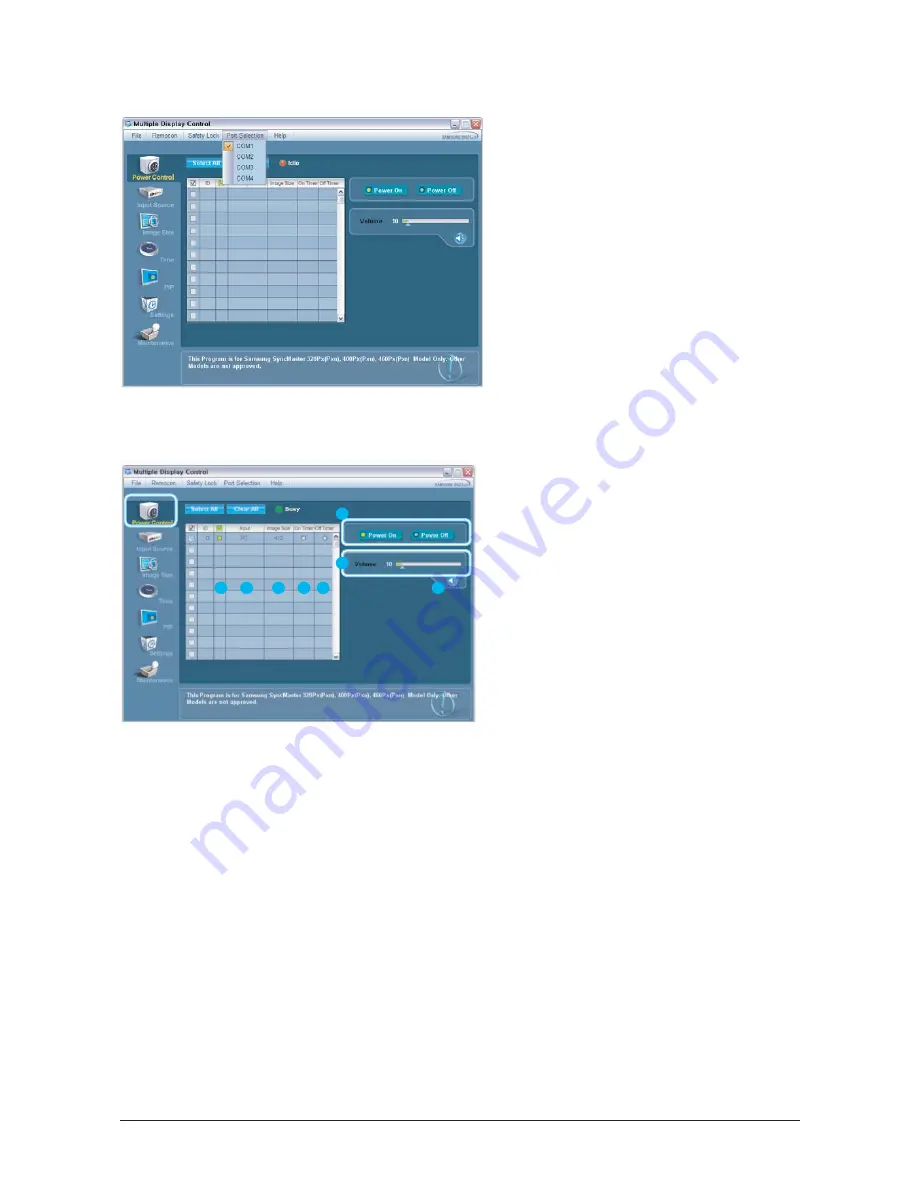
3. Alignment and Adjustments
3-13
1. Multiple Display Control is originally set to
COM1.
2. If the port other than COM 1 is used, any port
between COM1 to COM4 is selectable.
3. The port connected to the monitor and serial
cable needs to be assigned with the correct
name for the communications.
4. Once the port is selected, it is stored and
used for the next program.
- Start-Port Selection
1. Click Power Control of the main icons to display the
Power Control window.
- Info Grid shows some basic information necessary
for Power Control.
1) Power Status
2) Input Source
3) Image Size
4) On Timer Status
5) Off Timer Status
2. Use the Select All button or Check Box to choose a
display to control.
Power Control allows you to control functions
regarding the power of the selected display on the
menu.
6) Power On/Off
Turns the power of the selected display on or off.
7) Volume
Adjust the volume of the selected display.
The appropriate volume for the selected set is
displayed as you select a set.
(When you cancel the selection or choose Select
All, the volume returns to the default value 10.)
8) Mute On/Off
Turns on or off the Mute function of the selected
monitor. The Power Control feature is available for
all connected monitors.
- The Volume Control and Mute features are
available only for the displays whose power
status is ON.
- Power Control
1
2
3
4
5
6
8
7
Summary of Contents for 570DX - SyncMaster - 57" LCD Flat Panel Display
Page 1: ...SERVICE Manual TFT LCD Monitor Feature LCD Monitor Chassis Model LS57BPP 570DX 570DXN ...
Page 13: ...3 Alignment and Adjustments 3 11 5 Yes Click 6 OK Click ...
Page 28: ...7 Block Diagrams 7 2 7 2 1 Main Power Block ...
Page 29: ...7 Block Diagrams 7 3 7 2 SMPS Board ...
Page 30: ...7 Block Diagrams 7 4 Memo ...
Page 68: ...10 Operating Instructions and Installation 10 10 Memo ...
Page 74: ...Memo 1 Precautions 1 4 ...
Page 102: ...14 Reference Infomation 14 22 Memo ...
Page 104: ...4 Troubleshooting 4 2 WAVEFORMS 1 2 4 3 CN602 C653 C603 C622 ...
Page 106: ...4 Troubleshooting 4 4 5 5 6 6 WAVEFORMS CN403 C603 IC103 CN101 ...
Page 108: ...4 Troubleshooting 4 6 7 8 WAVEFORMS CN403 RA102 105 107 CN101 R161 R162 ...
Page 110: ...4 Troubleshooting 4 8 5 6 WAVEFORMS 9 10 CN403 ZD109 IC103 ZD110 113 ...
Page 112: ...4 Troubleshooting 4 10 WAVEFORMS CN403 R1011 R1013 ZD110 113 ZD109 11 1 12 1 13 ...
Page 114: ...4 Troubleshooting 4 12 WAVEFORMS CN403 L101 14 ...
Page 116: ...8 Wiring Diagram 8 2 Memo ...
Page 118: ...9 Schematic Diagram 9 2 9 1 2 Main board Schematics Diagram SOUND ...
Page 119: ...9 3 9 Schematic Diagram 9 1 3 Main board Schematics Diagram SCALER ...
Page 120: ...9 Schematic Diagram 9 4 9 1 4 Main board Schematics Diagram Power Tuner Option ...
Page 121: ...9 5 9 Schematic Diagram 9 1 5 SMPS Schematics Diagram 1 ...
Page 122: ...9 Schematic Diagram 9 6 9 1 6 SMPS Schematics Diagram 2 ...






























