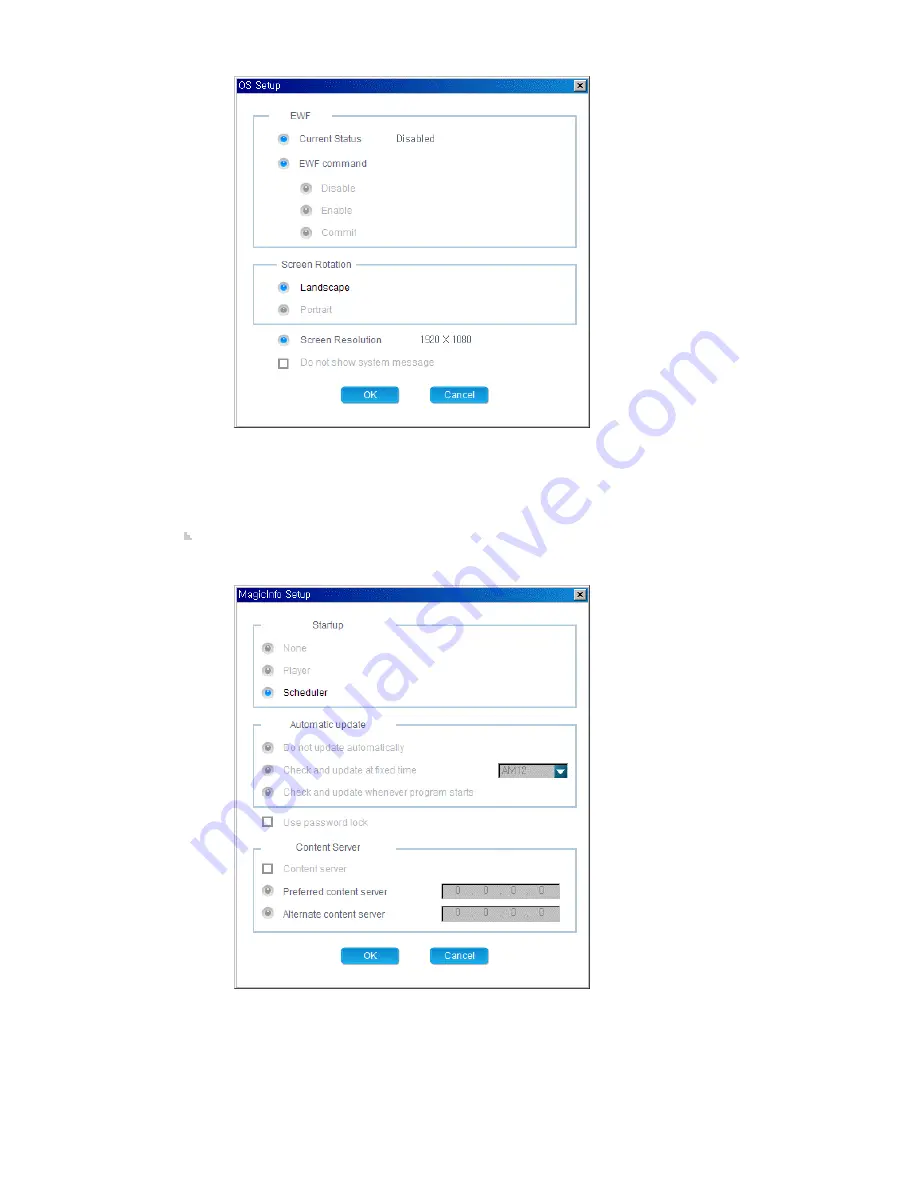
1) Current Status: Displays the current EWF status of the selected client.
2) EWF command: Changes the EWF status of the selected client.
3) Screen Rotation: Selects the screen direction of the selected client.
4) Screen Resolution: Displays the resolution of the selected client.
5) System message: Selects whether to display a system message for the selected
client.
6) The Current Status and Screen Resolution items cannot be changed.
MagicInfo Pro: Displays information for the Startup, Automatic update, Use password lock, and
Content server. You can change the settings by double-clicking the monitor name or using the
Edit item from the context menu.
1) Startup: Select the program to be performed when the client starts.
2) Automatic update: Select how to perform automatic updates.
3) Use password lock: Select whether to use the password lock.
4) Content Server: Select whether to use the content server.
5) Preferred content server: Enter the IP address of the preferred content server to use a
content server.
6) Alternate content server: Enter the IP address of the alternate content server which
will be used when the preferred content server does not operate.
Summary of Contents for 320MX - SyncMaster - 32" LCD Flat Panel Display
Page 1: ...SyncMaster 320MX 320MXN LCD Monitor User Manual ...
Page 18: ...Introduction ...
Page 31: ...6 Choose a folder to install the MagicInfo Pro program 7 Click Install Using the Software ...
Page 61: ......
Page 165: ...Play Plays a movie file Full Size Plays a movie file in full screen Adjusting the LCD Display ...
















































