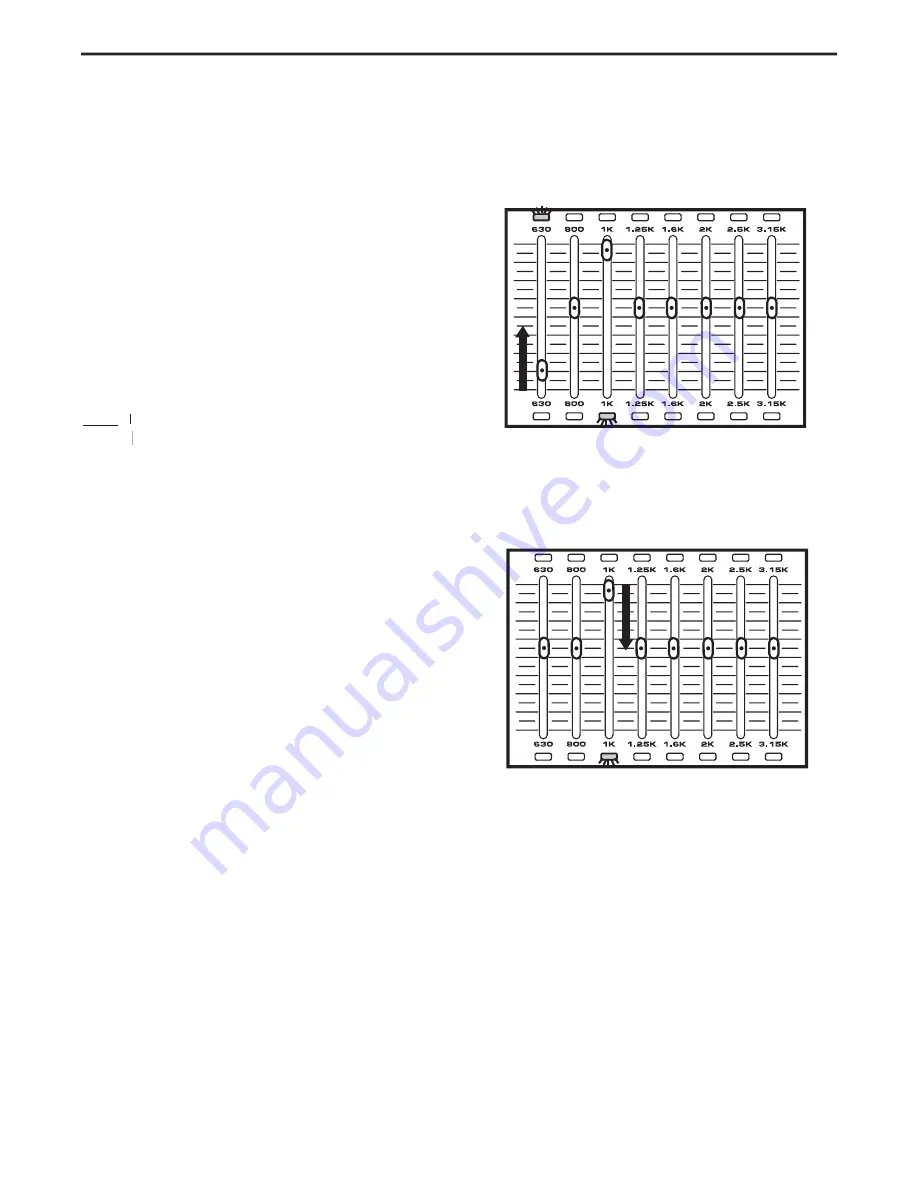
11
Working with the D2500 Faders
Unlike menu driven, black box devices, the D2500 is a digi-
tal equalizer with standard 45 mm analog faders for the
31 filter bands, plus the Master level fader for true analog
control. If you are operating the D2500 in Manual mode,
the faders work exactly like you would expect on a stan-
dard analog graphic equalizer. However, since the D2500
is able to recall and save EQ curves in its internal memory,
the physical fader for any, or all of the EQ filter bands,
may not be in the same positions as they were when they
were saved into the memory preset. This means that the
hardware faders can be at a different physical position,
compared to the actual setting for the filter band that’s
in memory. The D2500 offers an easy to use system for
matching, or nulling out, the EQ faders to the memory
positions using the above and below fader Null, or match-
ing LED’s.
Note:
The null point is the exact location where the fader's
TT
physical postion matches the level of the digital filter.
physical
physical
The D2500 lets you match, or null, the fader to the memo-
ry location by using two Null LED’s, one red, placed above
the fader, and green, placed below the fader. The follow-
ing example shows you how to work the faders with their
associated over and under matching, or Null LED when
loading a preset.
Note: In this exersise you will be loading in preset 00. If you
are not very familiar with working with the presets, just stay
on preset 00. Preset 00 can not be overwritten, so don't worry
about erasing anything.
• Press the MANUAL button to deselect MANUAL mode
(LED OFF).
• Set all the faders to their center detent position.
• Press the LOAD switch.
• Now, use the Data Wheel to dial up preset 00. Pre set 00
contains a default setting with all faders set to zero.
• Next, press load again. Now you have loaded in preset
00.
At this point all the EQ faders will be lit, except the one
assigned to the LCD, and none of the over and under Null
LED’s should be lit.
• Now, push several of the faders up and down to random
positions.
• Press the LOAD switch.
• Now, use the Data Wheel to dial up preset 00. Pre set 00
contains a default setting with all faders set to zero.
Operating the D2500
At this point you should notice that the red and green, null
LED’s are now lit above and below the faders that have
been moved. This LED indication is telling you that the
EQ faders need to be moved if you want to null, or match,
them to the original saved positions.
• Choose an EQ fader that has the red Null LED lit and
push the fader up slowly until the red Null LED goes off.
Now the physical hardware EQ fader is set to the same
position as the EQ filter band in memory.
• Choose an EQ fader that has the green Null LED lit and
push the fader down slowly until the green Null LED
goes off. Now the physical hardware EQ fader is set to
the same position as the EQ filter band in memory.
• Press all the EQ faders to the center, zero mark.
• Press the LOAD switch.
• Use the Daawheel to dial up preset 00.
• Press the LOAD switch to reload presset 00.
Summary of Contents for D-2500
Page 1: ...DIGITAL DUAL 31 BAND EQUALIZATION SYSTEM...
Page 31: ......














































