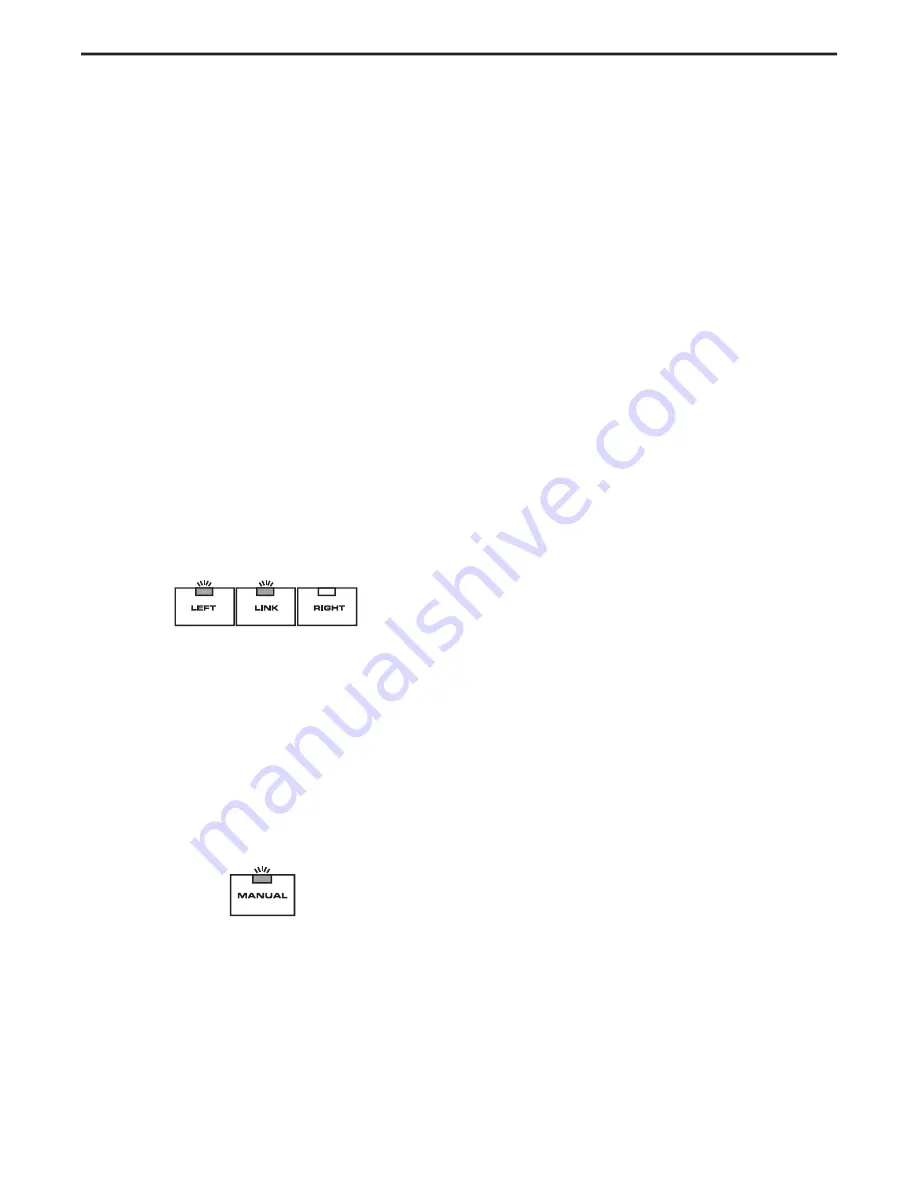
SETTING UP THE D2500 to work in MANUAL mode
(continued)
7. Press the rear panel Power switch to turn on the
D2500.
Note, if you are using the optional AI02 analog I/O board, the
audio signal will be muted for approximately five seconds
until the relay power-on circuitry is activated (at which time
you’ll hear a click and the audio signal will be unmuted).
8. If you are using the D2500 for the first time, the unit
should be set to that factory defaults, however, in case
the unit's parameters have been modified, it's a good
idea to load in a default program. So, press the LOAD
switch, turn the Data Wheel to 00 and press LOAD again
to recall the program.
9. Since this example assumes that you are running a ste-
reo sound system, be sure that LINK is selected to be sure
that the D2500's hardware controls will operate both the
left and right side. Press the LINK switch so that the LED
becomes illuminated.
Actually, you really don't have to press LINK because the
hardware controls are always linked in Manual mode.
However, it may help you remember that you are editing
both the left and right sides.
10. Next, pull the Master Fader all the way down.
11. Now, simply press the MANUAL switch and the D2500
will operate like a standard graphic equalizer.
D2500 Quick Start
7
12. Apply an input signal to the D2500 (if sending signal
from a mixer output bus, drive the mixer’s output meters
at approximately 0 VU). While the input signal is present,
slowly raise the front panel main level slider to it’s center
detented “0” point. For the best signal-to-noise ratio, the
main level slider should be at or near the “0” point during
normal operation. However, if the input signal is weak,
use the main level slider to slightly boost the volume (to
a maximum of 12 dB). Conversely, if the signal causes
the front panel OL (Over Load) LEDs to light, you must
attenuate the volume of the input source as necessary. In
normal operation, the OL LEDs should not light at all; if
they do, lower the volume of the output signal so that it
does not light at all (clipping not only sounds awful, it can
also damage speakers!).
13. Experiment by moving each of the Equalizer sliders
up and down, carefully listening to the audible result on
the audio signal. Bear in mind that the very lowest and
highest frequency areas may have little or no effect on
some signals. As you work with the various EQ filter fad-
ers, press the front panel BYPASS switch in and out from
time to time in order to compare the effect of the equal-
ization curve you are creating with the original input
signal.
Now that you have a feel for the D2500 working iin Manual
mode, move ahead a explore the powerfull features of the
internal D class DSP.
Summary of Contents for D-2500
Page 1: ...DIGITAL DUAL 31 BAND EQUALIZATION SYSTEM...
Page 31: ......
























