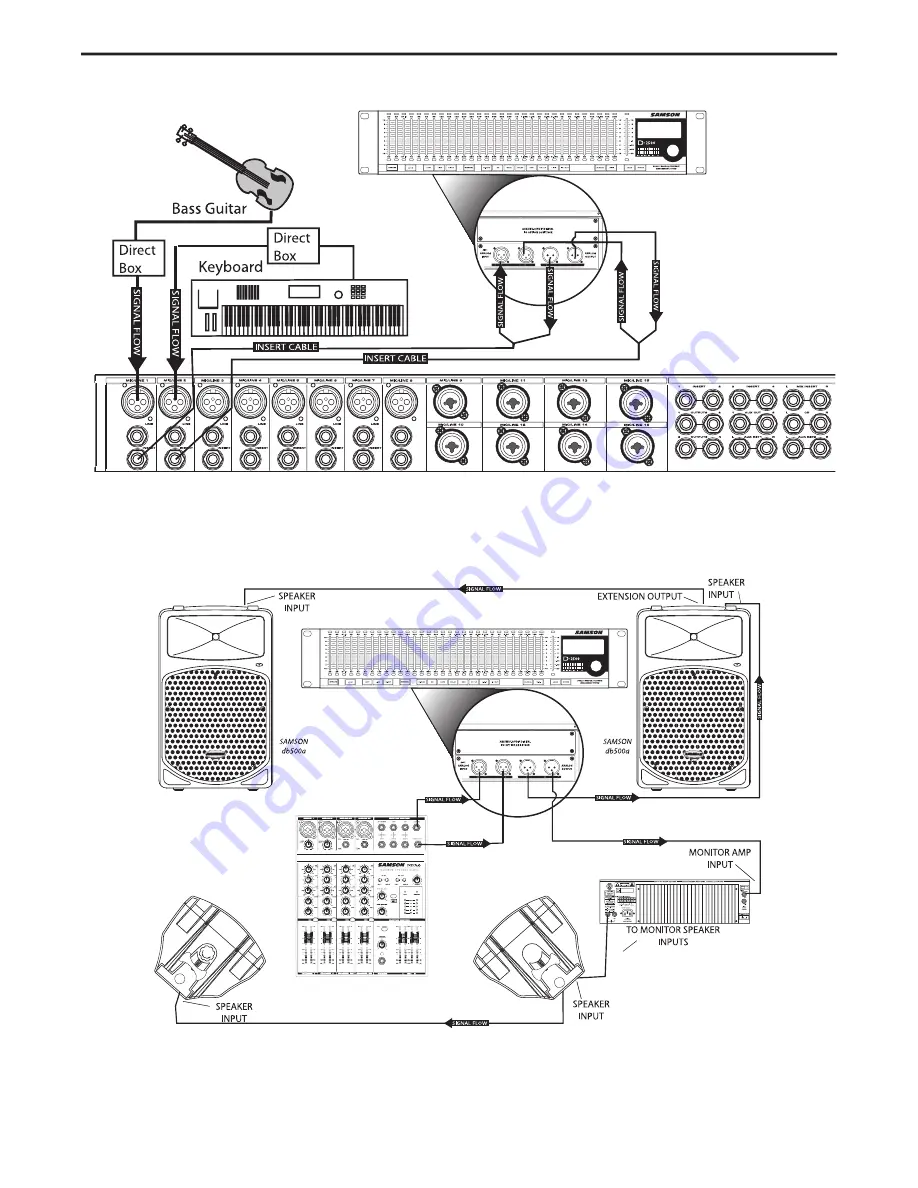
System Configurations
25
Using the D2500 for Mains and Monitors
Using the D2500 into Insert Points
You can use the D2500 in your mixer’s insert points if you want to equalize two mono channels individually in the mix. In this example the
D2500’s Channel 1 INPUT and OUTPUT are inserted on a bass guitar channel using a 1/4-inch TRS to 2 x XLR“Y” cable, and the Channel 2
INPUT and OUTPUT are inserted on a keyboard channel using the same type of cable. For more information on cable wiring see the D2500
Wiring Guide page 27 in this manual.
In this example, an D2500 is used for both the main PA speakers running a mono mix, and for the monitor mix, also in mono. For the main PA,
the mixer’s MONO output is connected to the D2500’s Channel 1 input. Then, the D2500’s output is connected to the input of the right main
PA active (self-powered) loudspeaker. The left main PA speaker is connected by “daisy-chaining” from the right. For the monitor mix, the mix-
er’s AUX output is connected to the D2500’s Channel 2 input. The D2500’s Channel 2 output is connected to the input of the monitor power
amplifier operating in bridge mode. Finally, the power amplifier’s outputs are connected to the passive (non-powered) monitor loudspeakers.
(See the owners manual for your specific power amplifier for the proper bridge mode operation.)
Summary of Contents for D-2500
Page 1: ...DIGITAL DUAL 31 BAND EQUALIZATION SYSTEM...
Page 31: ......






































