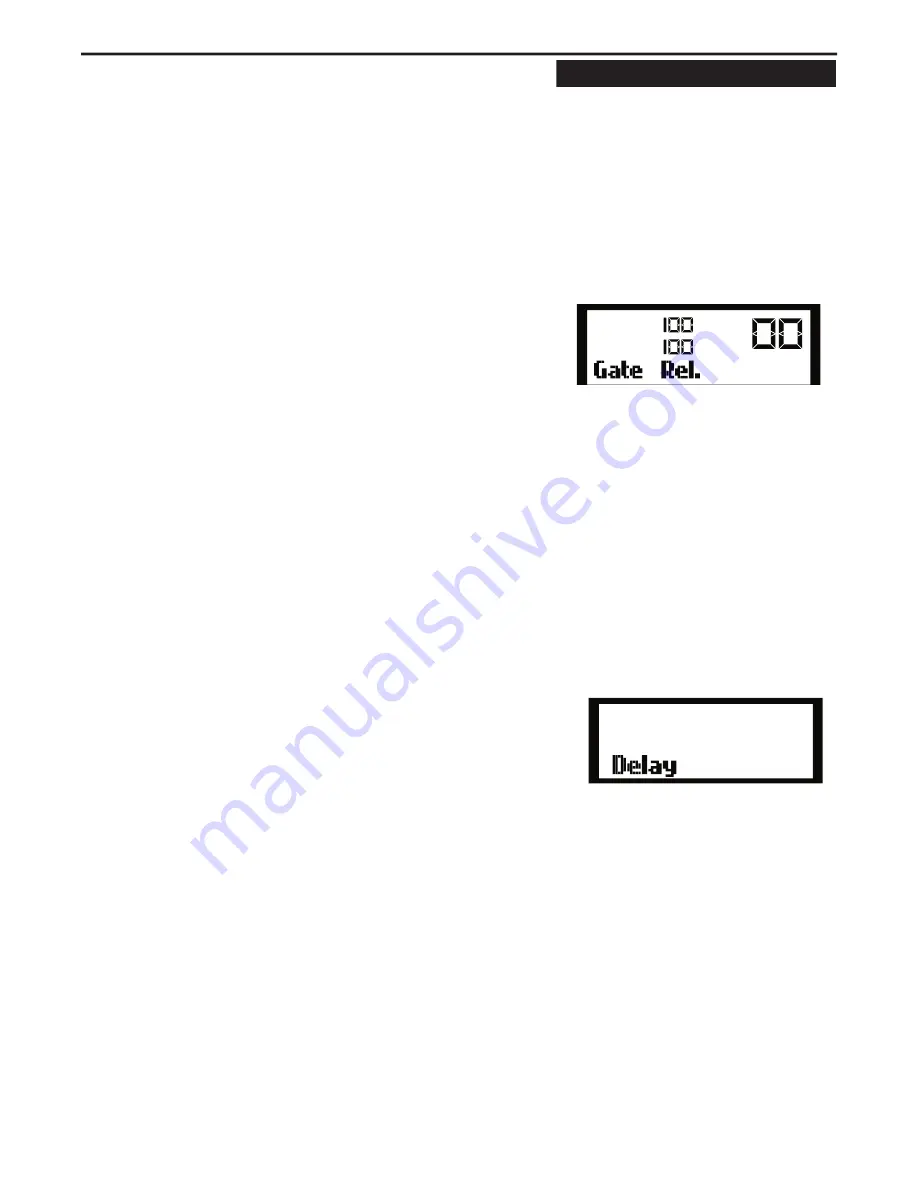
13
• Press the FBM switch and use the Data Wheel to and
• Press the FBM switch and use the Data Wheel to and
select FBM: ON.
• Now, engage the effect by pressing the IN / OUT switch
until the yellow LED lights.
• To access the Feedback Sensitivity parameter, press the
FBM switch until you see the menu, Sensitivity. The
Feedback Sensitivity is used to set the threshold that the
D2500 uses to recognize feedback. Now you can select a
Sensitivity of 0 – 10.
• To access the Feedback Hold Time parameter, press the
FEEDBACK switch until you see the menu, FB Hold. The
D2500’s Feedback management system uses HOLD time
to keep a filter cut after the system identifies feedback.
Now you can select a Hold time of 5– 300 seconds.
• To access the Feedback Release Time parameter, press
the FEEDBACK switch until you see the menu, FB Rel..
Now you can select a Release time of 20 – 300 seconds.
If the feedback is temporary, the D2500 will attempt
to restore the fader back to the original position. The
Release time, is the time the D2500 takes to return the
fader back to the original level.
Using the Internal Noise GATE
The D2500 digital effect section includes a digital noise
gate that can be very useful in eliminating the system
hums and buzzes that may occur, especially when you
moveyour system from venue to venue. A noise gate is a
powerful dynamics processor that works like an automatic
mute. Simply put, when the desired signal is present, the
gate is open and the sound can be heard. When the signal
is soft, like when the music stops, and all you hear are the
hums, buzzes and system noise floor, the gate is closed.
The D2500 GATE has variable control over Threshold and
Release time. Threshold is the level you set at which the
noise gate will close (mute the sound). You want to set a
level in between the noise floor and the normal operating
level of your program. Release Time is the amount of time
the D2500’s Gate takes to return the signal to the original
level after the signal rises above the Threshold level.
The Noise Gate Switch Has Two Clicks!
Click Menu
Function
Value
1
Gate Rel.
Release Time
50 - 100 %
2
Gate Th.
Threshold Level
0 - -100 dB
To operate the D2500 digital noise GATE, follow these
simple steps:
• Press the GATE switch so that the yellow LED is lit.
• Now, engage the effect by pressing the IN / OUT
switch until the yellow LED lights.
• To access the Threshold parameter, press the GATE
switch once or twice until you see the menu, Gate Th.
The Gate Threshold can be set from –100 dB to 0 dB.
• To access the Release parameter, press the GATE
switch until you see the menu, Gate Rel. The Gate
Release time can be set from 50 to 100 %, which is the
equivalent to 2 to 15 seconds.
Using the Internal DELAY
The D2500 offers an on board Digital Delay to time align
speakers for phase correction and for setting up delay
clusters in large venue sound systems. The Delay can
be set from 0 to 85 milliseconds. (Optional memory can
be added for longer delay times.) Setting the delay is a
simple procedure which can be accomplished by follow-
ing the next few steps:
• Press the DELAY switch so that the yellow LED is lit.
• Engage the effect by pressing the IN / OUT switch until
the yellow LED lights.
• Now, use the Data Wheel to select the correct delay
time for your application.
Using the Internal ENHANCER
The D2500 has unique digital Enhancer, which can help
sweeten a sound system, and at the same time, reduce
unwanted noise. The D2500’s Enhancer uses several
powerful algorithms to analyze the signal content and
then decide how to enhance the signal; based on that
content. If the D2500 Enhancer senses that there is
music playing with good high frequency content, it will
slightly boost these frequencies creating sweet and
airy top-end response. When the D2500 Enhancer sees
that there is little or no high-frequency content, it will
slightly reduce the high-frequency response of the sys-
tem. This can be especially useful since often when the
high-frequency content is very low, or off, the only thing
you hear is system hiss. The Enhancer will recognize the
noise and reduce it by cutting the associated EQ filters
automatically.
�
�
�
�
�����
������
������
��
�����
������
�����
Summary of Contents for D-2500
Page 1: ...DIGITAL DUAL 31 BAND EQUALIZATION SYSTEM...
Page 31: ......






























